Create and use managed private endpoints
Users with admin permissions to a Microsoft Fabric workspace can create, view, and delete managed private endpoints from the Fabric portal through the workspace settings.
The user can also monitor the status and the approval process of the managed private endpoints from the Network security section of the workspace settings.
The user can access the data sources using the private endpoint name from the Fabric Spark workloads.
Create a managed private endpoint
In a Fabric workspace, navigate to the workspace settings, select the Network security tab, and then select the Create option in the Managed Private Endpoint section.
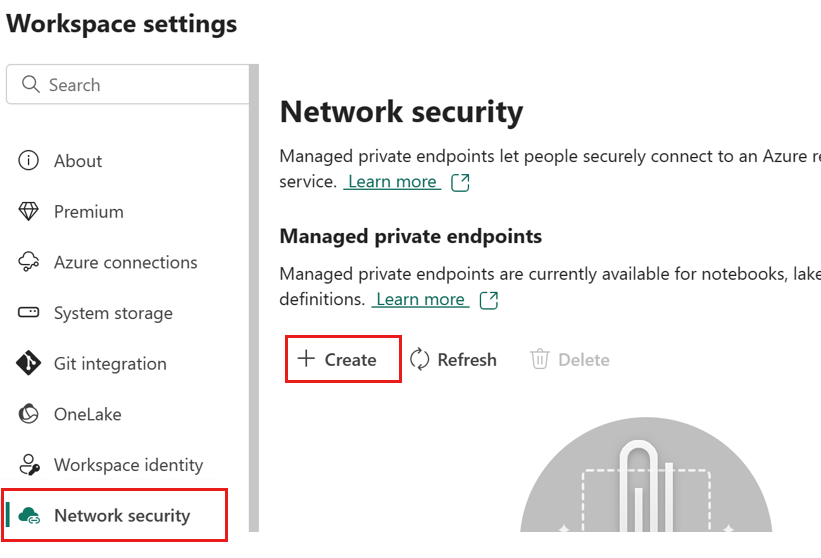
The Create Managed Private endpoint dialog opens.
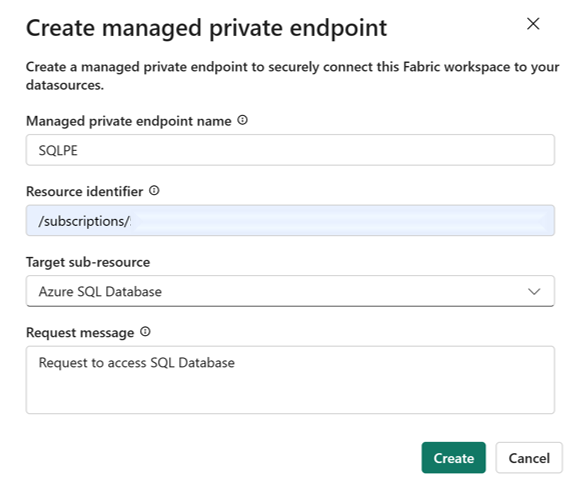
Specify a name for the private endpoint and copy in the resource identifier for the Azure resource. The resource identifier can be found in the properties tab on the Azure portal page.
When done, select Create.
When the managed private endpoint has been provisioned, the Activation status change to Succeeded.
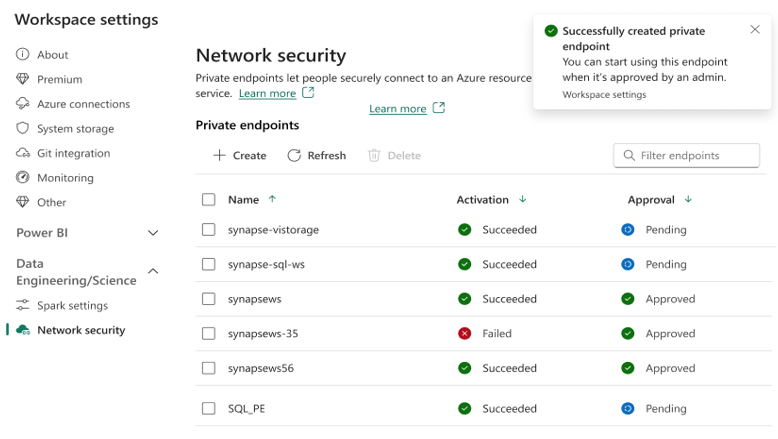
In addition the request for the private endpoint access is sent to the data source. The data source admins are notified on the Azure portal resource pages for their data sources. There they'll see a pending access request with the request message.
Taking SQL server as an example, users can navigate to the Azure portal and search for the "SQL Server" resource.
On the Resource page, select Networking from the navigation menu and then select the Private Access tab.
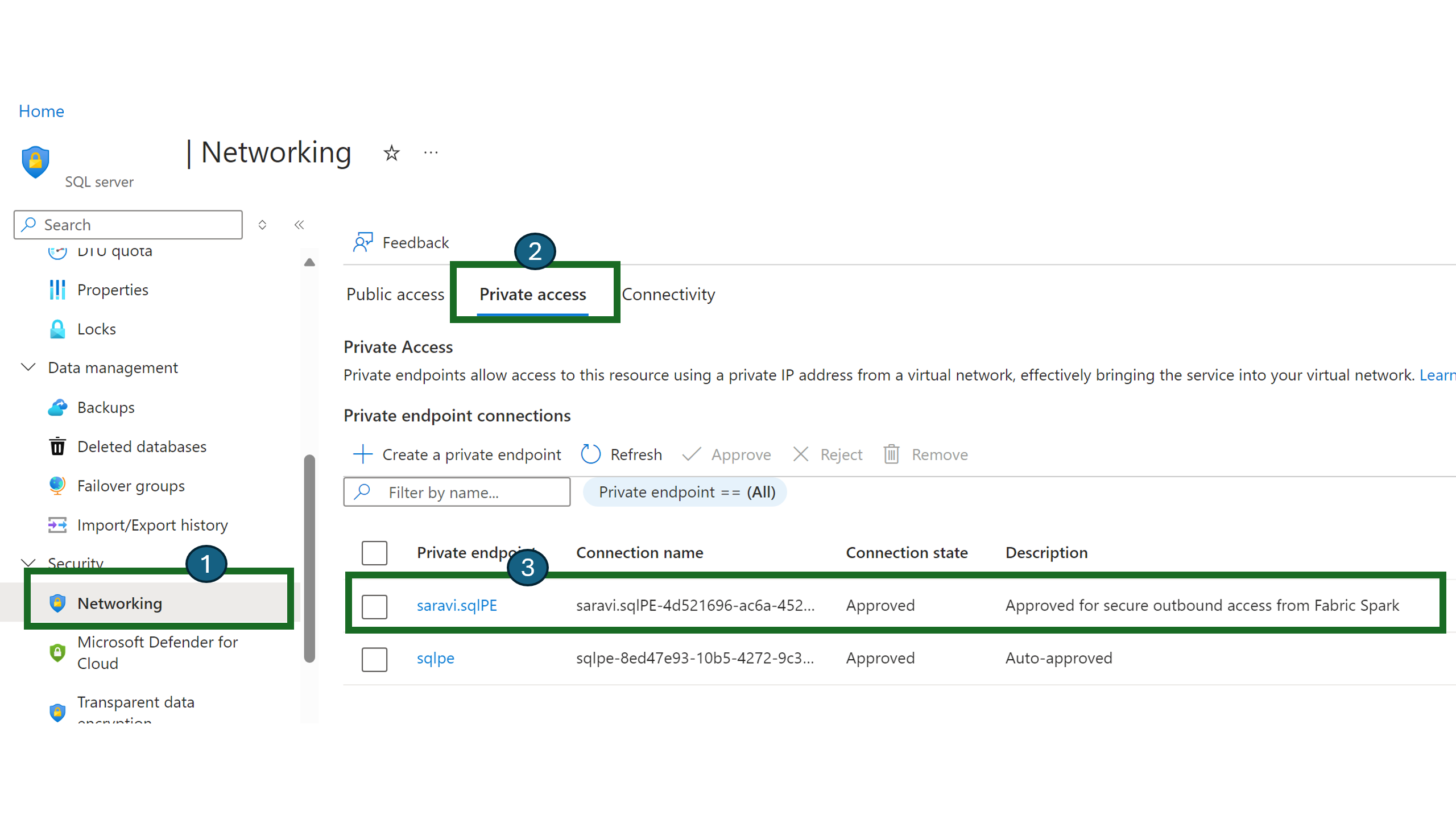
Data source administrators should be able to view the active private endpoint connections and new connection requests.

Admins can either Approve or Reject by providing a business justification.
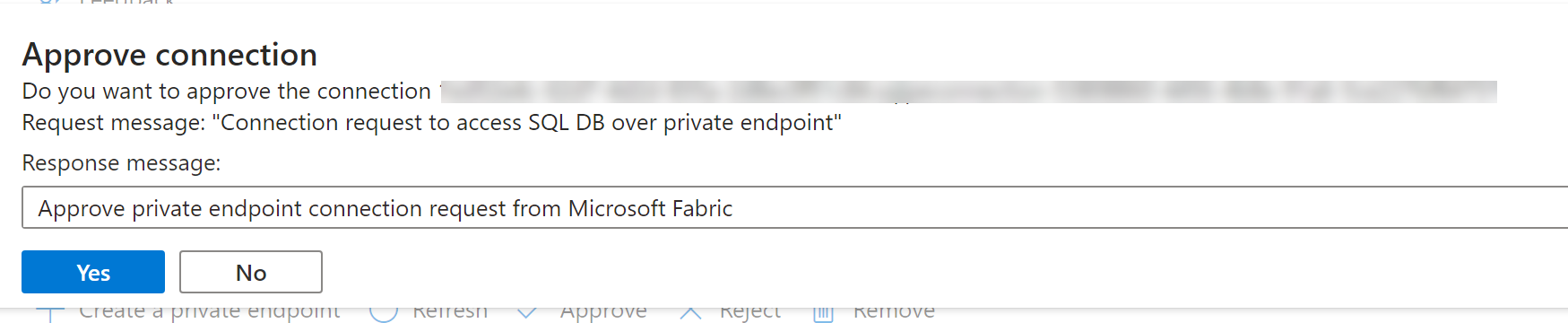
Once the request has been approved or rejected by the data source admin, the status is updated in the Fabric workspace settings page upon refresh.
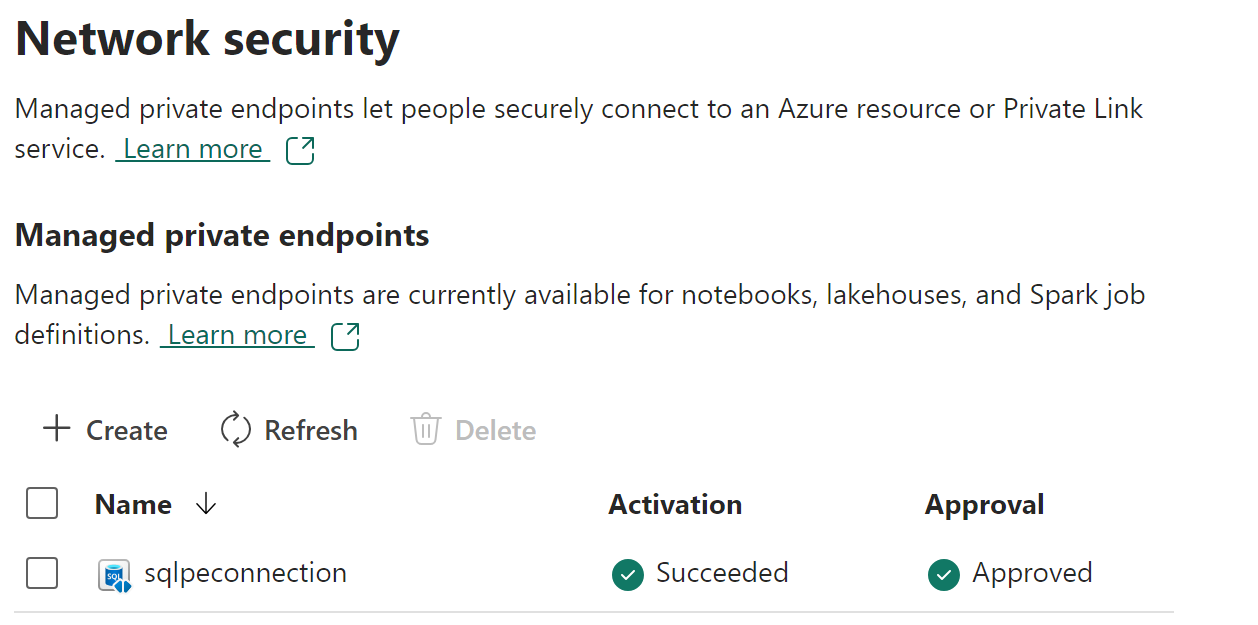
When the status has changed to approved, the endpoint can be used in notebooks or Spark job definitions to access the data stored in the data source from Fabric workspace.
Use managed private endpoints in Fabric
Microsoft Fabric notebooks support seamless interaction with data sources behind secured networks using managed private endpoints for data exploration and processing. Within a notebook, users can quickly read data from their protected data sources (and write data back to) their lakehouses in a variety of file formats.
This guide provides code samples to help you get started in your own notebooks to access data from data sources such as SQL DB through managed private endpoints.
Prerequisites
Access to the data source. This example looks at Azure SQL Server and Azure SQL Database.
Sign into Microsoft Fabric and the Azure portal.
Navigate to the Azure SQL Server's resource page in the Azure portal and select the Properties menu. Copy the Resource ID for the SQL Server that you would like to connect to from Microsoft Fabric.
Using the steps listed in Create a managed private-endpoint, create the managed private endpoint from the Fabric Network security settings page.
Once the data source administrator of the SQL server has approved the new private endpoint connection request, you should be able to use the newly created Managed Private Endpoint.
Connect to the Data Source from Notebooks
In the Microsoft Fabric workspace, use the experience switcher on the left-hand side of your home page to switch to the Synapse Data Engineering experience.
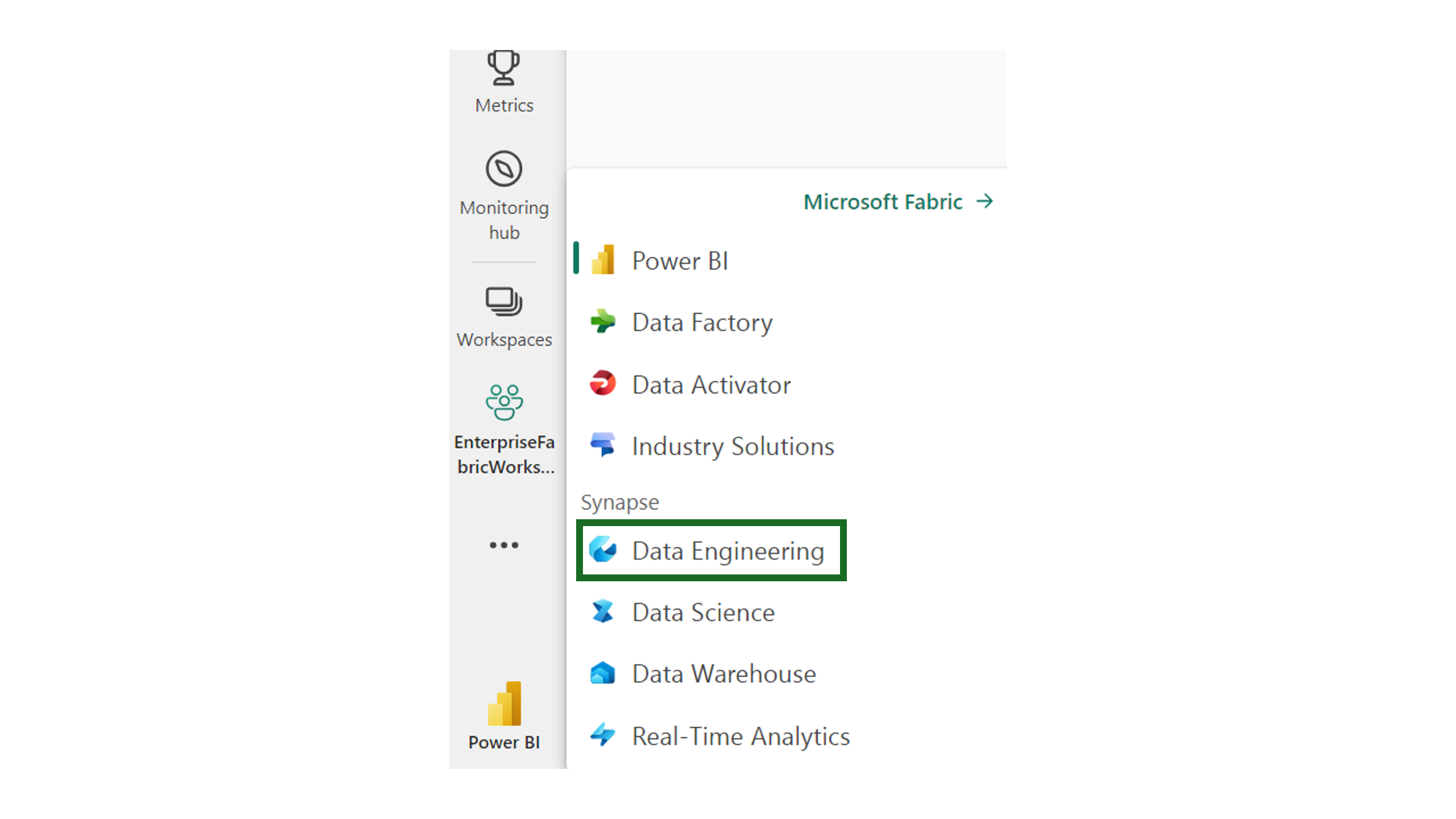
Select Create and create a new notebook.
Now, in the notebook, by specifying the name of the SQL database and its connection properties, you can connect through the managed private endpoint connection that's been set up to read the tables in the database and write them to your lakehouse in Microsoft Fabric.
The following PySpark code shows how to connect to an SQL database.
serverName = "<server_name>.database.windows.net"
database = "<database_name>"
dbPort = 1433
dbUserName = "<username>"
dbPassword = “<db password> or reference based on Keyvault>”
from pyspark.sql import SparkSession
spark = SparkSession.builder \
.appName("Example") \
.config("spark.jars.packages", "com.microsoft.azure:azure-sqldb-spark:1.0.2") \
.config("spark.sql.catalogImplementation", "com.microsoft.azure.synapse.spark") \
.config("spark.sql.catalog.testDB", "com.microsoft.azure.synapse.spark") \
.config("spark.sql.catalog.testDB.spark.synapse.linkedServiceName", "AzureSqlDatabase") \ .config("spark.sql.catalog.testDB.spark.synapse.linkedServiceName.connectionString", f"jdbc:sqlserver://{serverName}:{dbPort};database={database};user={dbUserName};password={dbPassword}") \ .getOrCreate()
jdbcURL = "jdbc:sqlserver://{0}:{1};database={2}".format(serverName,dbPort,database)
connection = {"user":dbUserName,"password":dbPassword,"driver": "com.microsoft.sqlserver.jdbc.SQLServerDriver"}
df = spark.read.jdbc(url=jdbcURL, table = "dbo.Employee", properties=connection)
df.show()
display(df)
# Write the dataframe as a delta table in your lakehouse
df.write.mode("overwrite").format("delta").saveAsTable("Employee")
# You can also specify a custom path for the table location
# df.write.mode("overwrite").format("delta").option("path", "abfss://yourlakehouse.dfs.core.windows.net/Employee").saveAsTable("Employee")
Now that the connection has been established, next step is to create a data frame to read the table in the SQL Database.
Supported data sources
Microsoft Fabric supports over 26 data sources to connect to using managed private endpoints. Users need to specify the resource identifier, which can be found in the Properties settings page of their data source in the Azure portal. Ensure resource ID format is followed as shown in the following table.
| Service | Resource ID Format |
|---|---|
| Cognitive Services | /subscriptions/{subscription-id}/resourceGroups/{resource-group-name}/providers/Microsoft.CognitiveServices/accounts/{resource-name} |
| Azure Databricks | /subscriptions/{subscription-id}/resourceGroups/{resource-group-name}/providers/Microsoft.Databricks/workspaces/{workspace-name} |
| Azure Database for MariaDB | /subscriptions/{subscription-id}/resourceGroups/{resource-group-name}/providers/Microsoft.DBforMariaDB/servers/{server-name} |
| Azure Database for MySQL | /subscriptions/{subscription-id}/resourceGroups/{resource-group-name}/providers/Microsoft.DBforMySQL/servers/{server-name} |
| Azure Database for PostgreSQL | /subscriptions/{subscription-id}/resourceGroups/{resource-group-name}/providers/Microsoft.DBforPostgreSQL/servers/{server-name} |
| Azure Cosmos DB for MongoDB | /subscriptions/{subscription-id}/resourceGroups/{resource-group-name}/providers/Microsoft.DocumentDB/databaseAccounts/{account-name} |
| Azure Cosmos DB for NoSQL | /subscriptions/{subscription-id}/resourceGroups/{resource-group-name}/providers/Microsoft.DocumentDB/databaseAccounts/{account-name} |
| Azure Monitor Private Link Scopes | /subscriptions/{subscription-id}/resourceGroups/{resource-group-name}/providers/Microsoft.Insights/privateLinkScopes/{scope-name} |
| Azure Key Vault | /subscriptions/{subscription-id}/resourceGroups/{resource-group-name}/providers/Microsoft.KeyVault/vaults/{vault-name} |
| Azure Data Explorer (Kusto) | /subscriptions/{subscription-id}/resourceGroups/{resource-group-name}/providers/Microsoft.Kusto/clusters/{cluster-name} |
| Azure Machine Learning | /subscriptions/{subscription-id}/resourceGroups/{resource-group-name}/providers/Microsoft.MachineLearningServices/workspaces/{workspace-name} |
| Private Link Service | /subscriptions/{subscription-id}/resourceGroups/{resource-group-name}/providers/Microsoft.Network/privateLinkServices/{service-name} |
| Microsoft Purview | /subscriptions/{subscription-id}/resourceGroups/{resource-group-name}/providers/Microsoft.Purview/accounts/{account-name} |
| Azure Search | /subscriptions/{subscription-id}/resourceGroups/{resource-group-name}/providers/Microsoft.Search/searchServices/{service-name} |
| Azure SQL Database | /subscriptions/{subscription-id}/resourceGroups/{resource-group-name}/providers/Microsoft.Sql/servers/{server-name} |
| Azure SQL Database (Azure SQL Managed Instance) | /subscriptions/{subscription-id}/resourceGroups/{resource-group-name}/providers/Microsoft.Sql/managedInstances/{instance-name} |
| Azure Blob Storage | /subscriptions/{subscription-id}/resourceGroups/{resource-group-name}/providers/Microsoft.Storage/storageAccounts/{storage-account-name} |
| Azure Data Lake Storage Gen2 | /subscriptions/{subscription-id}/resourceGroups/{resource-group-name}/providers/Microsoft.Storage/storageAccounts/{storage-account-name} |
| Azure File Storage | /subscriptions/{subscription-id}/resourceGroups/{resource-group-name}/providers/Microsoft.Storage/storageAccounts/{storage-account-name} |
| Azure Queue Storage | /subscriptions/{subscription-id}/resourceGroups/{resource-group-name}/providers/Microsoft.Storage/storageAccounts/{storage-account-name} |
| Azure Table Storage | /subscriptions/{subscription-id}/resourceGroups/{resource-group-name}/providers/Microsoft.Storage/storageAccounts/{storage-account-name} |
| Azure Synapse Analytics | /subscriptions/{subscription-id}/resourceGroups/{resource-group-name}/providers/Microsoft.Synapse/workspaces/{workspace-name} |
| Azure Synapse Analytics (Artifacts) | /subscriptions/{subscription-id}/resourceGroups/{resource-group-name}/providers/Microsoft.Synapse/workspaces/{workspace-name} |
| Azure Functions | /subscriptions/{subscription-id}/resourceGroups/{resource-group-name}/providers/Microsoft.Web/sites/{function-app-name} |
| Azure Event Hubs | /subscriptions/{subscription-id}/resourcegroups/{resource-group-name}/providers/Microsoft.EventHub/namespaces/{namespace-name} |
| Azure IoT Hub | /subscriptions/{subscription-id}/resourceGroups/{resource-group-name}/providers/Microsoft.Devices/IotHubs/{iothub-name} |
Related content
Feedback
Coming soon: Throughout 2024 we will be phasing out GitHub Issues as the feedback mechanism for content and replacing it with a new feedback system. For more information see: https://aka.ms/ContentUserFeedback.
Submit and view feedback for