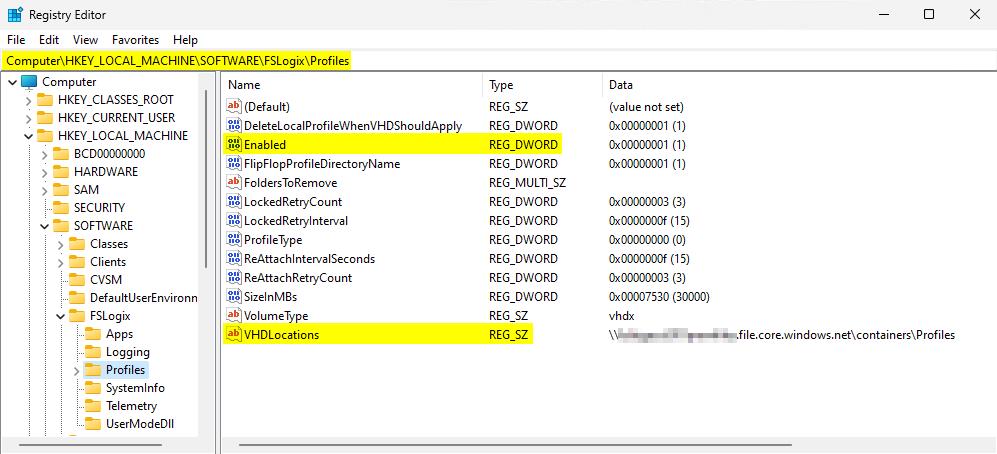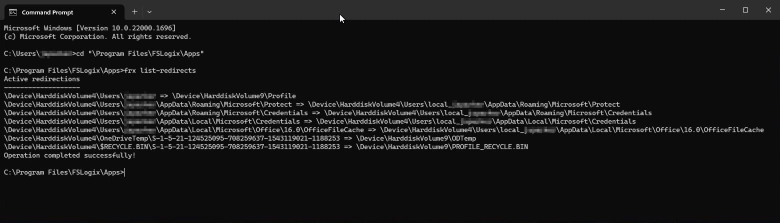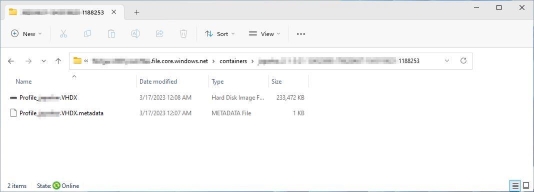Tutorial: Configure profile containers
Tip
Using the profile container in a single container configuration is highly recommended.
FSLogix profile containers are a complete roaming profile solution for virtual environments. The profile container (single container), redirects the entire Windows user profile into a VHD stored on a storage provider. The most common storage provider is an SMB file share.
The profile container is inclusive of all the benefits and uses found in the ODFC container.
Learn how to
- Enable the product for profiles
- Specify the location for the containers
- Verify the container has been attached and working
Prerequisites
- Successful deployment of a virtual desktop or Azure Virtual Desktop environment.
- SMB file share with NTFS and share-level permissions correctly configured.
- Download and install the latest version of FSLogix.
- Review configuration options.
Note
This tutorial doesn't cover how to convert to / from single or dual containers.
Profile container configuration
Note
Includes all Microsoft 365 application data. No need for an ODFC container.
- Configuration example: Standard
Verify FSLogix installation and version.
Sign in to the virtual machine as a local Administrator or an account with administrative privileges.
Select Start and Type
Registry Editordirectly into the Start Menu.Select Registry Editor from the Start Menu.
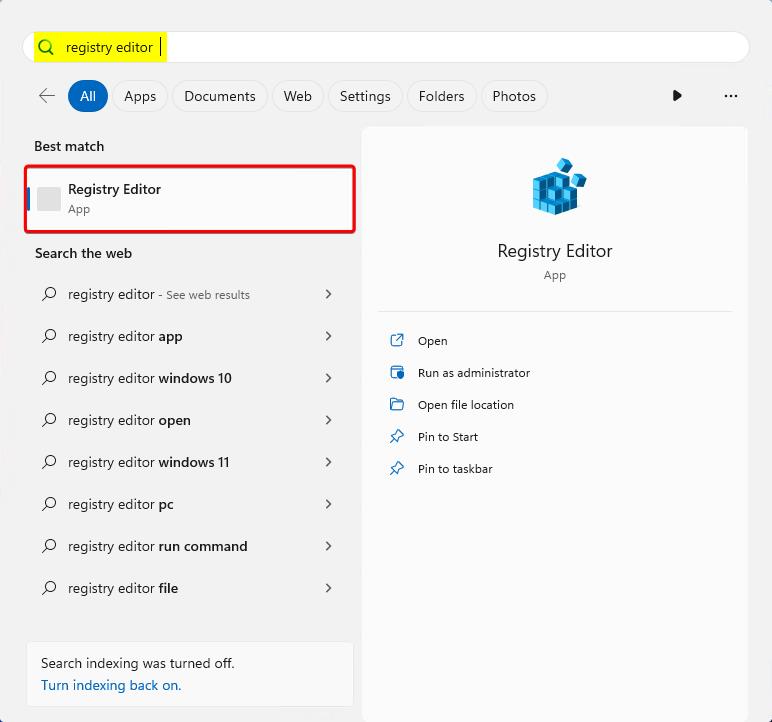
Figure 1: Registry Editor in Start Menu
Go to:
HKEY_LOCAL_MACHINE\SOFTWARE\FSLogix\Profiles.Add these settings:
Key Name Data Type Value Description Enabled DWORD 1 REQUIRED DeleteLocalProfileWhenVHDShouldApply1 DWORD 1 Recommended FlipFlopProfileDirectoryName2 DWORD 1 Recommended LockedRetryCount3 DWORD 3 Recommended LockedRetryInterval3 DWORD 15 Recommended ProfileType4 DWORD 0 Default ReAttachIntervalSeconds3 DWORD 15 Recommended ReAttachRetryCount3 DWORD 3 Recommended SizeInMBs DWORD 30000 Default VHDLocations MULTI_SZ or REG_SZ \\<storage-account-name>.file.core.windows.net\<share-name>Example VolumeType5 REG_SZ VHDX Recommended 1 Recommended to ensure user's don't use local profiles and lose data unexpectedly.
2 Provides and easier way to browse the container directories.
3 Decreases the retry timing to enable a faster fail scenario.
4 Single connections reduce complexity and increase performance.
5 VHDX is preferred over VHD due to its supported size and reduced corruption scenarios.Figure 2: Registry for profiles configuration
Verify your profile container configuration
Sign in as a standard user.
Select Start and Type
command promptdirectly into the Start Menu.Select Command Prompt from the Start Menu.
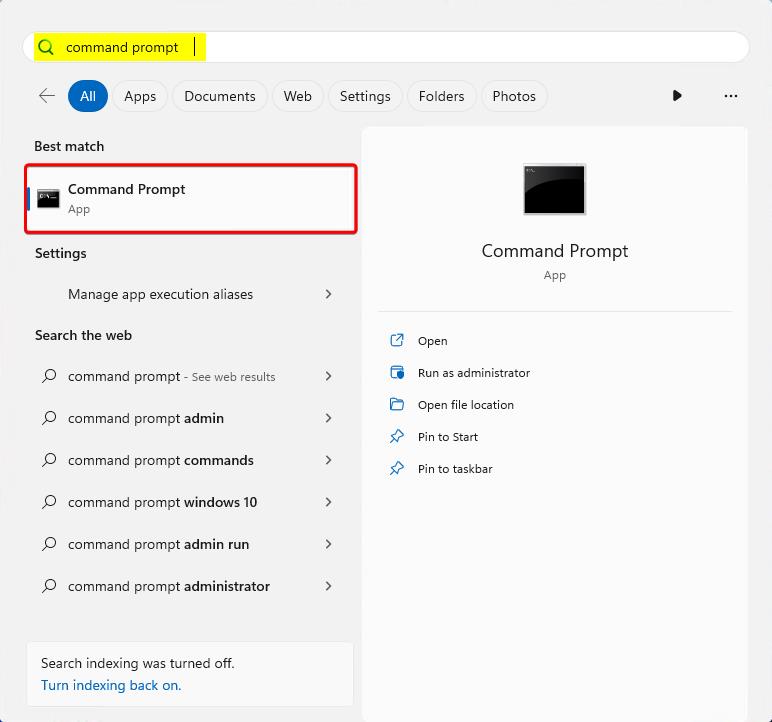
Figure 3: Command prompt
Change directory to
C:\Program Files\FSLogix\Apps.Type
frx list-redirects.Figure 4: frx list-redirects output
Select Start.
Select File Explorer.
Type the full path from
VHDLocationsin the previous section.Double-click the folder for the standard user.
%username%-%sid%
Locate the newly created VHDX container.
Figure 5: Profile container in configured VHDLocations