Visual Studio 2022 support notes
Visual Studio 2022 is supported for Microsoft Game Development Kit (GDK) development, and Long Term Support Channels are provided for 17.4, 17.6, 17.8 per Visual Studio Product Lifecycle and Servicing.
Installing Visual Studio 2022
The Microsoft Game Development Kit (GDK) supports development with either the Professional edition or the Enterprise edition of Visual Studio 2022. The Community edition isn't supported. When installing Visual Studio 2022, you must select the Game development with C++ workload during setup as shown in the following screenshot.
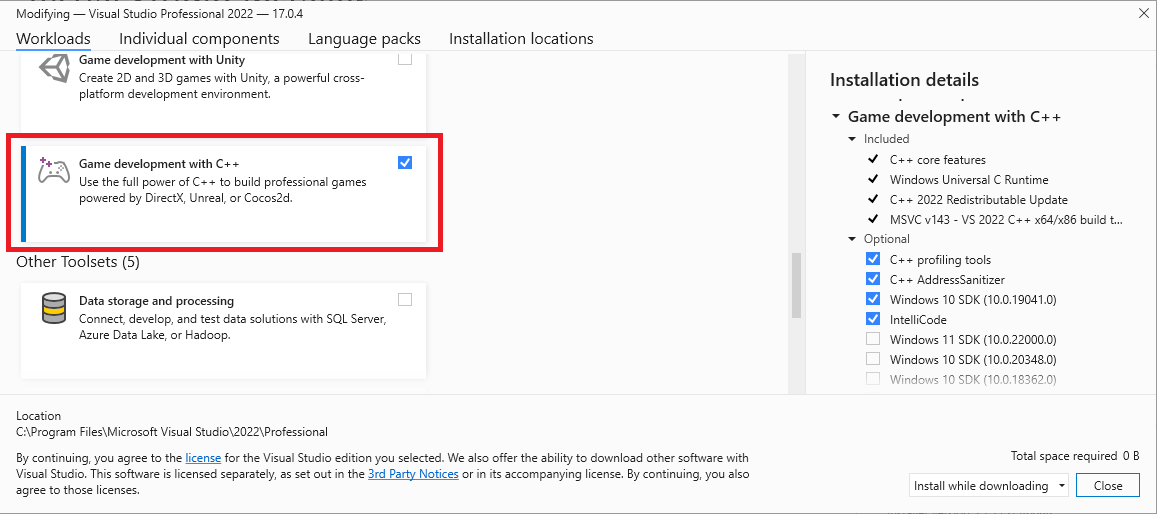
In addition to the core C++ tools that you need for game development, make sure the Windows 10 SDK (19041) or Windows 11 SDK (22000) component is installed to provide the Windows 10 SDK required to build games with the Microsoft Game Development Kit (GDK).
Windows 10 SDK (20348), Windows SDK for Windows 11 (10.0.22000), or Windows SDK for Windows 11, Version 22H2 (10.0.22621) can also be used, but is not required. For the October 2023 release, use of Windows 11 SDK or later is strongly recommended for PC development.
While it's not required, installing the Desktop development with C++ workload provides additional tools and samples that you might find helpful. For example, Desktop development with C++ is required if you are building with the Clang/LLVM toolset.
If you're building a game that uses Unity, install the Game Development with Unity workload.
Installing optional toolsets
The Visual Studio 2022 version of the MVSC build tools (version v143) is installed with the Game development with C++ workload. In addition to the v143 toolset, the Microsoft Game Development Kit (GDK) also supports building with the following toolsets:
- v142 (the Visual Studio 2019 toolset)
- v141 (the Visual Studio 2017 toolset)
- the C++ Clang tools for windows
This flexibility allows you to upgrade to the Visual Studio 2022 IDE without updating your toolset.
The optional toolsets can be found under the Desktop Development with C++ workload, or by searching the Individual Components in the Visual Studio installation dialog.
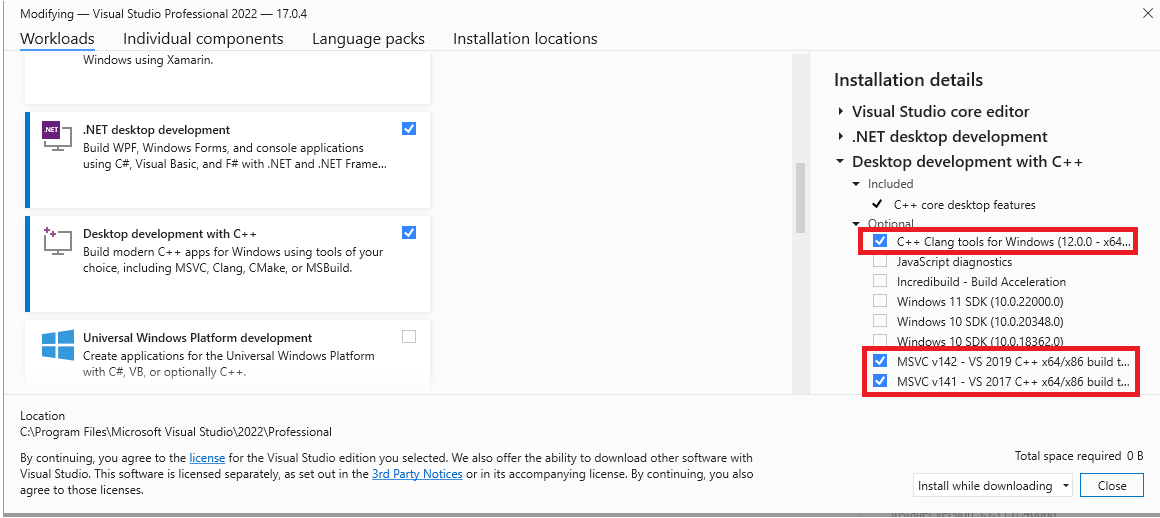
Selecting a toolset for a project
The toolset to use for a project is specified using the Platform Toolset property from the project's property page.
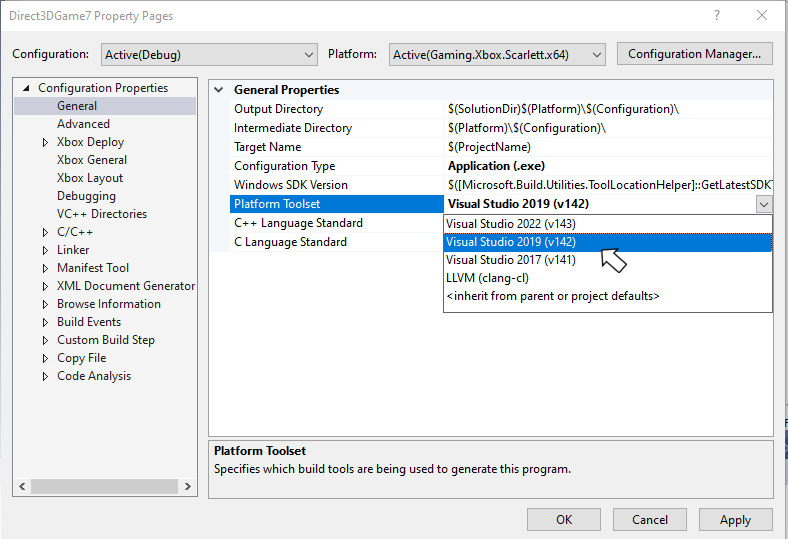
The PlatformToolset property can also be specified manually in the project file, as shown in the following property group.
<PropertyGroup Condition="'$(Configuration)|$(Platform)'=='Debug|Gaming.Xbox.Scarlett.x64'" Label="Configuration">
<ConfigurationType>Application</ConfigurationType>
<PlatformToolset>v142</PlatformToolset>
<UseDebugLibraries>true</UseDebugLibraries>
<CharacterSet>Unicode</CharacterSet>
<EmbedManifest>false</EmbedManifest>
<GenerateManifest>false</GenerateManifest>
</PropertyGroup>
Visual Studio 2022 Servicing Model
Visual Studio 2022 includes a new servicing model that allows you to select a servicing baseline, and then only get updates for that baseline. This new model replaces the servicing models from previous versions of Visual Studio which strongly encouraged the use of the latest available version. See Visual Studio Product Lifecycle and Servicing for more details on the Visual Studio 2022 servicing model.
Report bugs
Bug reports for the Visual C++ compiler should be reported (if possible) via Visual Studio Report a Problem.... See Microsoft Docs and the Developer Community website. Be sure to read this page for details on creating a good bug report for the compiler.
Note
You can add a comment to a public report issue marked as "Microsoft only" if additional NDA information is required to reproduce the issue.
For bug reporting for the clang/LLVM for Windows compiler, use https://bugs.llvm.org/
For bug reports for the Microsoft Standard C++ Library (a.k.a. STL), use https://github.com/microsoft/STL/issues
As always, feel free to reach out to your Microsoft Representative for critical issues that need escalation.