Azure AD Graph to Microsoft Graph migration FAQ
This article provides answers to frequently asked questions about migrating from Azure Active Directory (Azure AD) Graph to Microsoft Graph.
How is Microsoft Graph different from Azure AD Graph and why should I migrate my apps?
Azure AD Graph offers access to only Microsoft Entra ID (formerly Azure AD) services. Microsoft Graph offers a single unified endpoint to access Microsoft Entra services and other Microsoft services such as Microsoft Teams, Microsoft Exchange, Microsoft Intune, and much more.
Microsoft Graph is also more secure and resilient than Azure AD Graph. For this reason, Azure AD Graph has been on a deprecation path since June 30, 2020, and entered the retirement phase on July 1, 2023 as we move all investments to Microsoft Graph. Migrate to Microsoft Graph to avoid loss of existing functionality and to access new features and capabilities.
As a developer, how do I identify apps that use Azure AD Graph?
Follow these steps to identify apps with a dependency on Azure AD Graph:
Option 1: Check the Microsoft Entra recommendations
Sign in to an API client such as Graph Explorer with the required permissions and roles to view Microsoft Entra ID recommendations. Run the List recommendations Microsoft Graph API to retrieve the list of apps and service principals that use Azure AD Graph.
Option 2: Use the appId of the app to identify its API permissions
Step 1: Scan the application source code
If you own an application's source code, search for the https://graph.windows.net/ URI in the code. This value is the Azure AD Graph endpoint and apps that call this endpoint use Azure AD Graph. Record the value of the affected app's appId.
Step 2: Call the "Get application" API to read the app's API permissions
- Sign in to an API client such as Graph Explorer with at least the Application Developer Microsoft Entra role and granted the Application.Read.All delegated permission.
- Call the Get application API using the appId you retrieved in Step 1 and read the requiredResourceAccess property. The following properties show the permission details:
- The requiredResourceAccess > resourceAppId property has the ID
00000002-0000-0000-c000-000000000000for Azure AD Graph. - The requiredResourceAccess > resourceAccess property lists the ID and type of Azure AD Graph permissions the app uses. Use the Permissions differences between Azure AD Graph and Microsoft Graph mapping guide to know the Azure AD Graph permission names.
- The requiredResourceAccess > resourceAppId property has the ID
As an IT admin, how do I identify apps in my tenant that use Azure AD Graph?
Use one of the following three methods to identify apps in your tenant with a dependency on Azure AD Graph.
Method 1: Through network proxy logs
Check your network server traffic logs through a filter proxy for any apps calling the https://graph.windows.net/ endpoint. These apps use Azure AD Graph.
Method 2: Check the Microsoft Entra recommendations
- Sign in to the Microsoft Entra admin center with privileges to view Microsoft Entra ID recommendations. The following least privileged roles are supported for this operation: Reports Reader, and Security Reader, and Global Reader.
- Expand the Identity menu > select Overview > Recommendations tab. If a recommendation named Migrate from Azure AD Graph APIs to Microsoft Graph is listed, it means you have apps that use Azure AD Graph. Select the entry and you see the list of apps and service principals that use Azure AD Graph, and the corrective measures.
Method 3: Use the App registrations menu of the Microsoft Entra admin center
Sign in to the Microsoft Entra admin center.
Expand the Identity menu > select Applications > App registrations.
In the App registrations window, select the All Applications tab then select the Add filters option. Choose the Requested API option from the list of available filters and select Apply. The Requested API filter pops up.
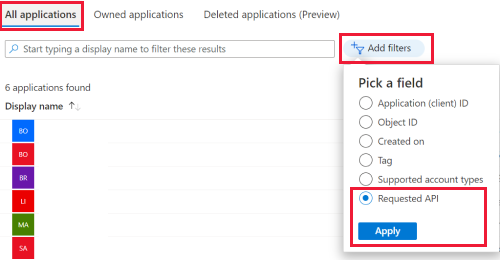
Select Microsoft APIs. In the Please select an API drop down and choose Azure Active Directory Graph. Select Apply. This process narrows the list to all apps with a dependency on Azure AD Graph.
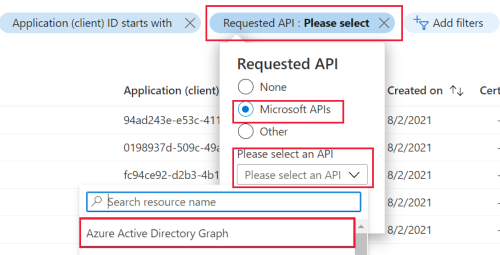
Method 3: Use a PowerShell script
Download and run this PowerShell script. Use this method to retrieve apps with their home directory in your tenant and apps with their home directories in other tenants.
Microsoft sent me an email with a list of App IDs for apps using Azure AD Graph. How do I find the details of each app, including the owner?
Sign in to the Microsoft Entra admin center with privileges to read application details. The following least privileged roles are supported for this operation: Application Administrator, Cloud Application Administrator, Security Reader, *Security Operator, Hybrid Identity Administrator, Security Administrator, and Global Reader.
Expand the Identity menu > select Applications > App registrations.
In the App registrations window, select the All Applications tab then select the Add filters option. Choose the Application (client) ID option from the list of available filters and select Apply. A filter pops up.
Enter an app ID in the text box and select Apply. The list has narrowed down to the specified app.
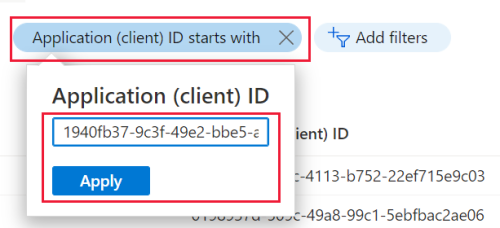
Select the app. This reveals the app's menu. From the left pane of the window, menu options such as Owners allow you to retrieve the app's details.
Microsoft sent me an email with a list of App IDs for apps using Azure AD Graph. Are these all the affected apps?
This list captures only apps used within the last 28 days and that called the Azure AD Graph endpoint. For apps with seasonal use, their app ID might be captured in one month's list but not in another. To retrieve the full list of affected apps, we recommend you follow one of the three methods listed previously.
I'm a subscription owner and Microsoft sent me an email about Azure AD Graph deprecation with a list of App IDs. What should I do?
The email you receive includes the tenant IDs linked to the app IDs. Follow these steps to retrieve the technical contact details for the specific tenants.
Sign in to the Microsoft Entra admin center.
If you're a subscription owner in multiple Microsoft Entra tenants, first switch to the relevant tenant or directory.
- On the top right of the window, select your profile icon and choose Switch directory. This reveals the Portal settings | Directories + subscriptions window.
- From the list, use the Switch tab to switch to the directory whose Directory ID matches the tenant ID you received in the email. The active directory is marked Current.
- Close the window.
In the relevant directory, expand the Identity menu > select Overview.
In the Overview window, select Properties.
In the Tenant properties window, first verify the value of Tenant ID matches a tenant ID you received in the email. Retrieve the Technical contact details to contact the tenant so they can be aware of the deprecation.
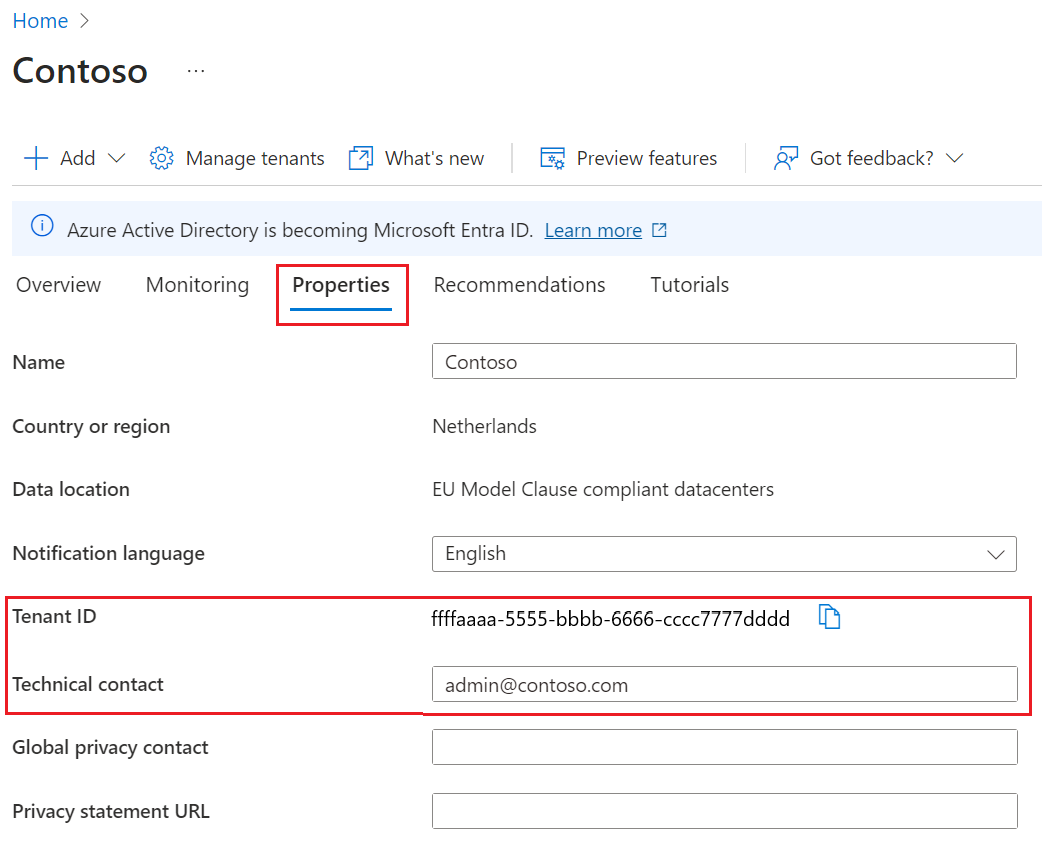
I know apps that are using Azure AD Graph. How do I migrate them to Microsoft Graph?
To migrate your apps from Azure AD Graph to Microsoft Graph, follow the App migration planning checklist.
I don't own some apps in my tenant but they use Azure AD Graph. Can I find the owner of such apps?
First, confirm the full list of apps owned by your tenant or third-party applications integrated in your tenant.
Sign in to the Microsoft Entra admin center as at least a cloud application administrator.
Expand the Identity menu > select Applications
If the apps are registered in your tenant, select App registrations. If the apps are multitenant apps that you consented to in your tenant but are homed in another tenant, select Enterprise applications.
Select the All Applications tab.
Select the app to reveal its menu.
From the left pane of the window, under the Manage group, select the Owners menu.
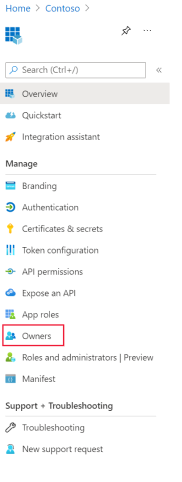
My organization runs Azure Stack Hub. What actions should I take?
If your organization runs Azure Stack Hub, the most important action is to follow the Azure Stack Hub servicing policy.
To migrate, customers are notified through the Azure Stack Hub admin portal to update their home and guest tenant directories. The migration to Microsoft Graph is managed through the integrated system update experience.
I need to add new Azure AD Graph permissions to my app, but I can't select Azure AD Graph as a required permission for my app registration. How can I add the Azure AD Graph permissions?
First, we recommend that you follow the App migration planning checklist to help you transition your apps to the Microsoft Graph API.
If you've identified a gap where Microsoft Graph doesn't support a feature available in Azure AD Graph, let us know through Microsoft Q&A by using the tag azure-ad-graph-deprecation.
If you still need to configure Azure AD Graph permissions for your applications, use one of the following workarounds.
- Use the Microsoft Entra admin center to find the APIs your organization uses.
- Update the application manifest on the Microsoft Entra admin center.
- Use the Update application API in Microsoft Graph to update the requiredResourceAccess object.
- Use the Update-MgApplication cmdlet in Microsoft Graph PowerShell SDK.
For examples using the listed workarounds, see Use Microsoft Graph to configure required Azure AD Graph permissions for an app registration
Note
Adding Azure AD Graph permissions using these workarounds won't be supported after retirement of the Azure AD Graph. Any app using Azure AD Graph will still stop functioning after the retirement.
Related content
Feedback
Coming soon: Throughout 2024 we will be phasing out GitHub Issues as the feedback mechanism for content and replacing it with a new feedback system. For more information see: https://aka.ms/ContentUserFeedback.
Submit and view feedback for