Personalize your avatar
In Mesh events, you're represented by avatars. By customizing your avatars the way you want to look, you can be yourself and let people know you in a conversation.
- Choose how you’re represented – There’re endless possibilities on how you want to customize an avatar that represents your physical attributes, wardrobe, accessories, and more. Choose how you express yourself with reactions and gestures. Save up to three avatars for different meeting types such as casual, professional, or day-to-day.
- Use the same avatar across Mesh experiences – The same avatar that you create are available to you when you join a Teams meeting, an immersive space from a Teams meeting or a Microsoft Mesh event.
For more information, see Join a meeting as an avatar in Microsoft Teams.
Create your avatars
You can access avatar customization from the following entry points:
- Avatars app in Teams
- Mesh app on PC
- Mesh app on Quest
You can create up to three different versions of your avatar to show off your personas in Mesh experiences.
In the Avatars app
To create a new avatar, open the avatars app in Teams.
Tip
You may need to search for the app if you haven't pinned it to your sidebar.
![]()
Select the + plus symbol to create a new avatar then select Create from photo to upload a photo or use your camera to generate a base avatar with your likeness.
![]()
In the Mesh app on PC or Quest
To create a new avatar, select + after clicking the Profiles button in the lower right corner of your Mesh App. You can also click on any of the existing avatars you have previously built to start customizing.
![]()
To create a new avatar, you'll start by selecting a base avatar from the avatars template.
![]()
Select your desired avatar that looks closest to you and click Use Avatar. You're now ready to start customizing your avatars.
Customize your avatars
Once you're inside Mesh, hover over your Profile bubble and select Customize to start customizing your avatar at any time.
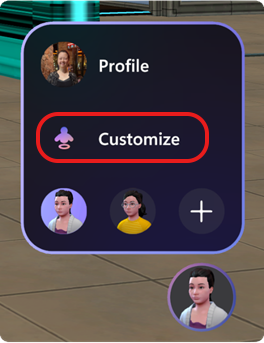
There's a horizontal menu bar on top with five options: Body, Face, Hair, Appearance, and Wardrobe.
![]()
For details on how you can customize your avatars, see Customize your avatars.