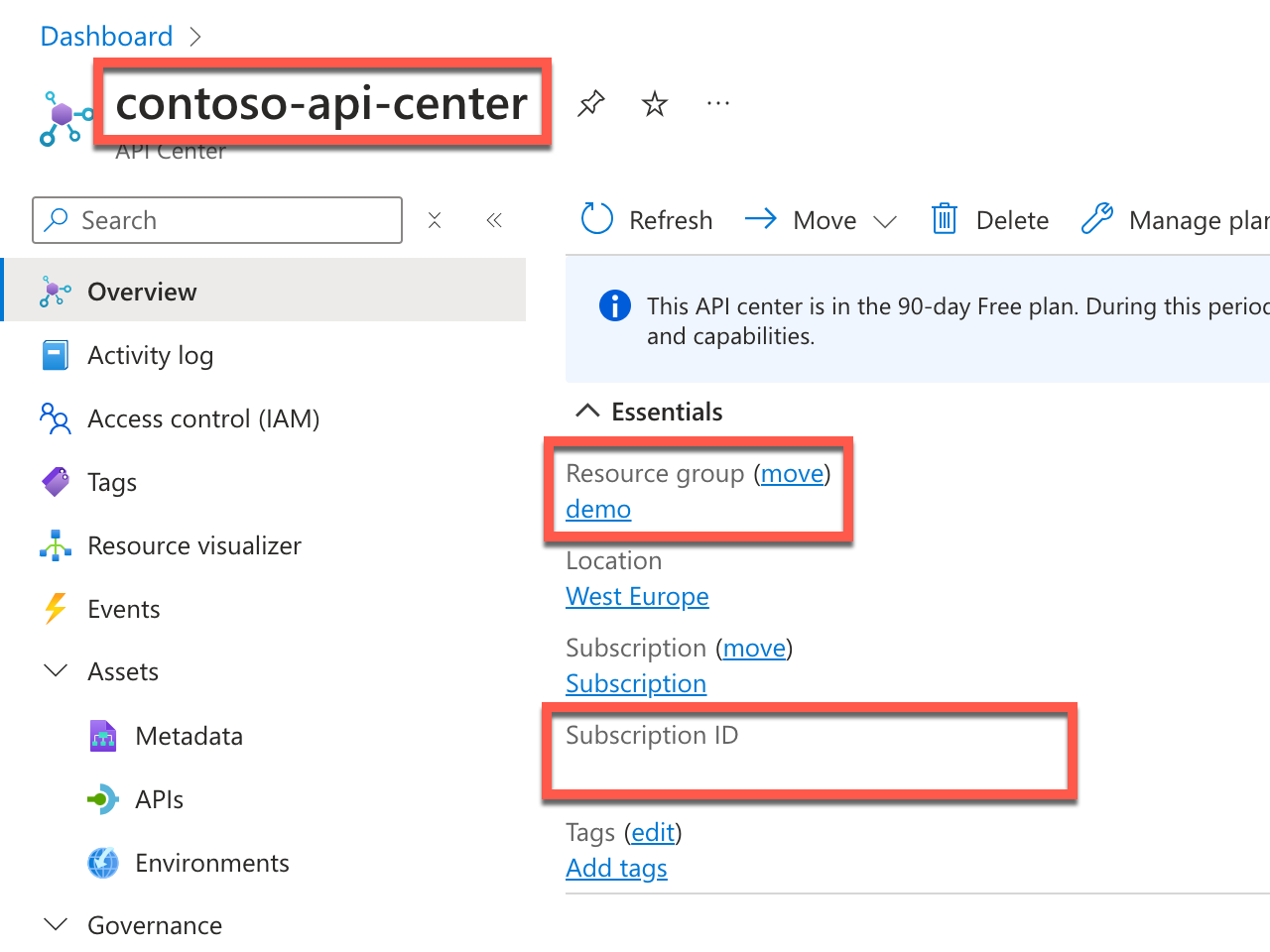How to check if my app is calling APIs with minimal permissions
When building your app, you likely integrate with several APIs and operations. To ensure that your app is secure and follows the principle of least privilege, you should check if your app is calling APIs with minimal permissions. By using minimal permissions, you reduce the risk of unauthorized access to your data and resources.
What's hard about checking if your app is calling APIs with minimal permissions is that each time you integrate a new operation, you need to evaluate the set of permissions you use in your app. Manually tracking all operations and permissions is time-consuming and error-prone. Using Dev Proxy and Azure API Center you can automate checking if your app is calling APIs with minimal permissions.
To check if your app is calling APIs using minimal permissions, you can use the ApiCenterMinimalPermissionsPlugin plugin. This plugin compares the permissions that your app uses with the permissions defined in Azure API Center and reports on any excessive permissions. It also recommends the minimal set of permissions that you should use.
Before you start
To check if your app is calling APIs using minimal permissions, you need to have an Azure API Center instance with information about the APIs that you use in your organization.
Tip
Download the preset for this how to article by running in the command prompt devproxy preset get demo-apicenter-minimalpermissions.
Create an Azure API Center instance
Before you start, create an Azure API Center instance and register APIs that you use in your organization. For each API, upload the OpenAPI specification file that describes the API operations and permissions.
The ApiCenterMinimalPermissionsPlugin uses this information to check if your app is calling APIs using minimal permissions.
Copy API Center information
From the Azure API Center instance Overview page, copy the name of the API Center instance, the name of the resource group and the subscription ID. You need this information to configure the ApiCenterMinimalPermissionsPlugin so that it can connect to your Azure API Center instance.
Configure Dev Proxy
To check if your app is calling APIs using minimal permissions, you need to enable the ApiCenterMinimalPermissionsPlugin in the Dev Proxy configuration file. To create a report of permissions that your app uses, add a reporter.
Enable the ApiCenterMinimalPermissionsPlugin
In the devproxyrc.json file, add the following configuration:
{
"$schema": "https://raw.githubusercontent.com/microsoft/dev-proxy/main/schemas/v0.19.0/rc.schema.json",
"plugins": [
{
"name": "ApiCenterMinimalPermissionsPlugin",
"enabled": true,
"pluginPath": "~appFolder/plugins/dev-proxy-plugins.dll",
"configSection": "apiCenterMinimalPermissionsPlugin"
}
],
"urlsToWatch": [
"https://api.northwind.com/*"
],
"apiCenterMinimalPermissionsPlugin": {
"subscriptionId": "00000000-0000-0000-0000-000000000000",
"resourceGroupName": "demo",
"serviceName": "contoso-api-center",
"workspaceName": "default"
}
}
In the subscriptionId, resourceGroupName, and serviceName properties, provide the information about your Azure API Center instance.
In the urlsToWatch property, specify the URLs that your app uses.
Tip
Use the Dev Proxy Toolkit Visual Studio Code extension to easily manage Dev Proxy configuration.
Add a reporter
The ApiCenterMinimalPermissionsPlugin produces a report of APIs that your app is using, and the minimal permissions required to call them. To view this report, add a reporter to your Dev Proxy configuration file. Dev Proxy offers several reporters. In this example, you use the plain-text reporter.
Update your devproxyrc.json file with a reference to the plain-text reporter:
{
"$schema": "https://raw.githubusercontent.com/microsoft/dev-proxy/main/schemas/v0.19.0/rc.schema.json",
"plugins": [
{
"name": "ApiCenterMinimalPermissionsPlugin",
"enabled": true,
"pluginPath": "~appFolder/plugins/dev-proxy-plugins.dll",
"configSection": "apiCenterMinimalPermissionsPlugin"
},
{
"name": "PlainTextReporter",
"enabled": true,
"pluginPath": "~appFolder/plugins/dev-proxy-plugins.dll"
}
],
"urlsToWatch": [
"https://api.northwind.com/*"
],
"apiCenterMinimalPermissionsPlugin": {
"subscriptionId": "00000000-0000-0000-0000-000000000000",
"resourceGroupName": "demo",
"serviceName": "contoso-api-center",
"workspaceName": "default"
}
}
Check if your app is calling APIs using minimal permissions
To check if your app is calling APIs using minimal permissions, you need to connect to your Azure subscription, run Dev Proxy, and let it intercept API requests from your app. Dev Proxy then compares the information about the API requests with the information from Azure API Center and reports on the minimal permissions.
Connect to your Azure subscription
Dev Proxy uses information from Azure API Center to determine if your app is calling APIs using minimal permissions. To get this information, it needs a connection to your Azure subscription. You can connect to your Azure subscription in several ways.
Run Dev Proxy
After connecting to your Azure subscription, start Dev Proxy. If you start Dev Proxy from the same folder where your devproxyrc.json file is located, it automatically loads the configuration. Otherwise, specify the path to the configuration file using the --config-file option.
When Dev Proxy starts, it checks that it can connect to your Azure subscription. When the connection is successful, you see a message similar to:
info Plugin ApiCenterMinimalPermissionsPlugin connecting to Azure...
info Listening on 127.0.0.1:8000...
Hotkeys: issue (w)eb request, (r)ecord, (s)top recording, (c)lear screen
Press CTRL+C to stop Dev Proxy
Press r to start recording API requests from your app.
Use your app
Use your app as you would normally do. In this tutorial, you can use the following request with a simulated access token with customer.readwrite permission:
@readwriteToken=eyJhbGciOiJIUzI1NiIsInR5cCI6IkpXVCJ9.eyJzdWIiOiIxMjM0NTY3ODkwIiwibmFtZSI6IkpvaG4gRG9lIiwiaWF0IjoxNTE2MjM5MDIyLCJzY3AiOlsiY3VzdG9tZXIucmVhZHdyaXRlIl19.SflKxwRJSMeKKF2QT4fwpMeJf36POk6yJV_adQssw5c
GET https://api.northwind.com/customers/ALFKI
Authorization: Bearer {{readwriteToken}}
Dev Proxy intercepts the API requests and stores information about them in memory. In the command line where Dev Proxy runs, you should see information about API requests that your app makes.
info Plugin ApiCenterMinimalPermissionsPlugin connecting to Azure...
info Listening on 127.0.0.1:8000...
Hotkeys: issue (w)eb request, (r)ecord, (s)top recording, (c)lear screen
Press CTRL+C to stop Dev Proxy
◉ Recording...
req ╭ GET https://api.northwind.com/customers/ALFKI
mock ╰ 200 /{customer-id}
Check permissions
Stop the recording by pressing s. Dev Proxy connects to the API Center instance and compares the information about requests with the information from API Center.
info Plugin ApiCenterMinimalPermissionsPlugin connecting to Azure...
info Listening on 127.0.0.1:8000...
Hotkeys: issue (w)eb request, (r)ecord, (s)top recording, (c)lear screen
Press CTRL+C to stop Dev Proxy
◉ Recording...
req ╭ GET https://api.northwind.com/customers/ALFKI
mock ╰ 200 /{customer-id}
○ Stopped recording
info Checking if recorded API requests use minimal permissions as defined in API Center...
info Loading APIs from API Center...
info Loading API definitions from API Center...
info Checking minimal permissions for API https://api.northwind.com...
info Analyzing recorded requests...
warn Calling API Northwind with excessive permissions: customer.readwrite. Minimal permissions are: customer.read
info DONE
When Dev Proxy finishes its analysis, it creates a report in a file named ApiCenterMinimalPermissionsPlugin_PlainTextReporter.txt with the following contents:
Azure API Center minimal permissions report
APIS
Northwind
x Called using excessive permissions
Permissions
- Minimal permissions: customer.read
- Permissions on the token: customer.readwrite
- Excessive permissions: customer.readwrite
Requests
- GET https://api.northwind.com/customers/ALFKI
UNMATCHED REQUESTS
No unmatched requests found.
ERRORS
No errors occurred.
Summary
Using the ApiCenterMinimalPermissionsPlugin, you can check if your app is calling APIs using minimal permissions. The plugin compares the information about API requests from your app with information from Azure API Center and reports on excessive permissions. It also recommends the minimal permissions needed to call the APIs that you're using in your app. Verifying that your app is calling APIs using minimal permissions, helps you make your app more secure. You can run this check manually or integrate with your CI/CD pipeline to ensure that your app is calling APIs using minimal permissions before releasing it to production.