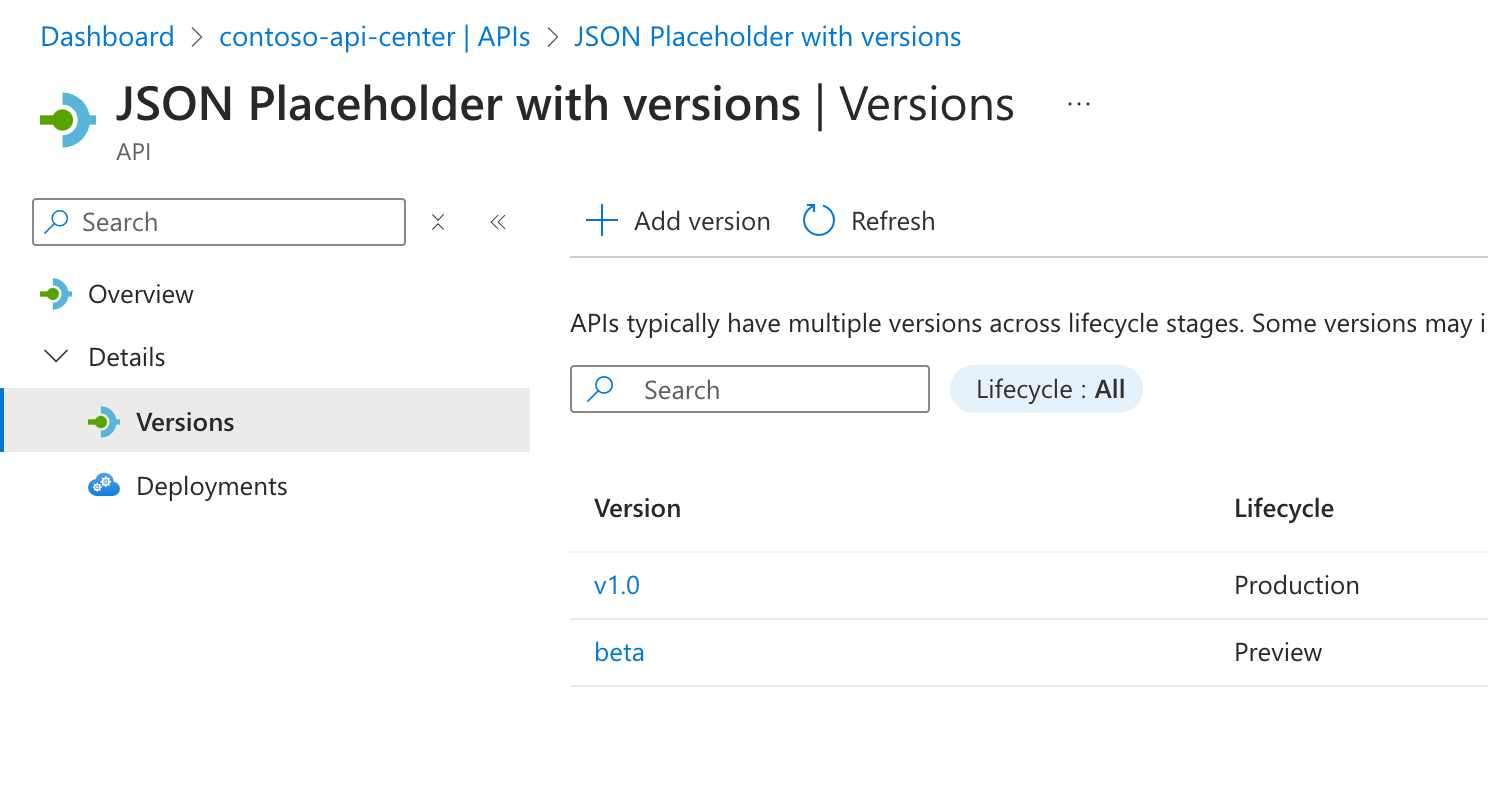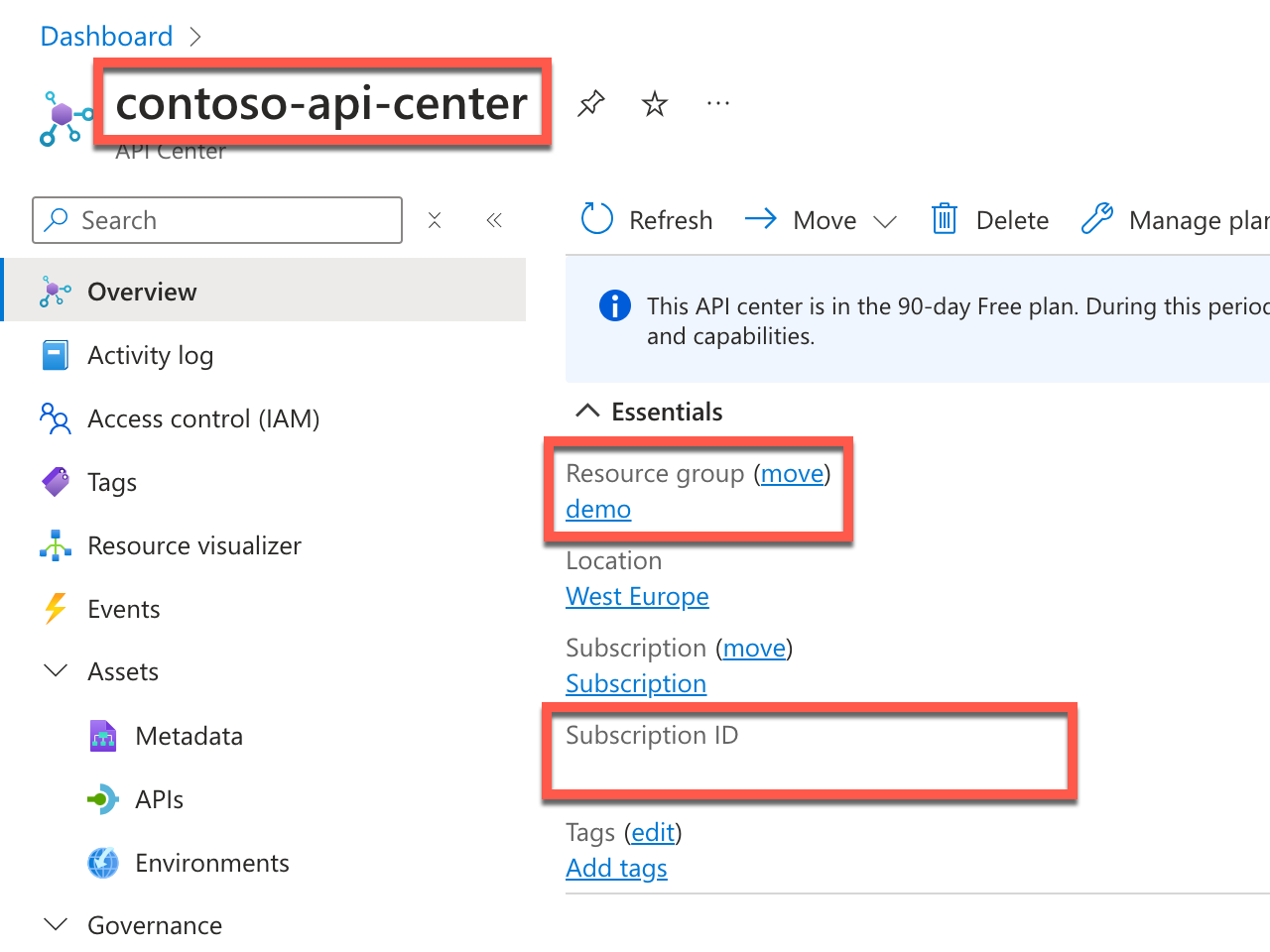How to check if my app is using production-level APIs
When building your app, you might be using APIs that are still in preview. You often use preview APIs, when you're integrating with new features that are being built along with your app. Before you release your app to production, you should ensure that you're using production-level APIs. When you use stable APIs, which are supported and covered by Service Level Agreements (SLAs), your app is more robust.
To check if your app is using production-level APIs, you can use the ApiCenterProductionVersionPlugin plugin. This plugin compares the information about API requests from your app with information from Azure API Center and reports on any nonproduction API requests. It also recommends the production version of the APIs you're using.
Before you start
To detect nonproduction API requests, you need to have an Azure API Center instance with information about the APIs that you use in your organization.
Create an Azure API Center instance
Before you start, create an Azure API Center instance and register APIs that you use in your organization. For each API, define the versions you use and specify their lifecycle stage.
The ApiCenterProductionVersionPlugin uses this information to check if the APIs, that your app is using, belong to production or nonproduction APIs.
Copy API Center information
From the Azure API Center instance Overview page, copy the name of the API Center instance, the name of the resource group and the subscription ID. You need this information to configure the ApiCenterProductionVersionPlugin so that it can connect to your Azure API Center instance.
Configure Dev Proxy
To check if your app is using production-level APIs, you need to enable the ApiCenterProductionVersionPlugin in the Dev Proxy configuration file. To create a report of APIs that your app uses, add a reporter.
Enable the ApiCenterProductionVersionPlugin
In the devproxyrc.json file, add the following configuration:
{
"$schema": "https://raw.githubusercontent.com/microsoft/dev-proxy/main/schemas/v0.19.0/rc.schema.json",
"plugins": [
{
"name": "ApiCenterProductionVersionPlugin",
"enabled": true,
"pluginPath": "~appFolder/plugins/dev-proxy-plugins.dll",
"configSection": "apiCenterProductionVersionPlugin"
}
],
"urlsToWatch": [
"https://jsonplaceholder.typicode.com/*"
],
"apiCenterProductionVersionPlugin": {
"subscriptionId": "00000000-0000-0000-0000-000000000000",
"resourceGroupName": "demo",
"serviceName": "contoso-api-center",
"workspaceName": "default"
}
}
In the subscriptionId, resourceGroupName, and serviceName properties, provide the information about your Azure API Center instance.
In the urlsToWatch property, specify the URLs that your app uses.
Tip
Use the Dev Proxy Toolkit Visual Studio Code extension to easily manage Dev Proxy configuration.
Add a reporter
The ApiCenterProductionVersionPlugin produces a report of APIs that your app is using. To view this report, add a reporter to your Dev Proxy configuration file. Dev Proxy offers several reporters. In this example, you use the plain-text reporter.
Update your devproxyrc.json file with a reference to the plain-text reporter:
{
"$schema": "https://raw.githubusercontent.com/microsoft/dev-proxy/main/schemas/v0.19.0/rc.schema.json",
"plugins": [
{
"name": "ApiCenterProductionVersionPlugin",
"enabled": true,
"pluginPath": "~appFolder/plugins/dev-proxy-plugins.dll",
"configSection": "apiCenterProductionVersionPlugin"
},
{
"name": "PlainTextReporter",
"enabled": true,
"pluginPath": "~appFolder/plugins/dev-proxy-plugins.dll"
}
],
"urlsToWatch": [
"https://jsonplaceholder.typicode.com/*"
],
"apiCenterProductionVersionPlugin": {
"subscriptionId": "00000000-0000-0000-0000-000000000000",
"resourceGroupName": "demo",
"serviceName": "contoso-api-center",
"workspaceName": "default"
}
}
Check if your app is using production-level APIs
To check if your app is using production-level APIs, you need to connect to your Azure subscription, run Dev Proxy, and let it intercept API requests from your app. Dev Proxy then compares the information about the API requests with the information from Azure API Center and reports on any nonproduction APIs.
Connect to your Azure subscription
Dev Proxy uses information from Azure API Center to determine if the APIs your app is using are production-level. To get this information, it needs a connection to your Azure subscription. You can connect to your Azure subscription in several ways.
Run Dev Proxy
After connecting to your Azure subscription, start Dev Proxy. If you start Dev Proxy from the same folder where your devproxyrc.json file is located, it automatically loads the configuration. Otherwise, specify the path to the configuration file using the --config-file option.
When Dev Proxy starts, it checks that it can connect to your Azure subscription. When the connection is successful, you see a message similar to:
info Plugin ApiCenterProductionVersionPlugin connecting to Azure...
info Listening on 127.0.0.1:8000...
Hotkeys: issue (w)eb request, (r)ecord, (s)top recording, (c)lear screen
Press CTRL+C to stop Dev Proxy
Press r to start recording API requests from your app.
Use your app
Use your app as you would normally do. Dev Proxy intercepts the API requests and stores information about them in memory. In the command line where Dev Proxy runs, you should see information about API requests that your app makes.
info Plugin ApiCenterProductionVersionPlugin connecting to Azure...
info Listening on 127.0.0.1:8000...
Hotkeys: issue (w)eb request, (r)ecord, (s)top recording, (c)lear screen
Press CTRL+C to stop Dev Proxy
◉ Recording...
req ╭ GET https://jsonplaceholder.typicode.com/posts?api-version=v1.0
api ╰ Passed through
req ╭ GET https://jsonplaceholder.typicode.com/users?api-version=beta
api ╰ Passed through
Check API versions
Stop the recording by pressing s. Dev Proxy connects to the API Center instance and compares the information about requests with the information from API Center.
info Plugin ApiCenterProductionVersionPlugin connecting to Azure...
info Listening on 127.0.0.1:8000...
Hotkeys: issue (w)eb request, (r)ecord, (s)top recording, (c)lear screen
Press CTRL+C to stop Dev Proxy
◉ Recording...
req ╭ GET https://jsonplaceholder.typicode.com/posts?api-version=v1.0
api ╰ Passed through
req ╭ GET https://jsonplaceholder.typicode.com/users?api-version=beta
api ╰ Passed through
○ Stopped recording
info Checking if recorded API requests use production APIs as defined in API Center...
info Loading APIs from API Center...
info Analyzing recorded requests...
warn Request GET https://jsonplaceholder.typicode.com/users?api-version=beta uses API version beta which is defined as Preview. Upgrade to a production version of the API. Recommended versions: v1.0
info DONE
When Dev Proxy finishes its analysis, it creates a report in a file named ApiCenterProductionVersionPlugin_PlainTextReporter.txt with the following contents:
Non-production APIs:
GET https://jsonplaceholder.typicode.com/users?api-version=beta
Production APIs:
GET https://jsonplaceholder.typicode.com/posts?api-version=v1.0
Summary
Using the ApiCenterProductionVersionPlugin, you can check if your app is using production-level APIs. The plugin compares the information about API requests from your app with information from Azure API Center and reports on any nonproduction API requests. It also recommends the production version of the APIs you're using. Verifying what APIs your app is using, helps you ensure that your app is using stable APIs, which are supported and covered by SLAs, making your app more robust. You can run this check manually or integrate with your CI/CD pipeline to ensure that your app is using production-level APIs before releasing it to production.