View key sales information in Copilot for Sales
As you read and compose emails in Outlook, you can use Copilot for Sales to view key sales information about the contacts, accounts, opportunities, and leads that are related to the email. Key sales information is based either on the opportunity or the lead that is connected to the email. If the email is neither connected to an opportunity nor a lead, Copilot for Sales suggests the most relevant opportunity based on the contacts and accounts in the email. You can choose a different opportunity if the suggested opportunity is not the most relevant one. If the email is connected to lead, and the lead was not qualified, the key sales information is based on the lead. If an opportunity is connected to the lead, the key sales information is based on the opportunity instead of the lead.
Note
If you have the premium license, you can use the integrated experience in Outlook. This experience includes the ability to view an email summary and generate email replies. The key sales information provides a comprehensive overview of CRM context.
License requirements
Anatomy of key sales information
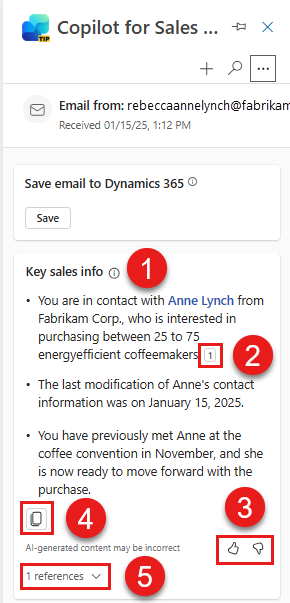
Legend:
- Card title
- Citation number
- Share feedback on the email summary
- Copy the summary to the clipboard
- View the summary source
View key sales information
In Outlook, open or reply to an email.
Open the Copilot for Sales pane.
The Key sales info card shows the key sales information.
View the data source
Information that is identified from CRM is shown as a data source in the key sale information, for quick reference. This information includes contact and account records.
CRM data is shown in blue. Select the content to view information about the CRM data.
You can also open a record in CRM to view its complete details. Just select the open record button  on the CRM record card.
on the CRM record card.
Citation numbers are shown for the key sales information. Select a citation number to view more information.
View references
The References section of the Key sales info card shows the opportunities, contacts, and accounts that are related to the email. Expand the appropriate cards to view the details of the opportunities, contacts, and accounts. To view a record in CRM, select the open record button  on the record card. If the suggested opportunity isn't the most relevant one, you can select a different opportunity.
on the record card. If the suggested opportunity isn't the most relevant one, you can select a different opportunity.
Change the opportunity
If the suggested opportunity isn't the most relevant one, you can select a different opportunity.
On the Key sales info card, expand the References section.
On the opportunity card, select the change button
 .
.Select the opportunity that you want to connect to the email.
Select Change.
Information is updated based on the new opportunity and the contacts and accounts that are associated with it.
Share feedback
If you have any feedback about the content, you can share it by selecting the appropriate button at the bottom of the key sales information. Your feedback is valuable, and we use it to improve the functionality.
Note
Ensure that you don't enter any personal information while you're sharing feedback.
At the bottom of the key sales information, select either the thumbs-up button
 or the thumbs-down button
or the thumbs-down button  .
.After you select a button, you receive a Tell us more link.
Select the link to open the feedback form.
Enter your responses in the feedback form, and then select Send.