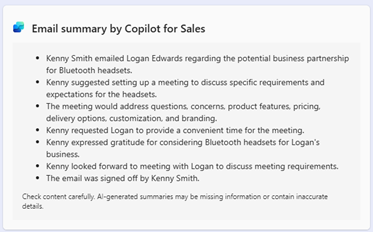Share key email info from Outlook to Teams
You can share key email information generated by Copilot for Sales from Outlook to any individual chats, group chats, meetings or channels in Teams. Whether you're preparing for a meeting, updating your team on a new opportunity, or sharing crucial email details, this feature ensures that all relevant information is easily accessible within your team's preferred communication platform. This reduces the chances of miscommunication and ensures that everyone stays informed.
License requirements
Microsoft 365 Copilot for Sales standard license
Share insights from Outlook to Teams
Open the Copilot for Sales side pane in Outlook.
Navigate to the Key email info card and scroll to the bottom of the card.
Select Share > Share to Teams.
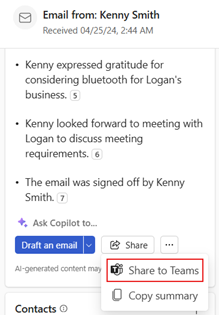
In the search bar, enter the name of the recipient, group, or the channel where you want to share the information.
(Optional) Type a message to accompany the shared information. For example, you can provide context for sharing the information.
(Optional) Edit content in the Key email info card, if you'd like to highlight specific details or add more context.
You can preview the post at this point.
Select Share.
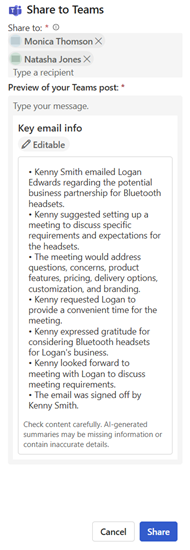
In the confirmation message that appears, select Open in Teams to navigate to the shared post on Teams. The post includes the key email info along with the message you added.