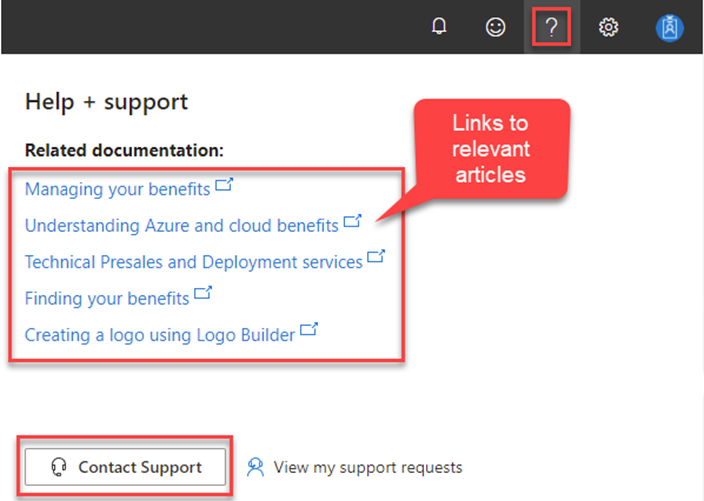Get help and contact support in Partner Center
Applies to: Partner Center | Partner Center for Microsoft Cloud for US Government
Appropriate roles: All partners interested in Partner Center
This article describes how to address issues with Partner Center. For help with other partner-related issues with Azure, Microsoft 365, subscriptions, invoices, and more, see Which support portal should I use?
If you're experiencing account access problems
If you're experiencing problems accessing your account or are locked out of your account, see Account access problems.
Contact support using Copilot in Partner Center
Copilot in Partner Center (preview) uses generative AI to deliver tailored insights and intelligent suggestions, transforming your everyday tasks into opportunities for growth and innovation. Copilot is constantly being enhanced to provide you with individualized support.
If Copilot is unable to answer your questions, you can contact support directly within the Copilot experience.
Sign in to Partner Center using your work account.
Select the Copilot
 icon in the upper-right corner of the pane.
icon in the upper-right corner of the pane.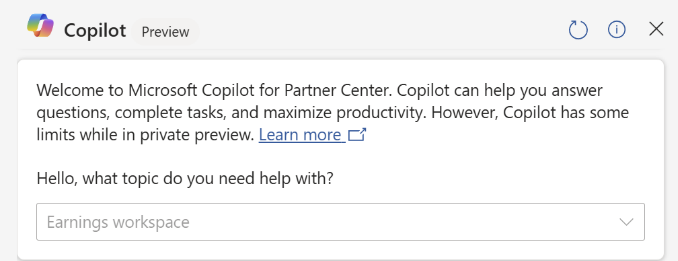
Explain your issue or question to Copilot.
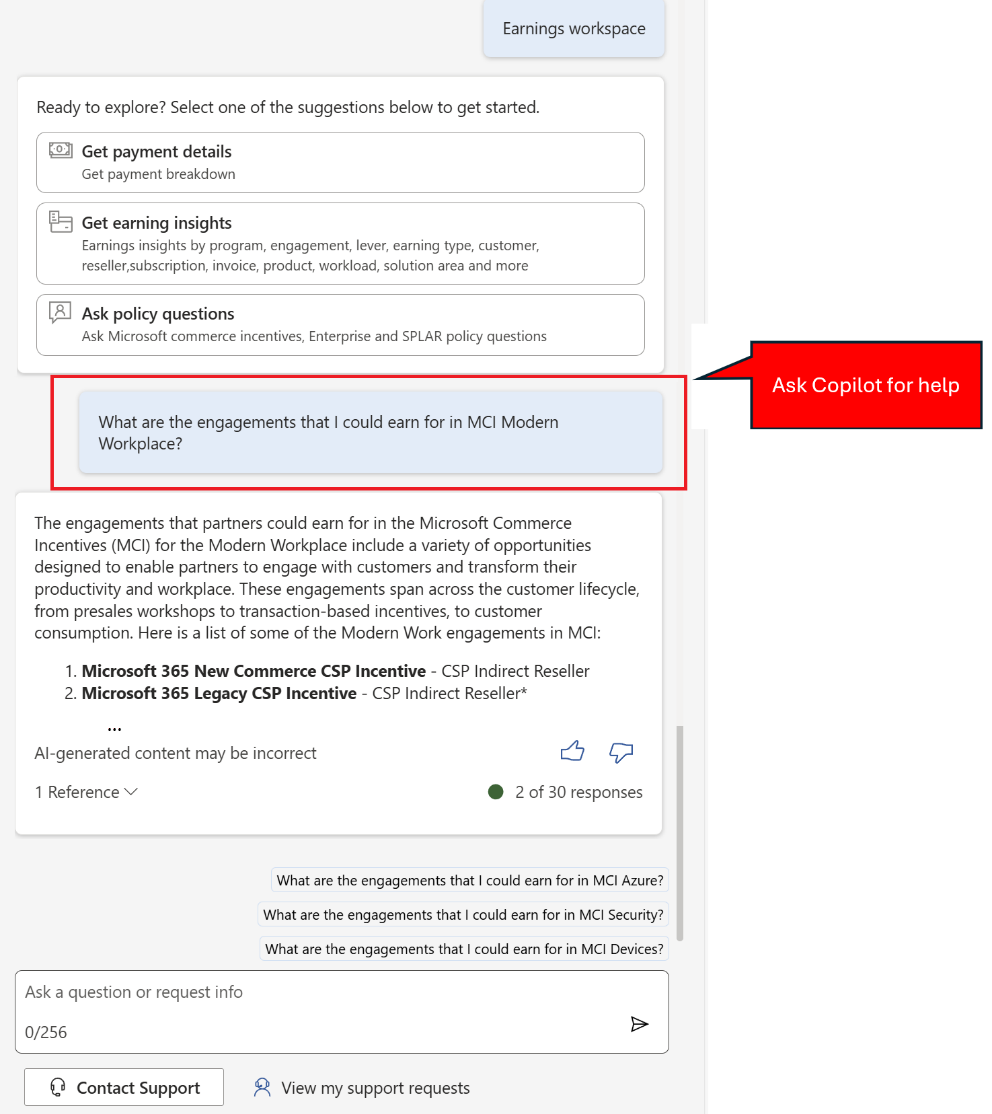
If Copilot doesn't resolve your issue, select Contact Support at the bottom of the pane.

When you select Contact Support, Copilot reviews your conversation and populates the problem summary and workspace for your support request.
If you select Contact Support without providing any details, Copilot asks for more information to ensure your question is directed to the correct support team.
Select the problem type. Either select from recommended content, or update the problem summary to get new suggestions. The problem types displayed are specific to the selected workspace.
Select Review solutions. A pane shows alerts, steps, or related documents that can help resolve your issue.
If the previous steps didn't resolve the problem and you still need help, select Create support request.
Fill in all required details and select Submit.
Contact Support (without Copilot)
Because Copilot in Partner Center is currently in Preview, not all tenants see the Copilot icon in the Partner Center header. If your account isn't enabled for Copilot yet, the Help (?) icon appears in the Partner Center header.
Sign in to Partner Center using your work account.
Select the Help
 icon. The Help + support panel opens and displays workspace-specific links to relevant Partner Center documentation.
icon. The Help + support panel opens and displays workspace-specific links to relevant Partner Center documentation.If the documentation doesn't give the help you need, you can select Contact Support at the bottom of the pane.
Fill in the following information:
- Problem summary: Brief description of the problem.
- Workspace: Choose from the Partner Center workspaces that you have access to. The current workspace is filled in automatically.
- Problem type: Select from recommended content. Or, update the problem summary to get new suggestions. The problem types displayed are specific to the selected workspace.
Select Review solutions. A pane shows alerts, steps, or related documents that can help resolve your issue.
If the previous steps didn't resolve the problem and you still need help, select Create support request.
Fill in all required details and select Submit.
Scheduling a support appointment
After you create a support request, your request is assigned to a support advocate. At this point, you can return to the Help + Support workspace and schedule an appointment directly with the advocate assigned to your request.
Note
Appointment scheduling is available for most, but not all problem types.
Hours of operation
See Partner Support availability to see the availability in your geographical region.
Report a problem on behalf of a customer
If your customer has a service problem that you can't resolve, your indirect provider can file a support ticket for the customer.
Partner Center users shouldn't create partner support requests on behalf of other Partner Center users because it can delay request resolution and cause confusion. For example, other users can't see the requests you created online or schedule an appointment. Your user role information is invalid for other users. Extra security checks are required for some requests.
Security check
When first contacted by a partner support representative, you might be asked to pass a security check. A security check is standard practice and is done to verify your identity and to ensure your company's data and information are protected.
Related content
Feedback
Coming soon: Throughout 2024 we will be phasing out GitHub Issues as the feedback mechanism for content and replacing it with a new feedback system. For more information see: https://aka.ms/ContentUserFeedback.
Submit and view feedback for