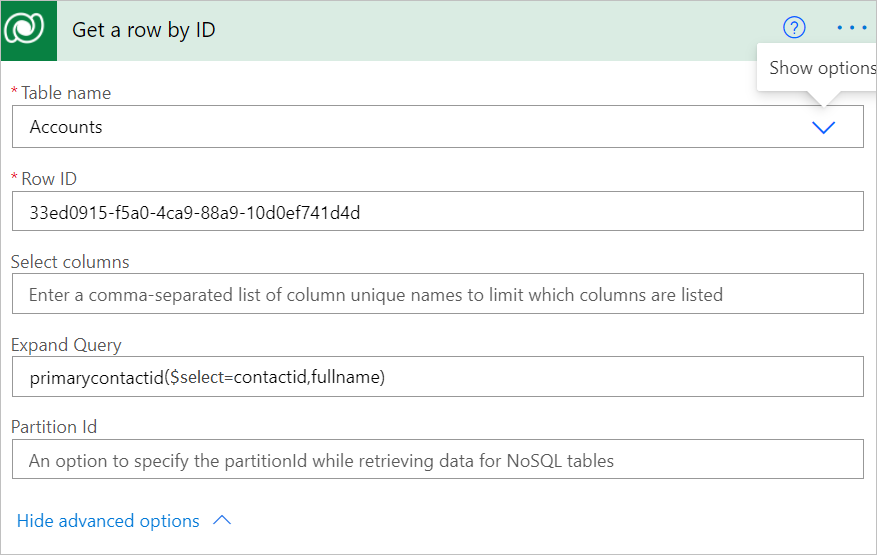Get a row by ID from Dataverse
Use the Get a row by ID action to retrieve data from Microsoft Dataverse. This action helps you retrieve the columns of a specific row when its unique ID is known.
Tip
After you get a row by ID, you can use the columns from that row in all steps that come later in your flow.
Follow these steps to use Row ID to get a row from the Accounts table.
Select New step to add an action to your flow.
Enter get row into the Search connectors and actions search box on the Choose an operation card.
Select Microsoft Dataverse.
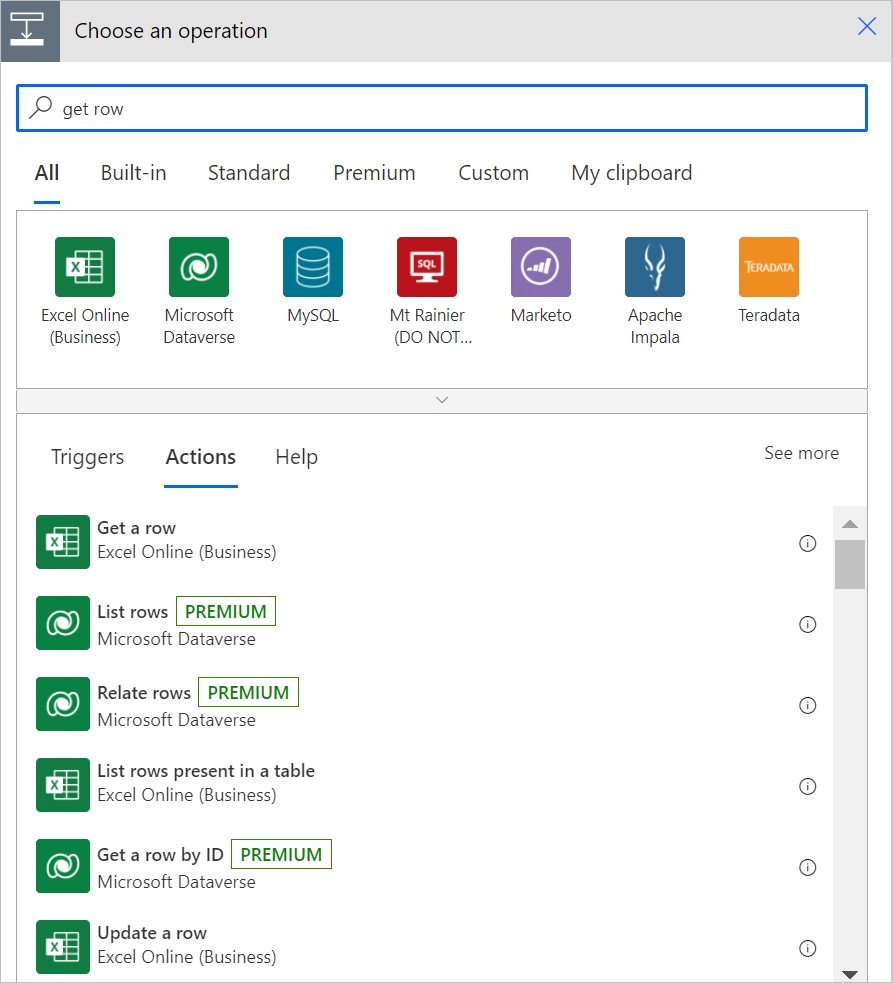
Select the Get a row by ID action.
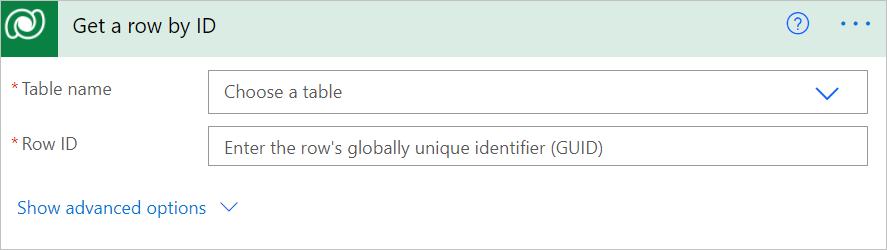
Select the Accounts table from the Table name list, and then enter the row ID in the Row ID box for the row that you want to get from the Accounts table.
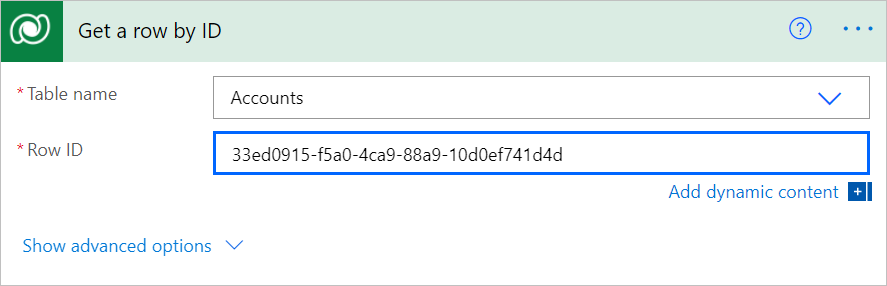
Note
The Row ID column is the unique ID of the row that you are retrieving, as shown in the following image. You can get the row Id by using a query in the actions in your flow before you need to use the row id.
Advanced options
Select Show advanced options to set more properties that further define the information that should be returned.
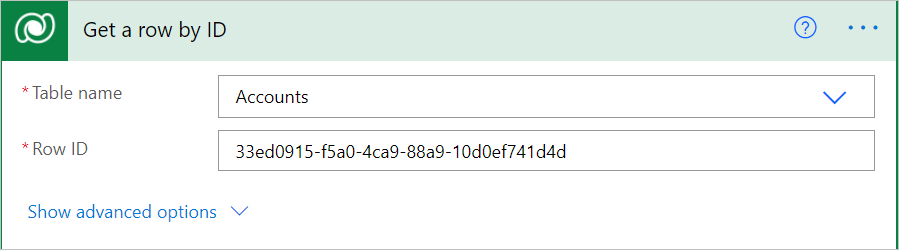
The advanced options are:
- Select columns
- Expand Query
- Partition Id
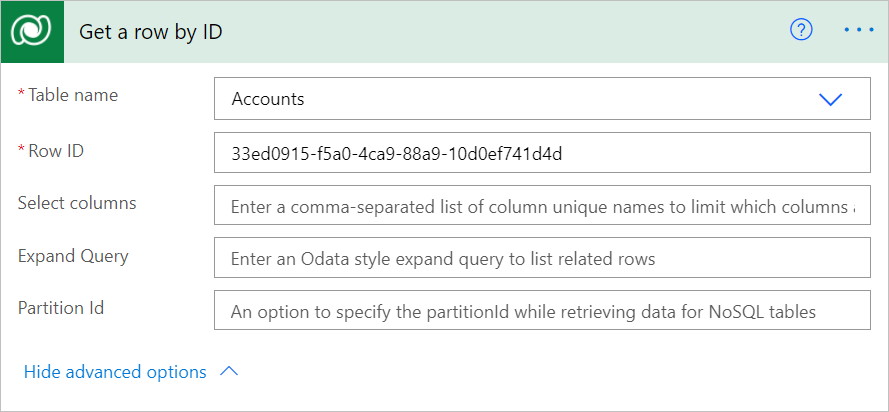
Select columns
Sometimes it's necessary to optimize the amount of data retrieved in a flow, especially if you're performing this step inside a loop. Instead of retrieving all columns, you can specify which ones you want to retrieve by entering unique names of those columns. Separate columns with a comma.
Expand Query
Use Expand Query to specify an OData-style expression that defines which data from related tables is returned. There are two types of navigation properties:
Single-valued navigation properties correspond to Lookup columns that support many-to-one relationships and allow you to set a reference to another table.
Collection-valued navigation properties correspond to one-to-many or many-to-many relationships.
If you include only the name of the navigation property, you’ll receive all the properties for the related rows. To learn more, see Retrieve related table rows with a query.
To use the Expand Query box in a flow step, enter an Odata expression as shown in the following image. This example shows how to get the contactid and fullname columns for the primarycontactid of the account.