Copilot in Power Automate for desktop (preview)
[This topic is prerelease documentation and is subject to change.]
The copilot generative answers capability in Power Automate for desktop provides answers to product-related questions. Type your question or select one from the predefined prompts, and the copilot finds the answer for you. You can access this feature from both the console and the designer.
Important
- This feature is in preview.
- Copilot is a new technology that is still in development. It's optimized for use with the English language and has limited support with other languages.
- Copilot’s generative answers capability is powered by the Azure OpenAI Service and Bing Search.
- To understand the capabilities and limitations of this feature, go to FAQ for copilot generative answers in Power Automate for desktop
Prerequisites
Availability by region
Currently, copilot in Power Automate for desktop is only available in environments located in the United States.
Availability by account type
Currently, copilot in Power Automate for desktop is only available for users with a work or school account.
Note
If your environment is in a supported region, you are signed in with a work or school account, and you still can't see the copilot in Power Automate for desktop experience, contact your Power Platform administrator. They might have turned off the copilot functionality.
How to use copilot to get answers to product-related questions
Access the generative answers capability from the console by selecting Copilot located on the top right corner of the console window.
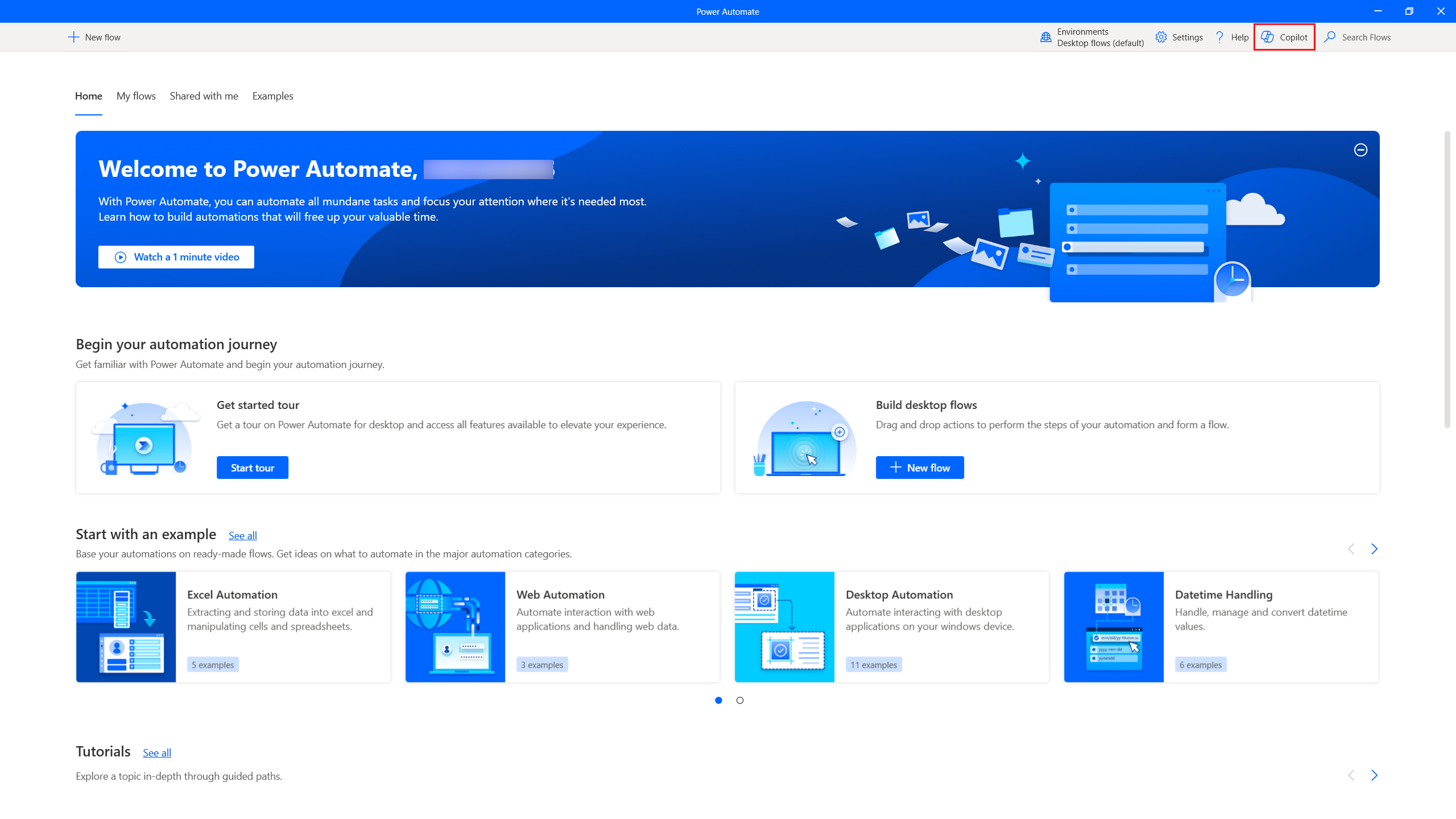
Alternatively, you can also access the generative answers capability from the designer’s vertical menu on the right.
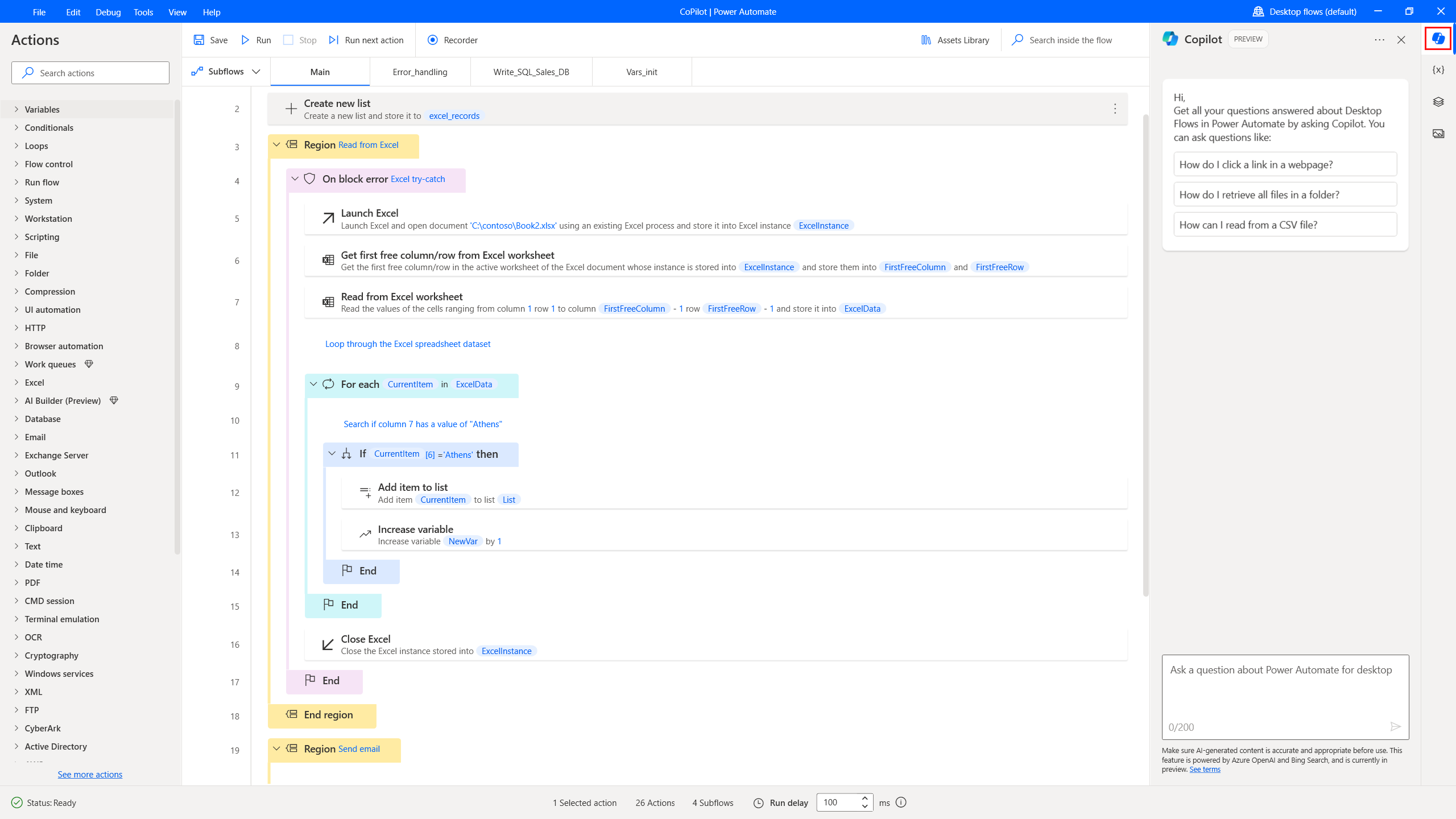
In the Copilot pane, ask any product-related questions or use one of the proposed prompts to get you started.
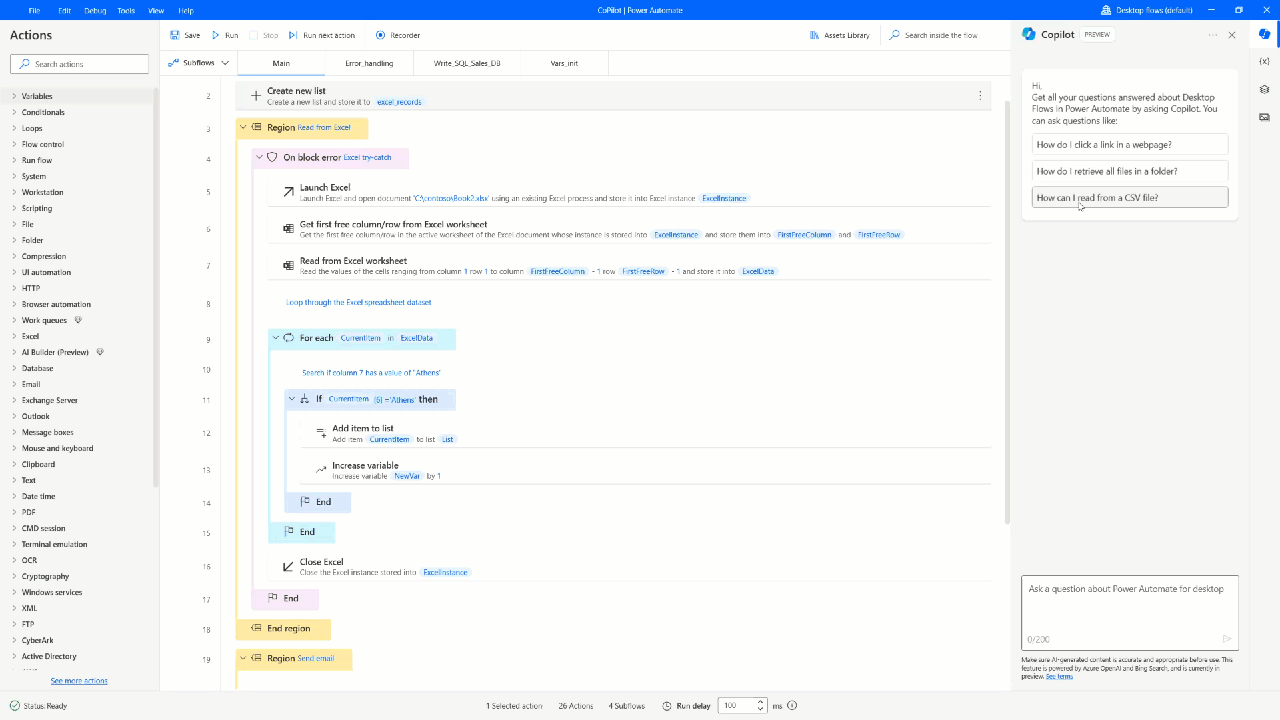
The answer generated contains a link to the documentation page to refer you to additional information. Make sure that you always review AI-generated content.
Prevent your users from using the copilot's generative answers capability
To prevent users from using the copilot’s generative answers capability, Power Platform administrators turn off the Copilot help assistance in Power Automate via Bing setting in the Power Platform admin center.
Help us improve this feature
You can send feedback by selecting the thumb up or thumb down icon underneath the AI-generated content. Once you do, a dialog box appears, which you can use to submit feedback to Microsoft.
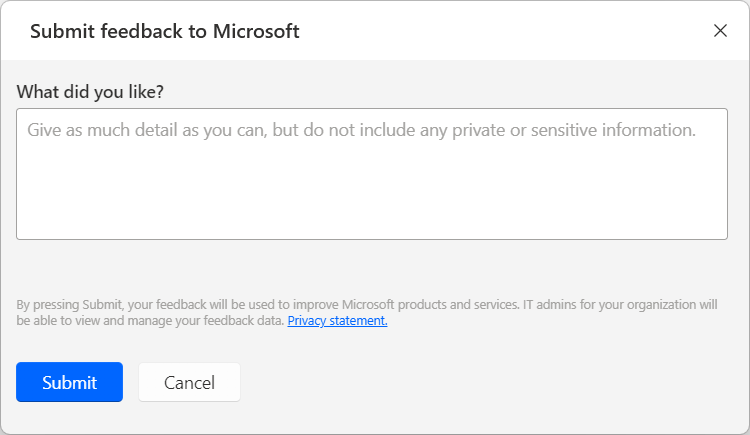
Note
If you can't see the dialog box, your Power Platform admin might have turned it off. More information: Disabling the user feedback functionality
Disabling the user feedback functionality
As a Power Platform admin you can prevent users from sending feedback to Microsoft by disabling the disableSurveyFeedback tenant setting. More information:
Data subject rights requests on user feedback
Tenant administrators can view, export, and delete the feedback from users by signing in to the Microsoft 365 admin center, and then selecting Health > Product feedback.
See also
Feedback
Coming soon: Throughout 2024 we will be phasing out GitHub Issues as the feedback mechanism for content and replacing it with a new feedback system. For more information see: https://aka.ms/ContentUserFeedback.
Submit and view feedback for