Create desktop flows
Using Power Automate, you can develop desktop flows that automate tasks on your desktop and the Web. This section presents all the available ways to create desktop flows and start designing your automations.
Start creating desktop flows using examples
Power Automate provides an extensive collection of examples to introduce users to RPA. You can find all the available examples under the Examples tab in the console.
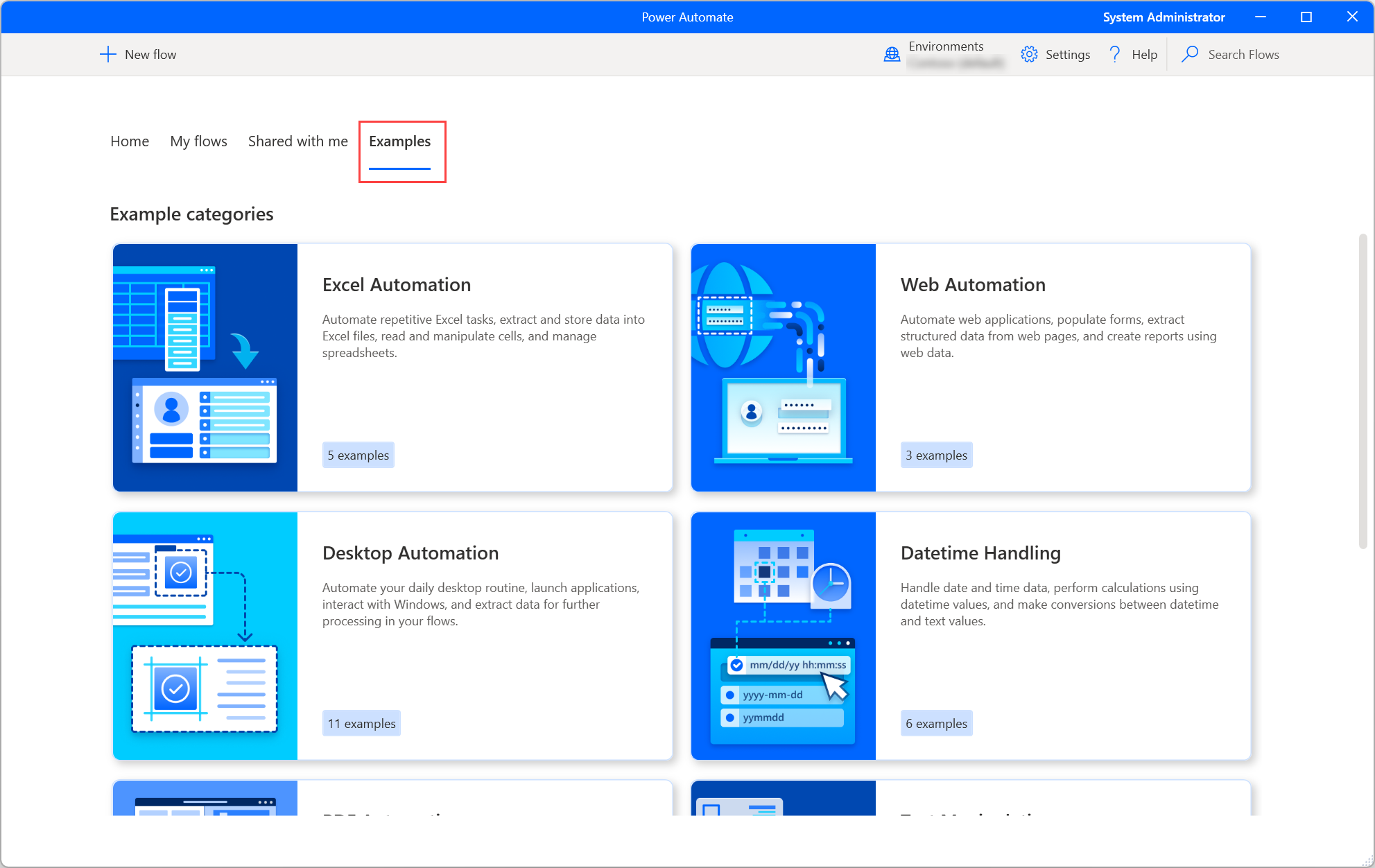
To copy an example to your flows, right-click the example and select Create a copy. The copied flow will be stored under the My flows tab.
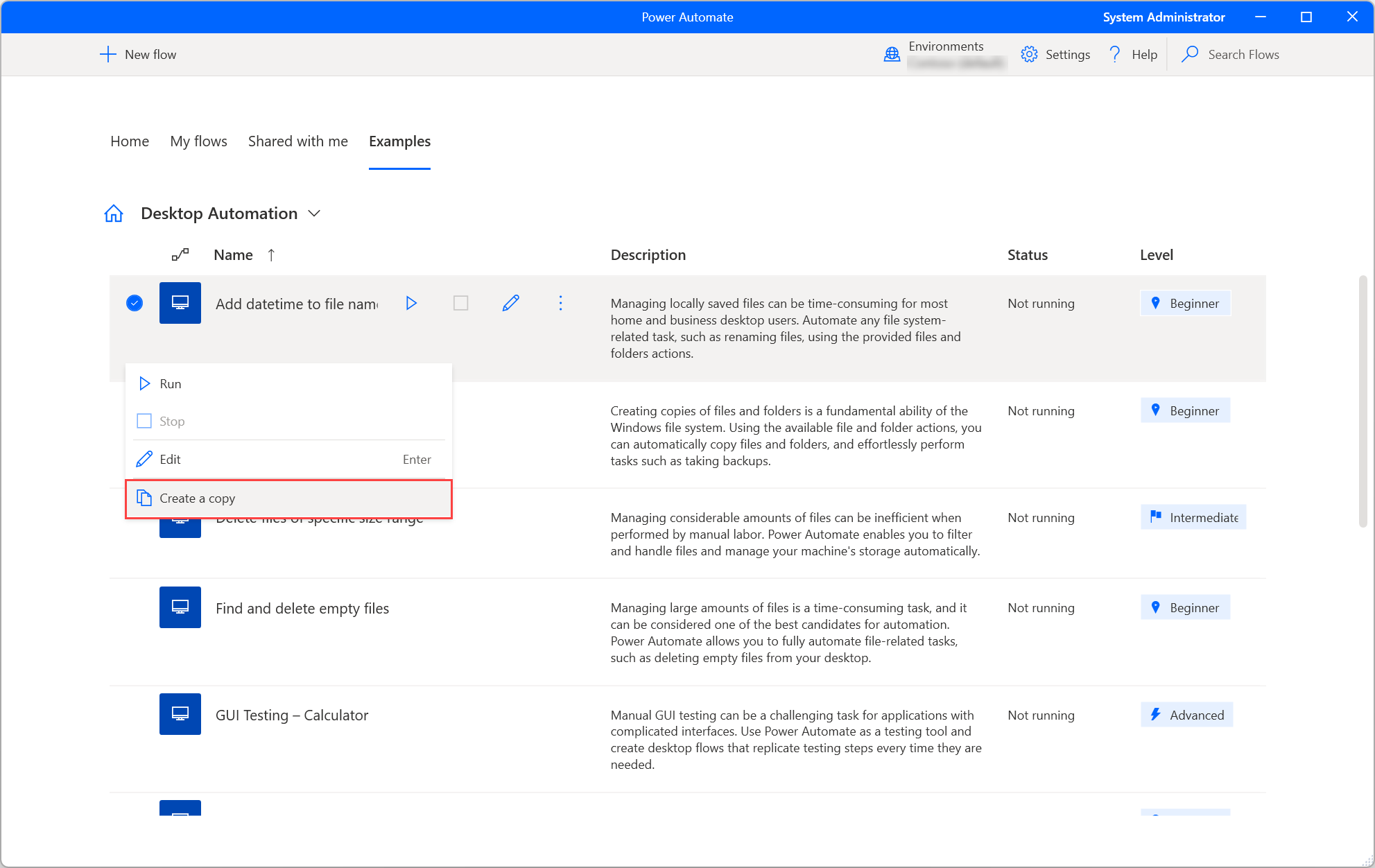
If you've opened and edited an example in the flow designer, select Save as to copy the edited example to your flows. The changes can't be saved to the original example flow.
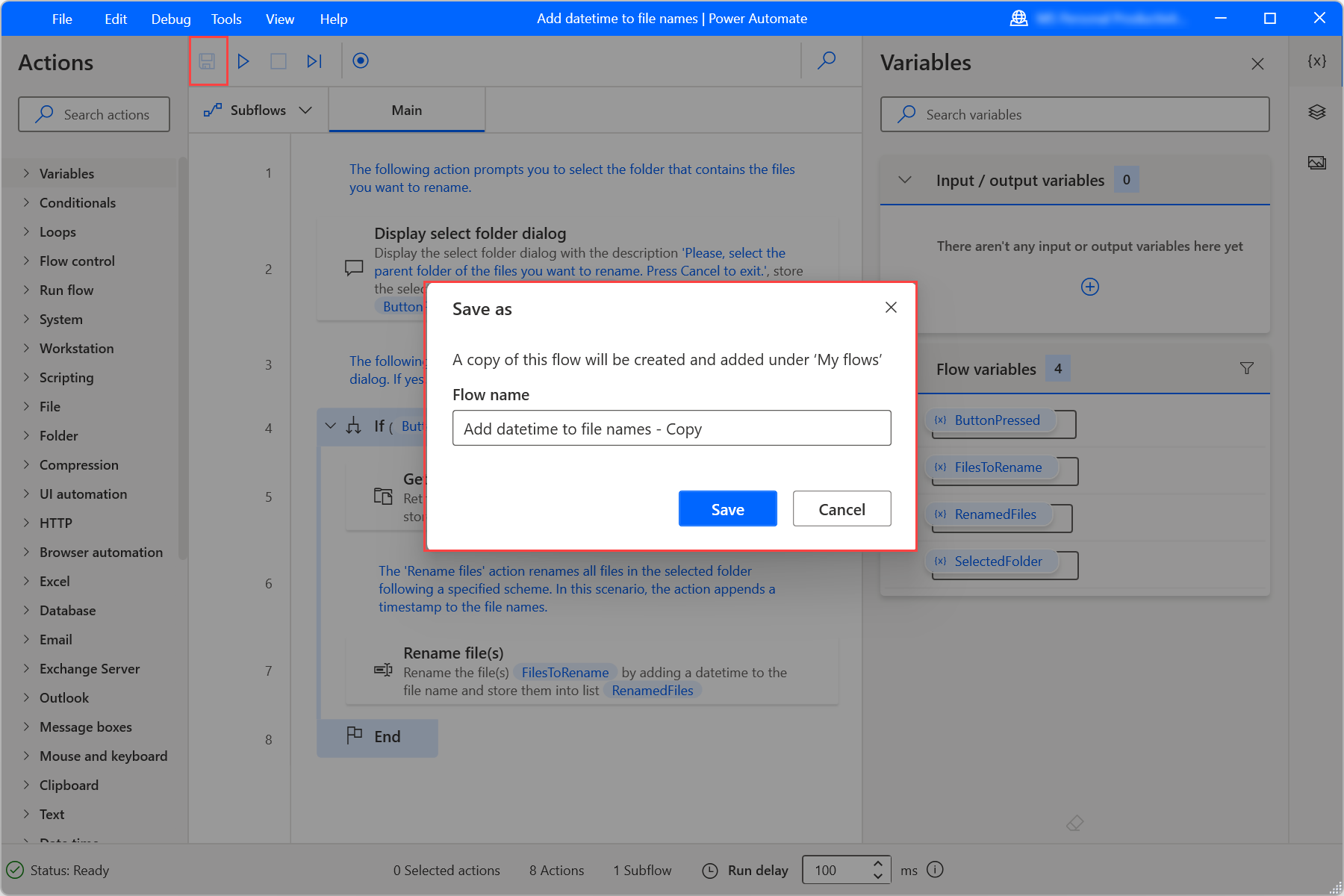
Create desktop flows through the console
To create a desktop flow using Power Automate for desktop:
Launch the application and select New flow in the console.
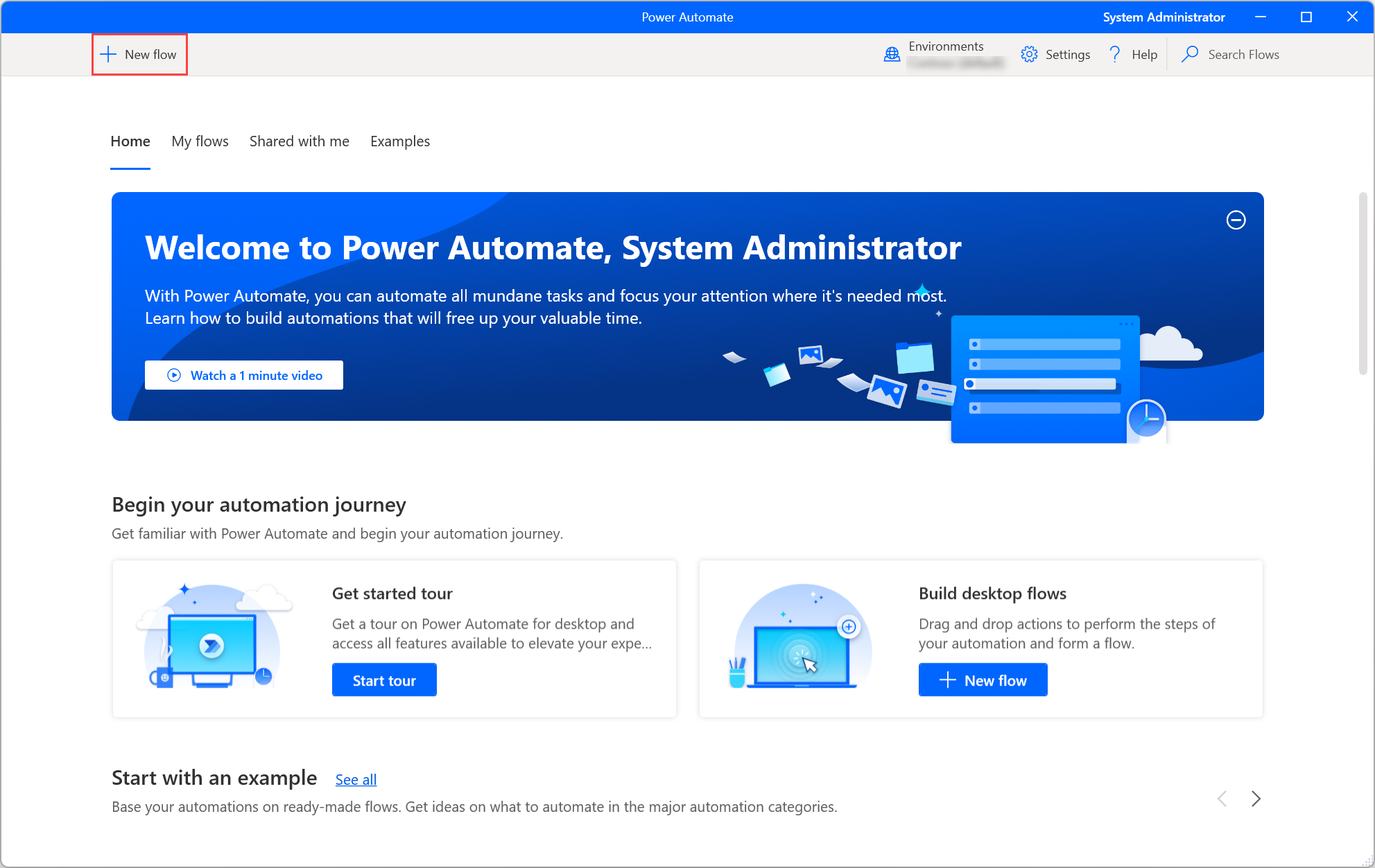
Enter a name for the desktop flow, and select Create.
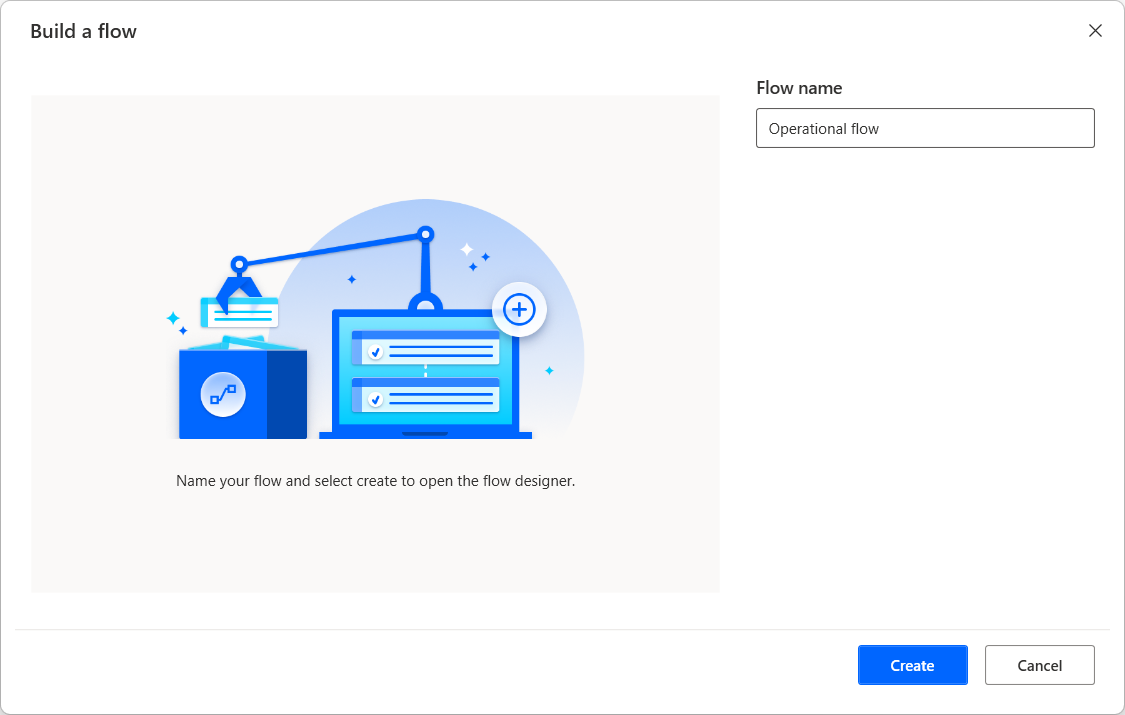
Design your flow in the flow designer and select Save. Close the flow designer and the flow will appear in the My flows tab of the console.
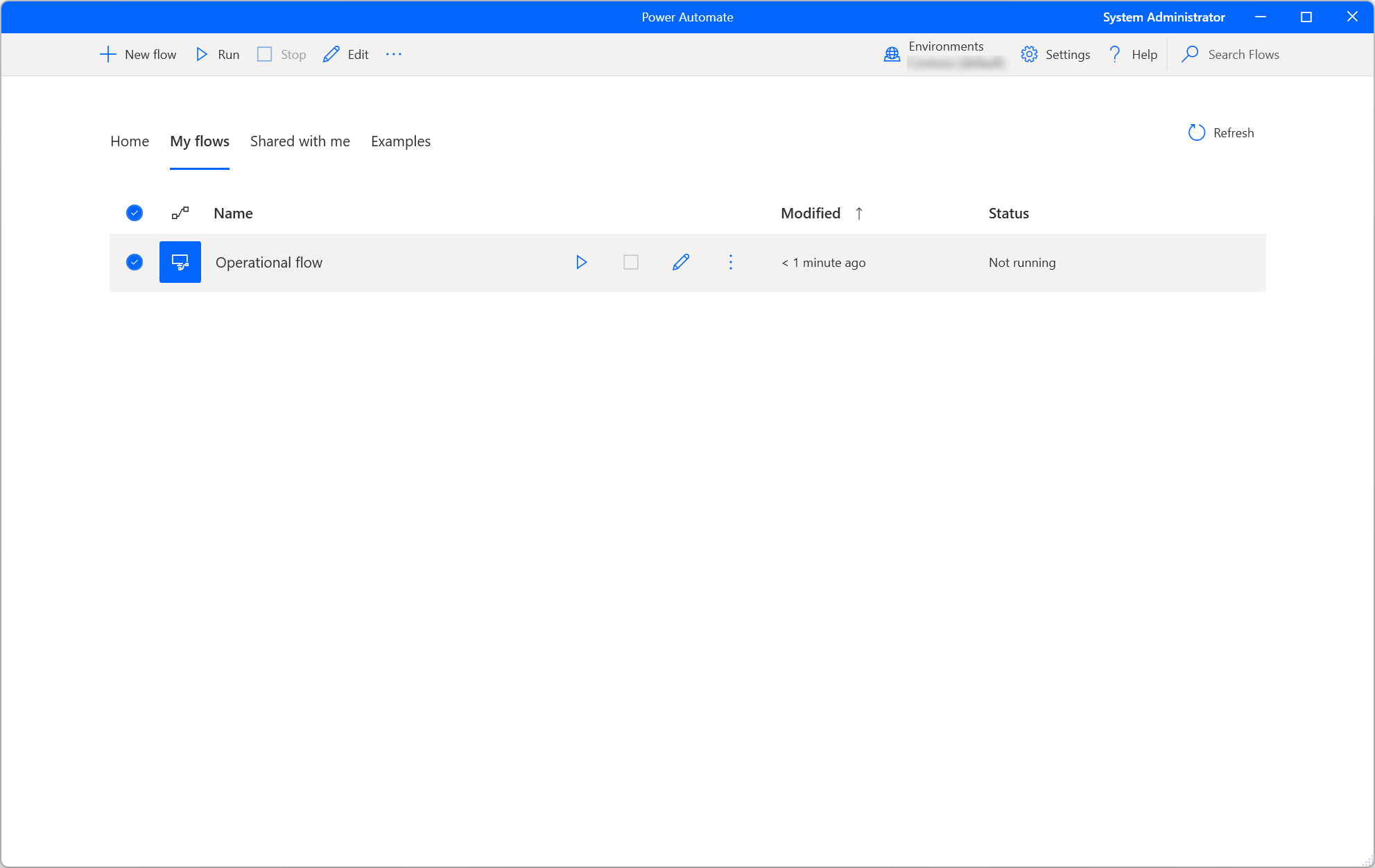
Create desktop flows through cloud flows
Power Automate enables you to create desktop flows through cloud flows and trigger them remotely. To find more information about this functionality, go to Trigger desktop flows from cloud flows.