Repair a selector
Repair selector is a powerful feature that enables you to easily and intuitively correct invalid selectors. By automatically generating a repaired selector for the UI element that automation needs to interact with, Power Automate for desktop makes it simple to maintain automation flows. The repair selector feature is available for both desktop and web UI elements. To take advantage of it, open the UI element selector builder window and opt for the related option in the screen. This feature can also be used to fix a screen selector that is the parent element of a desktop UI element.
How to repair a selector
You should select the selector to be repaired and select the Repair option on the screen. The Repair option can be selected while the user is at the selector builder view or the text editor view.
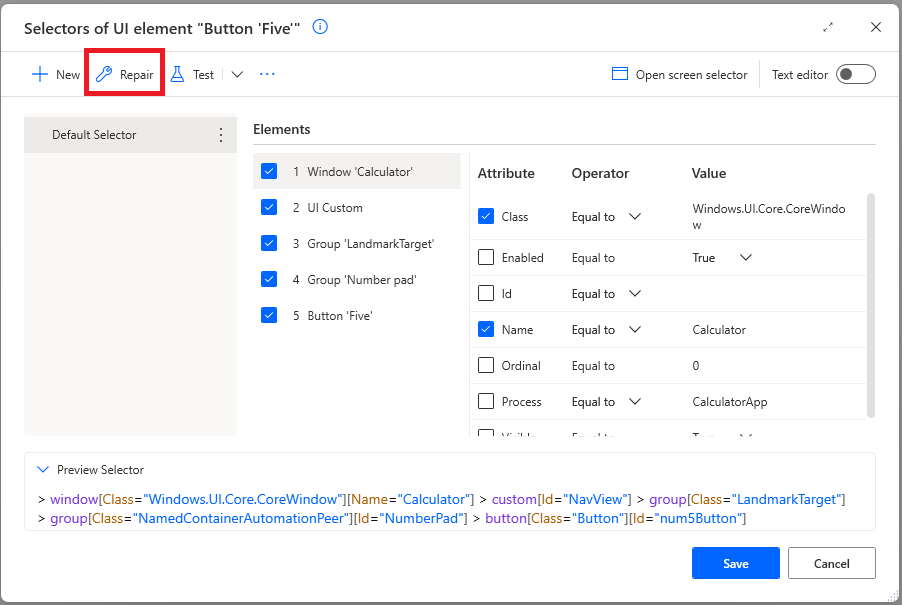
When you opt for repairing a specific selector, the UI element picker is launched, displaying a screenshot of the UI element to be captured.
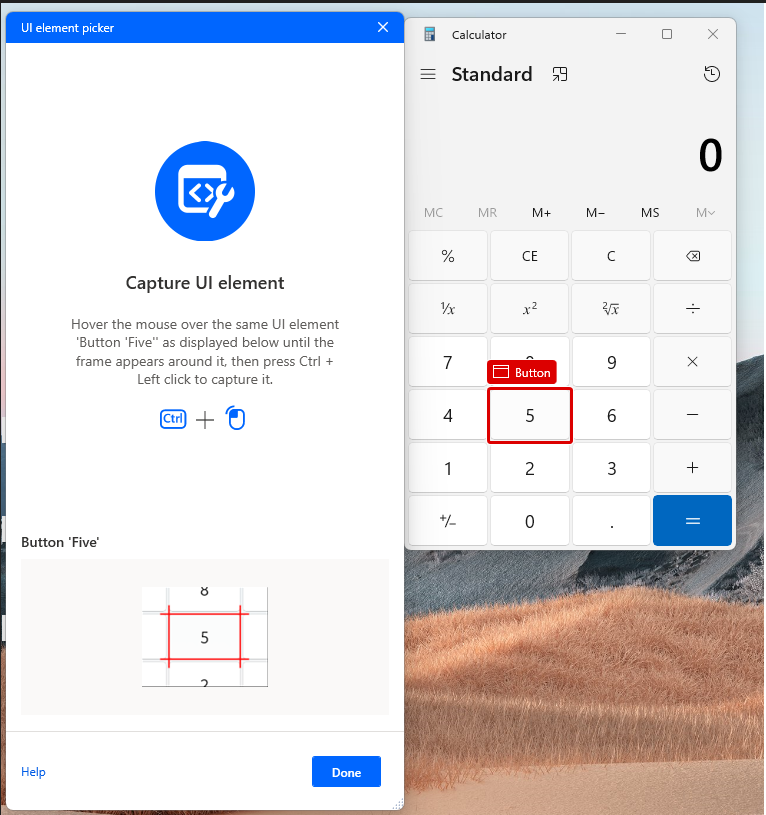
Note that the UI element picker highlights only the UI elements of the same type as the type of the respective selector to be repaired. Therefore, if you repair a desktop UI element, only the desktop UI elements can be highlighted and captured and for the web selector case, only the web UI elements can be highlighted and captured.
Capture the UI element by hovering over the UI element until the frame appears around it, then press Ctrl+Left click.
After capturing the UI element successfully, Power Automate for desktop generates a selector that takes into account both the old selector that is being repaired and the selector of the just captured UI element.
The repaired selector is presented to you for your review with the changes in the selector highlighted. Select OK to accept the suggested repair.
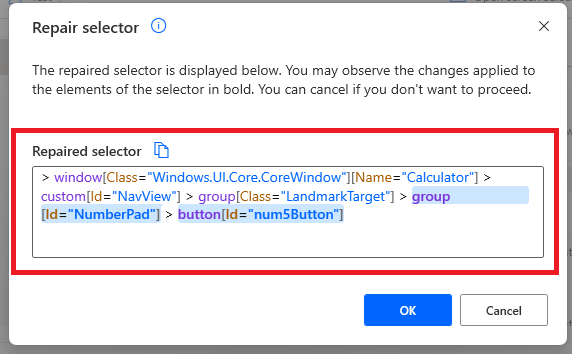
The previous select is replaced by the repaired selector. Select Save to complete the repair.
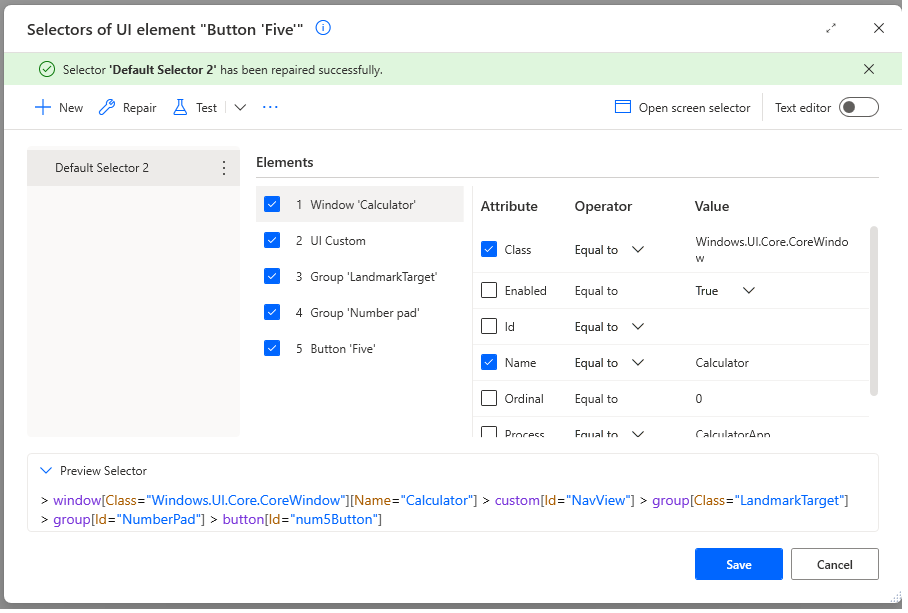
If you select Cancel, the selector isn't repaired and the old selector remains intact.
There are cases when Power Automate for desktop won't be able to generate a repaired selector successfully. When this happens, you should make sure that the correct UI element is captured. If the UI element still can't be repaired, you must repair the selector manually.
Note
The selectors that contain one or more variables can't be repaired. Either replace the variables with static values or repair the selector manually. More information: Build a custom selector
See also
Feedback
Coming soon: Throughout 2024 we will be phasing out GitHub Issues as the feedback mechanism for content and replacing it with a new feedback system. For more information see: https://aka.ms/ContentUserFeedback.
Submit and view feedback for