Run desktop flows via keyboard shortcuts
Power Automate enables you to control desktop flow runs using keyboard shortcuts. You can press key or key combinations to trigger desktop flows and pause/resume or stop the running flow.
If a triggered flow requires input variables, the console will ask you to enter the appropriate values.
Prerequisites
Power Automate for desktop needs to be installed on the machine.
The user must be signed in.
Set a keyboard shortcut
To create a keyboard shortcut that triggers a desktop flow, right-click its name in the console and select Properties. Then enter the key or key combination that will trigger the flow.
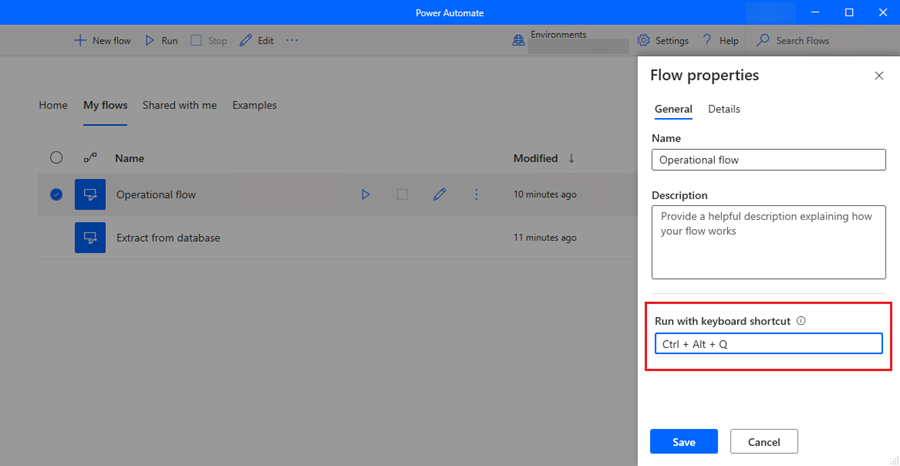
To create a keyboard shortcut that pauses/resumes or stops the running flow go to Console Settings.
Note
A list of all keyboard shortcuts can be found at %localappdata%\Microsoft\Power Automate Desktop\Console\console.config for each user that has signed into Power Automate on the current machine and under the current user in the past.
Limitations
Supported keys and key combinations include either a single Functional key or a combination of at least one modifier key along with any other key.
Keyboard shortcuts are saved per user and per machine. Each user with access to a desktop flow can set their own shortcuts for each machine.