Use Power Automate flows as plugins in Copilot for Microsoft 365 (preview)
[This article is prerelease documentation and is subject to change.]
You can run Power Automate flows as plugins from Copilot for Microsoft 365.
Important
- This is a preview feature.
- Preview features aren’t meant for production use and may have restricted functionality. These features are available before an official release so that customers can get early access and provide feedback.
Prerequisites
To use flows as plugins in Microsoft 365 Copilot, you need a license and the ability to enable plugins. To learn more, go to Licenses for Microsoft 365 Copilot.
Deploy the app
Sign in to the Microsoft 365 admin center with your admin account.
On the navigation pane, expand Settings, and then select Integrated apps.
On the Available apps tab, search for Power Automate, and then select Deploy App.
To open the Users tab, select Next.
Choose to deploy for all users, a specific set of users, or yourself.
To complete the remaining steps to deploy the app, select Next.
It might take up to 12 hours for the deployed app's plugin to show in Microsoft 365 Copilot.
Enable flow plugins
Create flows using the Run a flow from Copilot trigger from the Copilot Skills connector in the default environment. Once created, these flows appear in the plugins menu in Microsoft 365 Copilot. Currently, users can only see flow plugins that they created.
Run flows from Microsoft 365 Copilot
You can use the flow based plugins shipped by Microsoft in your Microsoft 365 Copilot app in Microsoft Teams.
Sign in to Microsoft Teams.
Open the M365 Chat app.
If the Copilot app isn't on your menu, search for it in the Teams app store. A plugins icon (four squares) shows on the text prompt.
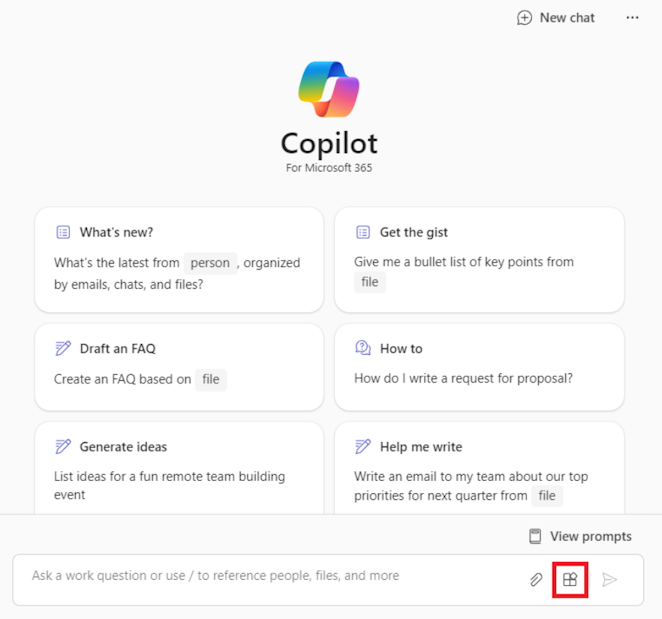
Select the Plugins icon > Power Automate.
Enable the flow you want to use.
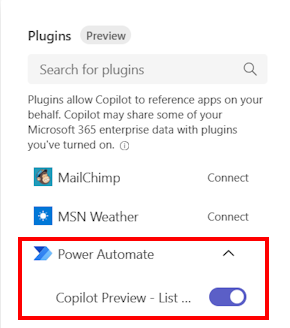
Enter a natural language prompt like Get my pending approvals, or Show me my pending tasks from Microsoft Planner and To Do, to get the results.
Environment support
Currently, the flows that are created and run need to be in the tenant's default environment. A setup experience for the plugin that allows users to choose nondefault environments to associate the plugin with isn't available yet.