Configure automation kit environment variables
In this article, you'll learn how to configure the automation kit environment variables. To get the information for the environment variables, open a new tab.
Sign in to Power Apps.
In the Environments dropdown menu in the title bar, select satellite.
Important
Azure Key Vault is required only for automation kit satellite release March 2023 or earlier. Starting with the April 2023 release, Azure Key Vault is no longer required as a prerequisite. Environment variables for this are no longer required.
On the top right side of the title bar, select Settings (the gear icon) > Developer resources.
The information on this panel will be copied to the Key Vault secrets that follow.
Get the URL path for your Azure Key Vault secrets
The Azure Key Vault secrets are using the environment variable type. These environment variables need to be in the following format.
/subscriptions/{Subscription ID}/resourceGroups/{Resource Group Name}/providers/Microsoft.KeyVault/vaults/{Key Vault Name}/secrets/{Secret Name}
To get the format, follow these steps:
Sign in to Azure.
Under Security, open your Key Vault with the secrets for your app registration.
Select the Secrets tab.
In the URL field, copy the URL.
Open Notepad and paste the URL.
Remove everything from https:// to /resource.

At the end of the URL, enter /{SecretName}.
Replace {secretname} with your secret name.
Repeat step 6 through 8 for all three Azure Key Vault secrets (Client ID, Client Secret, Tenant ID).
Use the following example as a guide. These reference strings are needed for three environment variables.
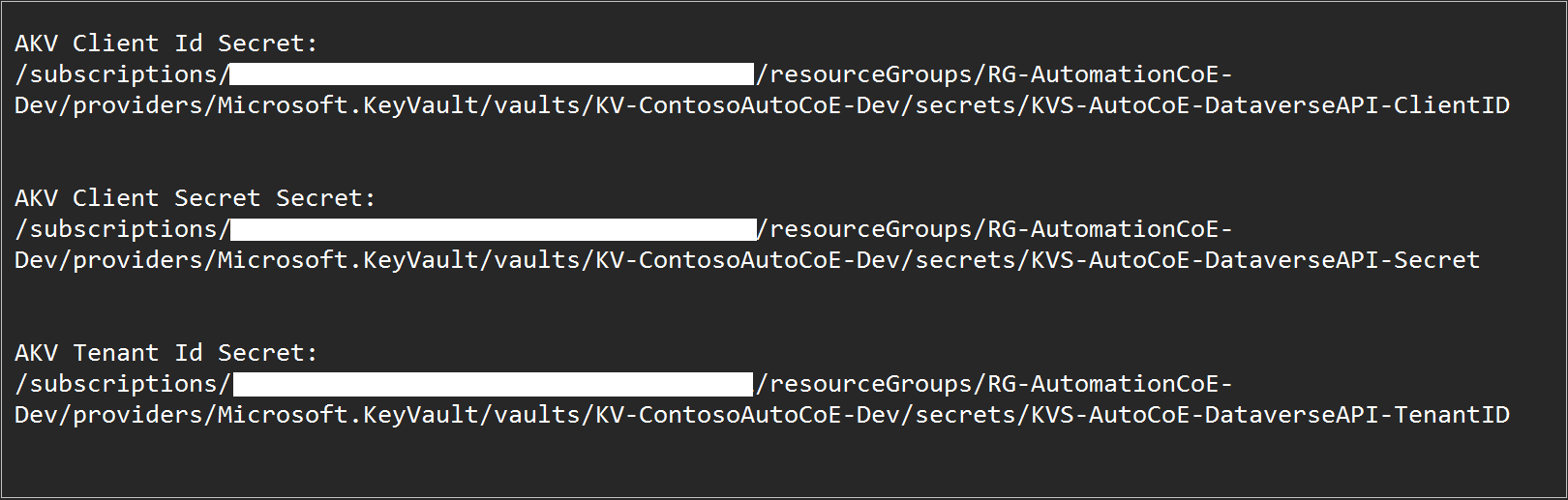
Environment variable summary
Use the information in the following table for the environment variables.
| Environment variable name | Description |
|---|---|
| AKV Client ID Secret | Azure Key Vault secret for client ID (application ID) from app registration: /subscriptions/{Subscription ID}/resourceGroups/{Resource Group Name}/providers/Microsoft.KeyVault/vaults/{Key Vault Name}/secrets/{Secret Name} |
| AKV Client Secret Secret | Azure Key Vault secret for secret from app Registration |
| AKV Tenant ID Secret | Azure Key Vault secret for Tenant ID from app Registration |
| Automation CoE Alert Email Recipient | The email address where operational reports and alerts should be sent to, for this environment. (See Flow exception rules framework) |
| Automation Project app ID | Enter the Automation Project app Id of the Power Apps that is deployed with the main solution (main environment) |
| Desktop Flows Base URL | Follow the steps in Get the desktop flow base URL |
| Environment ID | Use Session details to find this value from current environment that you're importing into (satellite) |
| Environment Name | Display name of the current environment (satellite) |
| Environment Region | Region of the satellite. Can be found in the Power Platform admin center |
| Environment Unique Name | Use Session details to find this value from the current environment that you're importing into (satellite) Also must add .crm to the end of the string. Example: unq08ed139e532b4edc8f38851fd1bb3279.crm. Please note that the extension 'crm', 'crm[x]', and more. is region dependent. See datacenter regions |
| *Environment Unique Name of CoE Main | Use Session details to find this value from Main. Also must add .crm to the end of the string. For example: unq08ed139e532b4edc8f38851fd1bb3279.crm. Please note that the extension 'crm', 'crm[x]', and more. is region dependent. See datacenter regions |
| Environment URL | Open a new tab and then sign in to the Power Platform admin center. |
| Flow Session Trace Record Owner Id | This is the UserID (GUID) from the Users table inside the satellite environment for the admin account. Select Tables under Data on the left > User > Data. Change the view to "All columns". Find the Auto CoE Admin account, and then copy the value under User. |
Get the desktop flow base URL
Follow these steps to get the desktop flow base URL.
Sign in to Power Automate.
On the left navigation menu, select My flows.
On the address bar, copy the web address up to …environments/.
You can also get the environment ID from this URL.
On the Environment dropdown menu, select your environment.
Select the environment URL.
Select Copy link.
Post environment variable setup
After you've configured all the environment variables, you need to import them.
Select Import.
After the import completes, verify the variables for accuracy,
Turn on all the flows.
Share all apps with the administrators or administrator group of the satellite environment.