Events
Mar 31, 11 PM - Apr 2, 11 PM
The ultimate Microsoft Fabric, Power BI, SQL, and AI community-led event. March 31 to April 2, 2025.
Register todayThis browser is no longer supported.
Upgrade to Microsoft Edge to take advantage of the latest features, security updates, and technical support.
Sometimes the fastest way to get an answer from your data is to perform a search over your data using natural language. The Q&A features in Power BI let you explore your data in your own words by using natural language. Q&A is interactive, even fun. Often, one question leads to others as the visualizations reveal interesting paths to pursue. Asking the question is just the beginning. Travel through your data, refining or expanding your question, uncovering new information, zeroing in on details, or zooming out for a broader view. The experience is interactive and fast, powered by an in-memory storage.
Power BI Q&A is free and available to all users. Use these links to find the article that you need.
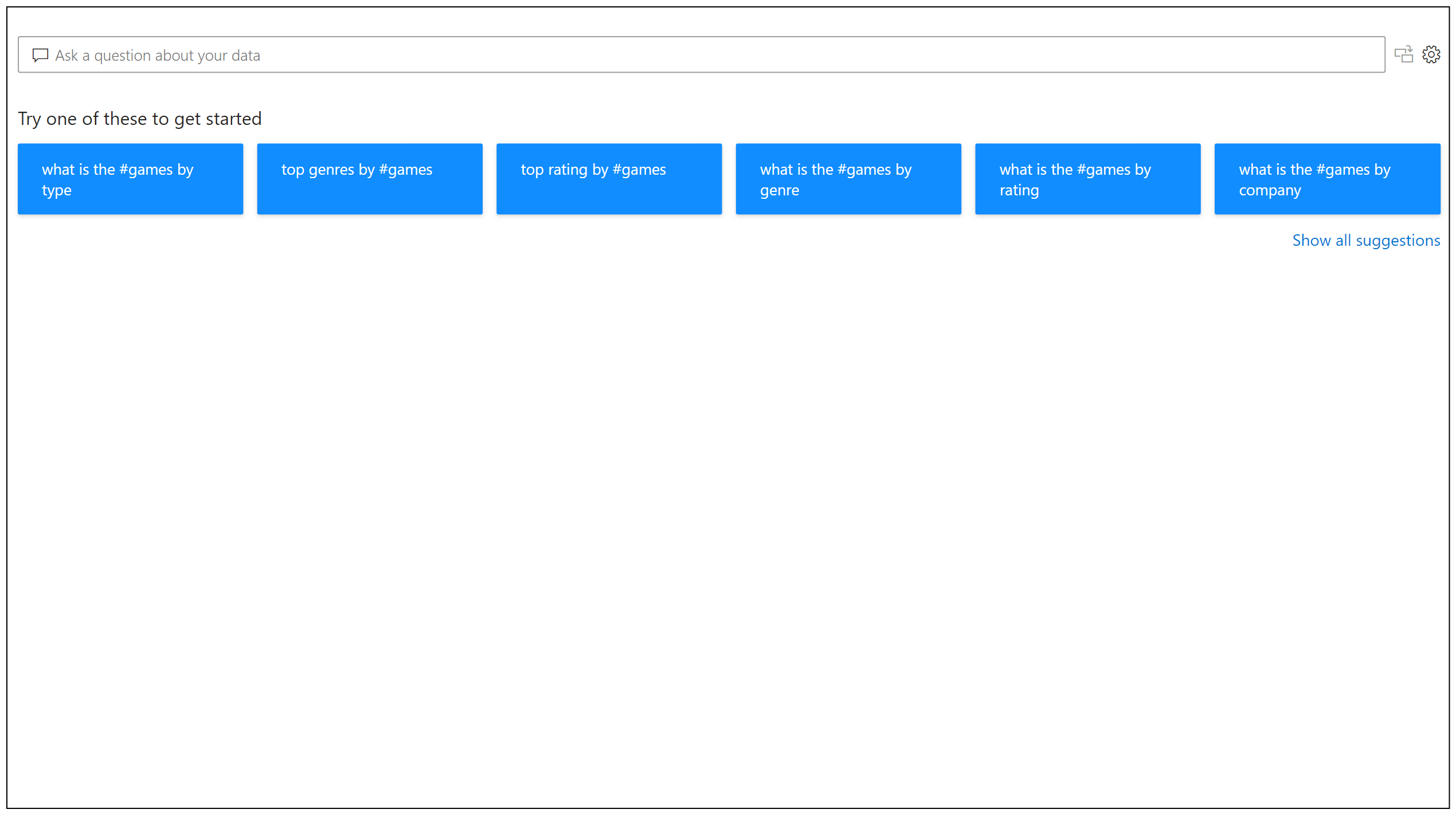
Even before you start typing, Q&A displays a new screen with suggestions to help you form your question. Start from one of the suggested questions or type your own question. Q&A supports a wide range of questions. You can:
As you type your question, Power BI Q&A shows relevant and contextual suggestions to help you quickly become productive with natural language. As you type, you get immediate feedback and results. The experience is similar to typing in a search engine.
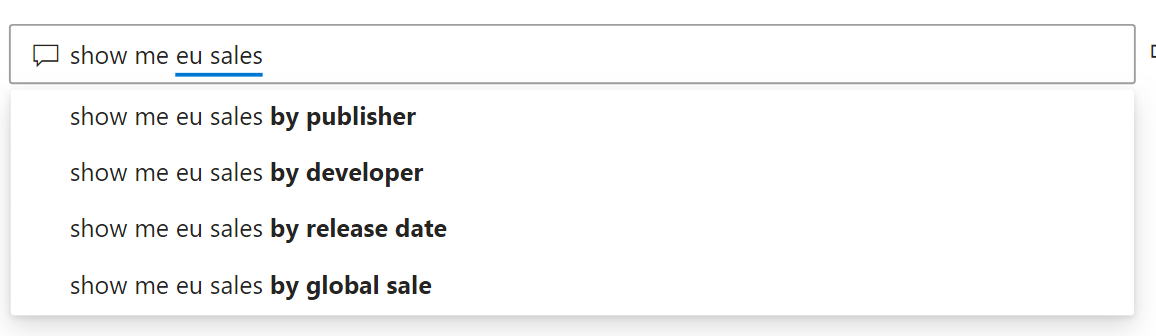
Q&A shows words with underlines to help you see which words the system recognized or didn't recognize. A solid blue underline indicates that the system successfully matched the word to a field or value in the data-model. The following example shows that Q&A recognized the words EU Sales.
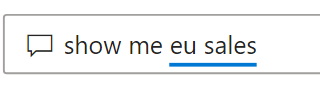
An orange dotted underline indicates that the word or phrase is categorized as low confidence. If you enter a vague or ambiguous word, the field is underlined in orange dots. An example could be the word 'Sales'. Multiple fields could contain the word 'Sales', so the system uses an orange dotted underline to prompt you to choose the field you mean. Another example of low confidence could be if you enter the word 'area', but the column it matches is 'region'. Power BI Q&A recognizes words that mean the same thing thanks to the integration with Bing and Office and also interpreting renames from within a report as potential suggestions. Q&A underlines the word with orange dots, so you know it's not a direct match.
A red double-underline means Q&A didn't recognize the word at all. You could encounter this issue by using a domain-specific term that isn't mentioned anywhere in the data, or the data fields are incorrectly named. An example could be using the word 'Costs' if the word doesn't exist anywhere in the data. The word is in the English dictionary, but Q&A marks this term with a red double-underline to indicate it can't find this term in the data.

Note
You can customize the blue/red/orange underline colors in the Q&A Visual formatting pane. Also, the Q&A tooling article explains Teach Q&A, which you use to define terms Q&A didn't recognize.
As you enter your question, Q&A tries to instantly interpret and visualize the answer. As part of the latest updates, Q&A now tries to interpret the question and plot the fields automatically to the correct axis. For example, if you enter 'Sales by year', Q&A detects that year is a date field and always prioritizes placing this field on the X axis. If you want to change the visualization type, enter 'as chart type' after the question. Q&A currently supports these types of visualizations:
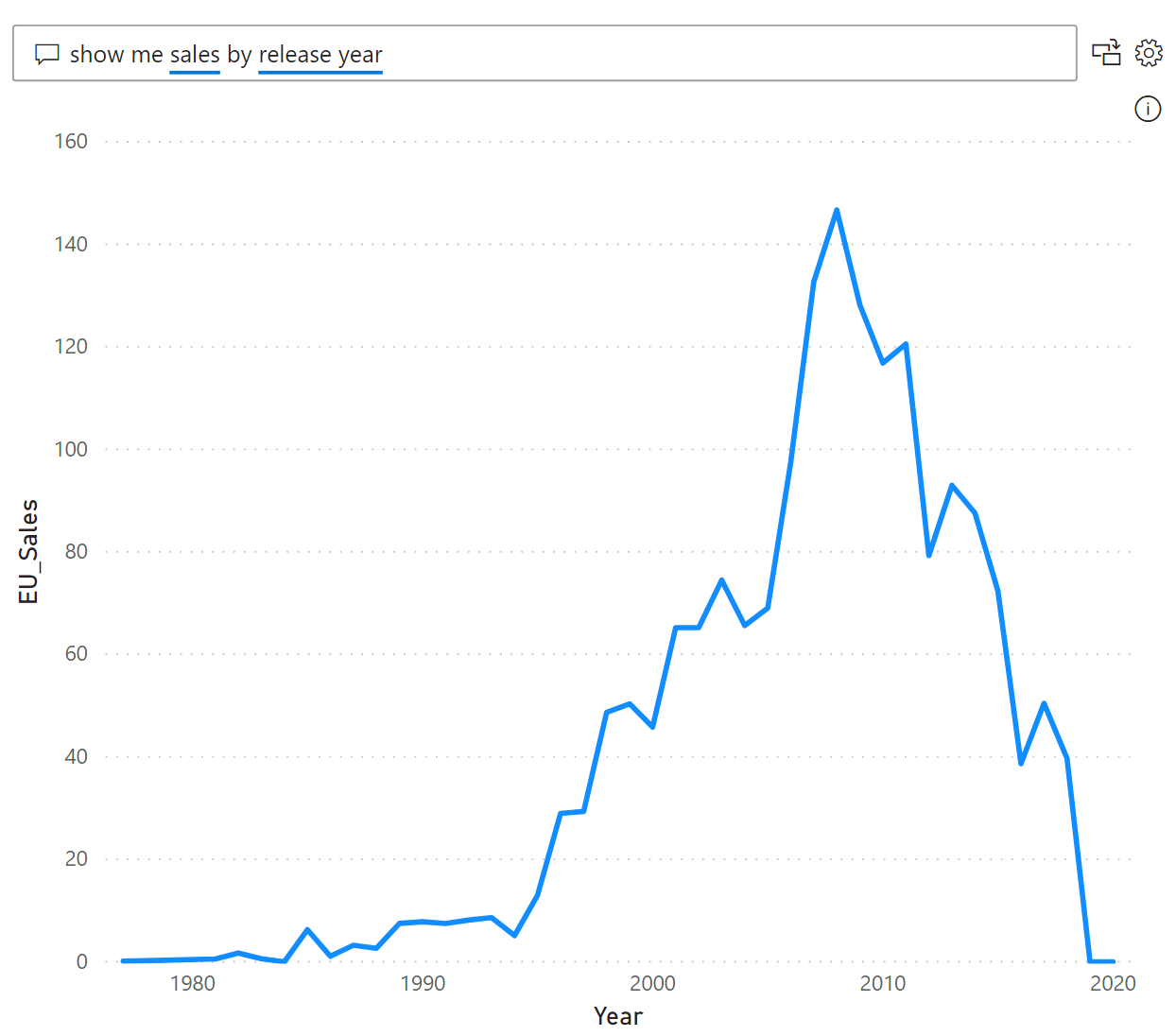
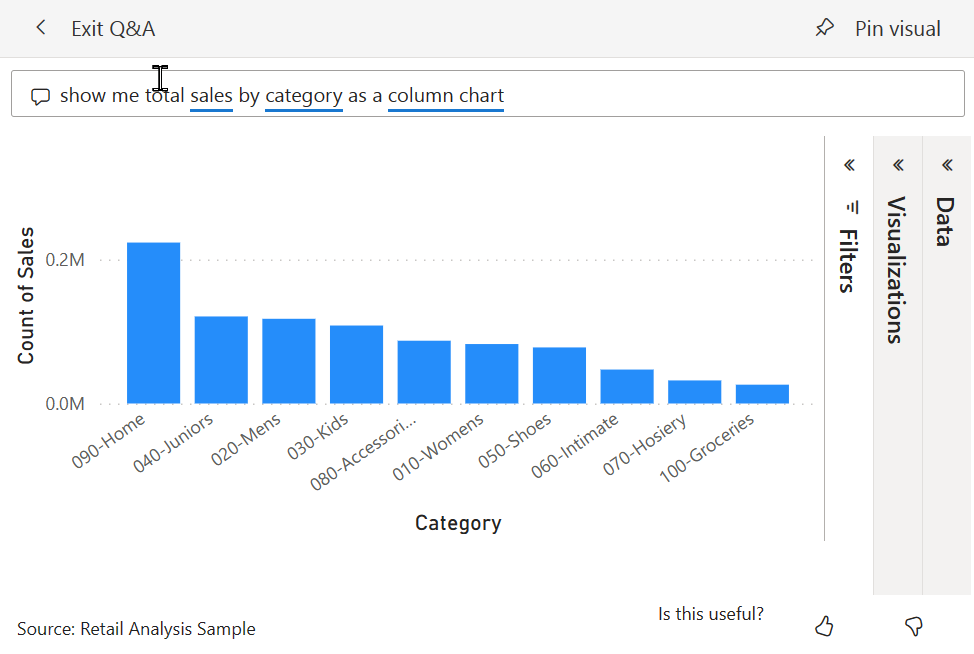
You can integrate natural language in your reports in various ways. For more information, see:
Use Q&A to explore a dashboard. Every dashboard has a Q&A field in the upper left corner. Type a natural language question to explore your data.
Use a Q&A visual in a report. If a report creator has added a Q&A visual to a report, use and reuse that visual to explore your data.
Create and save Q&A results to a dashboard or report. Report designers use Q&A to explore data and create visualizations in reports.
Create a Q&A visual in a report and share it with others.
Events
Mar 31, 11 PM - Apr 2, 11 PM
The ultimate Microsoft Fabric, Power BI, SQL, and AI community-led event. March 31 to April 2, 2025.
Register todayTraining
Module
Explore data in Power BI - Training
Turn your business intelligence data into data insights by creating and configuring Power BI dashboards.
Certification
Microsoft Certified: Power BI Data Analyst Associate - Certifications
Demonstrate methods and best practices that align with business and technical requirements for modeling, visualizing, and analyzing data with Microsoft Power BI.