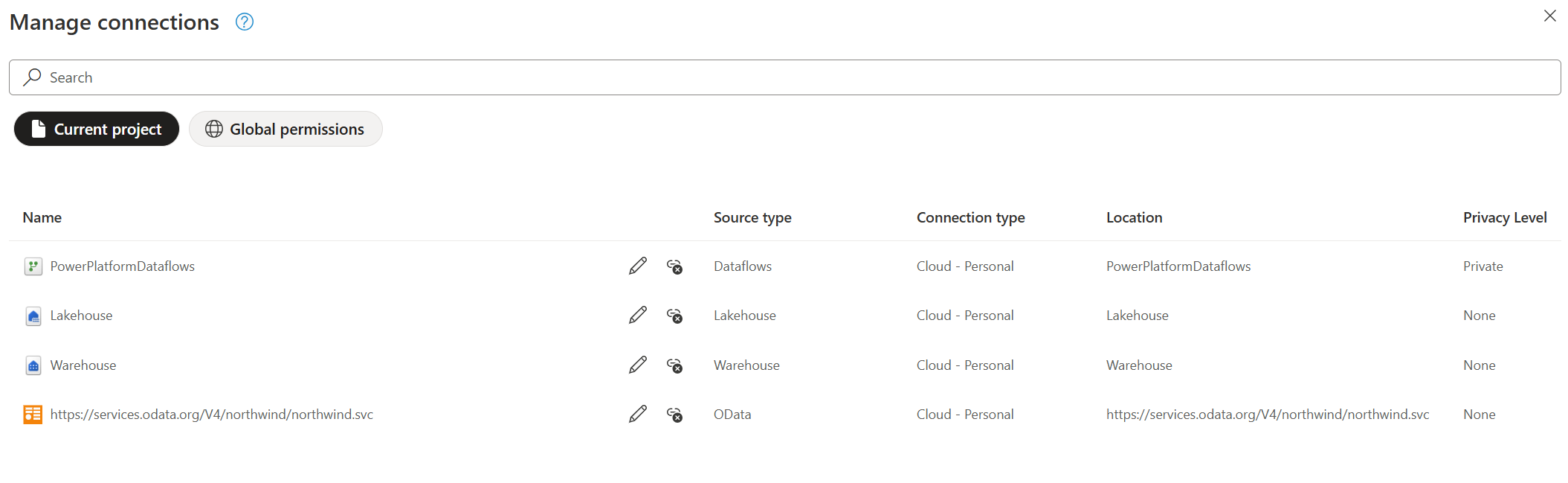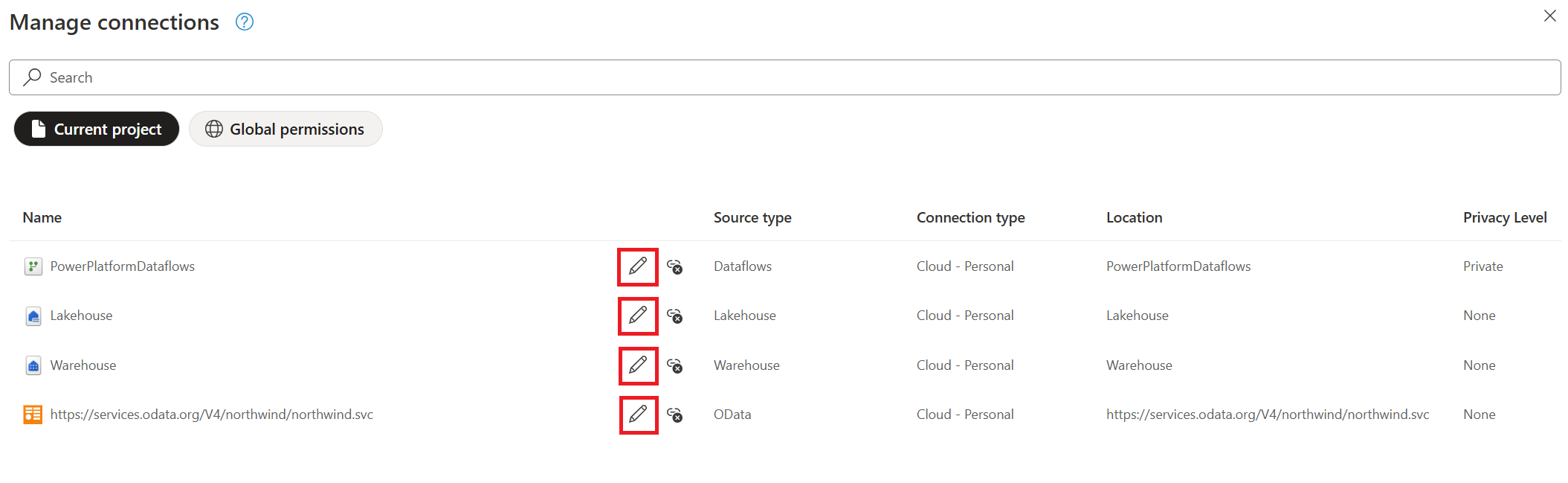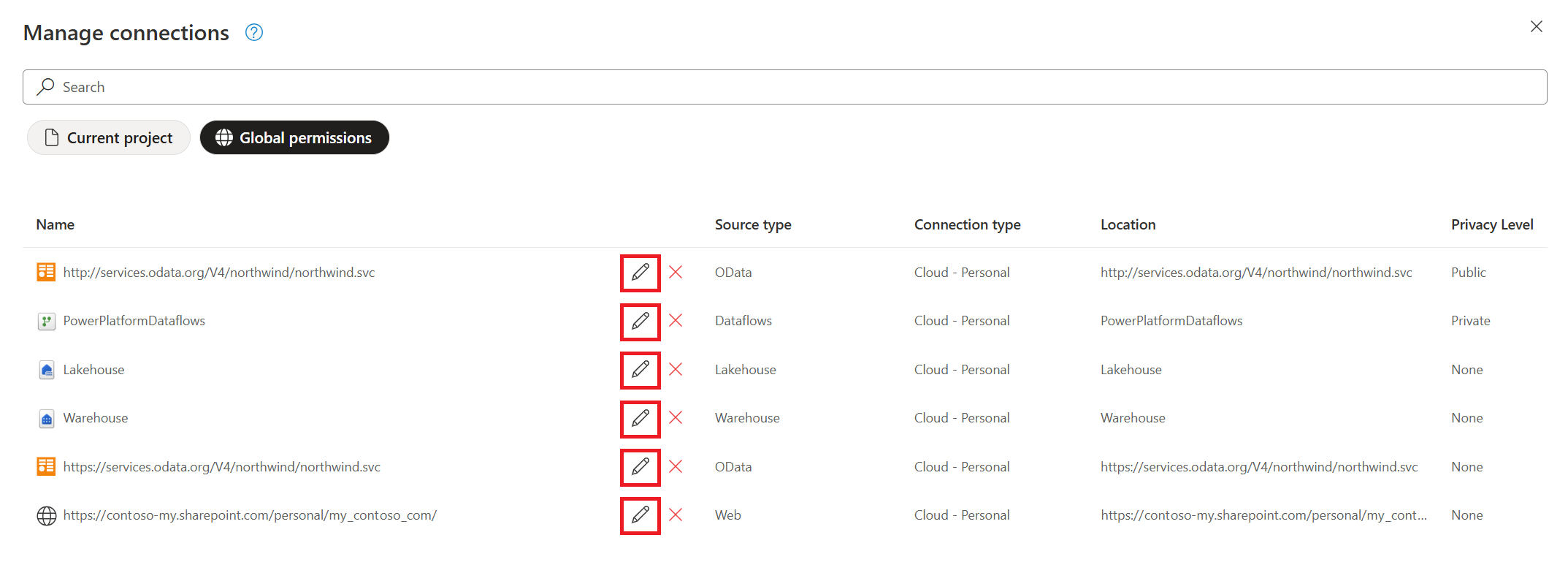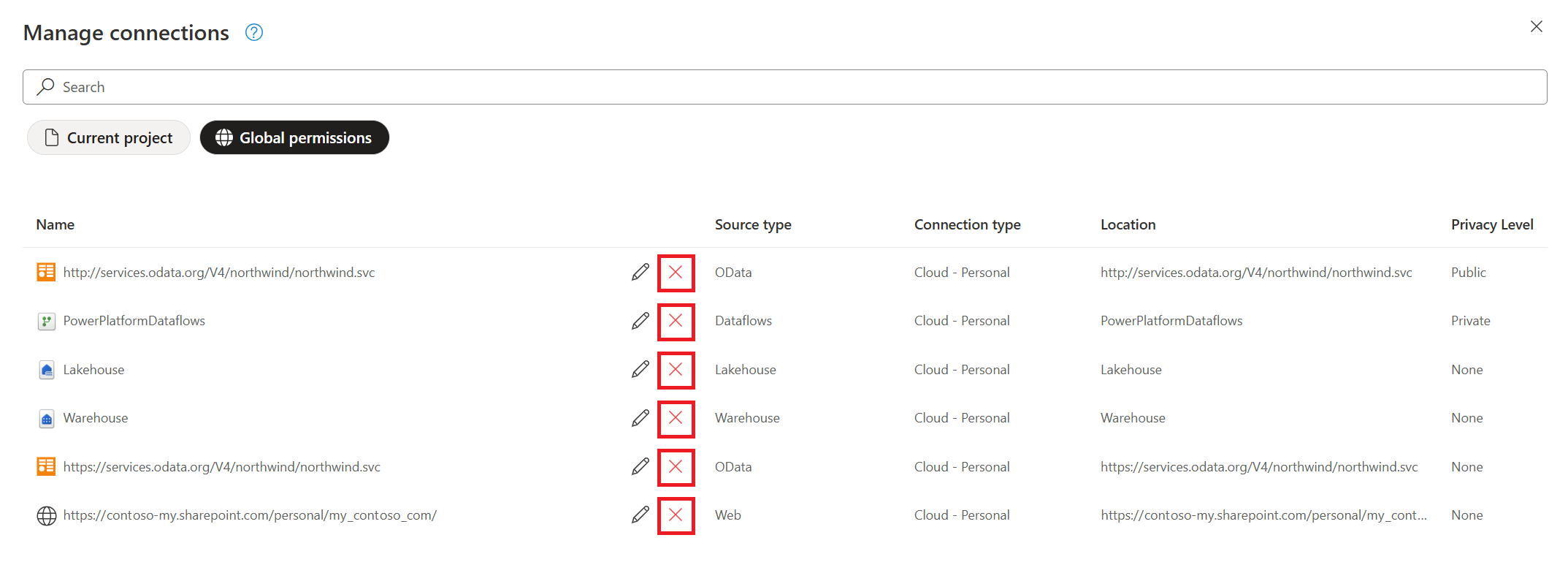Manage connections (Preview)
Note
This feature is currently available only in Power Query Online and is in public preview.
With Power Query, you can connect to a multitude of data sources. When you connect to a data source, you fundamentally create a connection to it. This connection consists of your data source, credentials, and more information, such as privacy levels and optional parameters for each data source. The Manage connections dialog is one centralized way in your Power Query project to manage the connections that are being referenced by your project.
The entry to the Manage connections dialog is available in the Power Query Home tab in the ribbon's Data sources group.
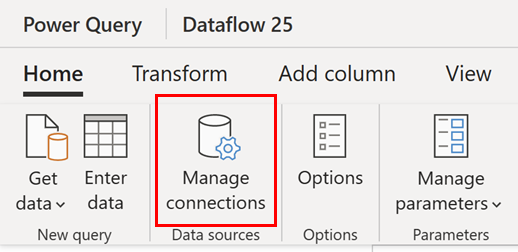
The dialog displays two views:
- Current project: displays the connections within the context of the current Dataflow.
- Global permissions: showcases all connections available to the authenticated user from the credential storage.
Current project
The current project view displays a list of all connections being referenced in your Power Query project. It also notes the ability to add, unlink, and edit from any of the connections in your project.
Add a connection in current project
If your data source currently doesn't have a connection, you can add a connection by selecting the plus icon next to the unlinked connector.
Selecting the plus icon scans your whole dataflow to find the appropriate data sources that it has. It then brings up a connection dialog that you can use to link to the data source.
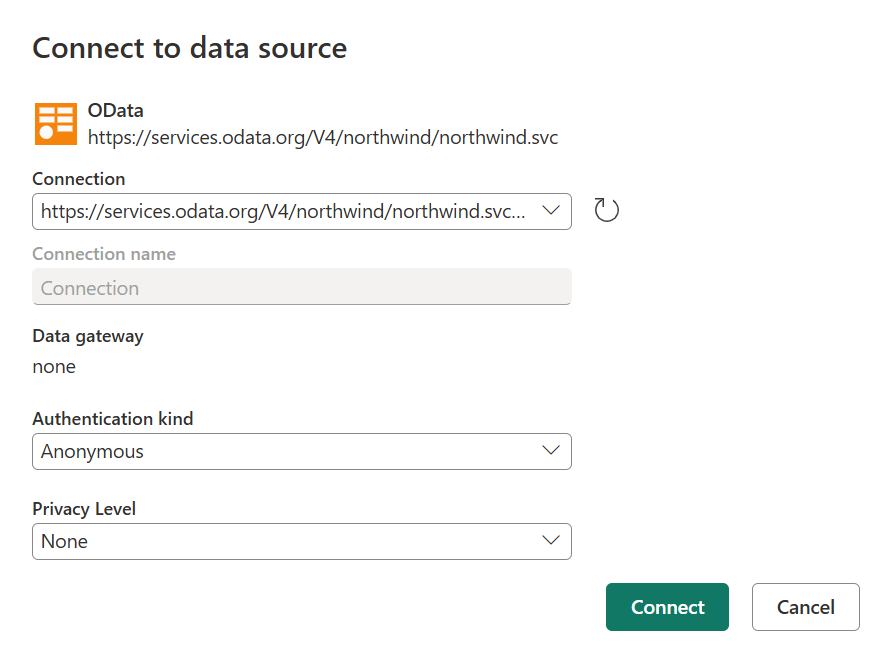
Unlink a connection in current project
Right next to the name of connection, and before the Source type column, there's an icon to unlink the connection.
When you unlink a connection, you're simply removing the reference of the connection from your project. Unlinking means that the definition of the connection isn't removed from the back-end, but it can't be used in your project.
A new prompt then asks you to confirm that you want to unlink the connection.
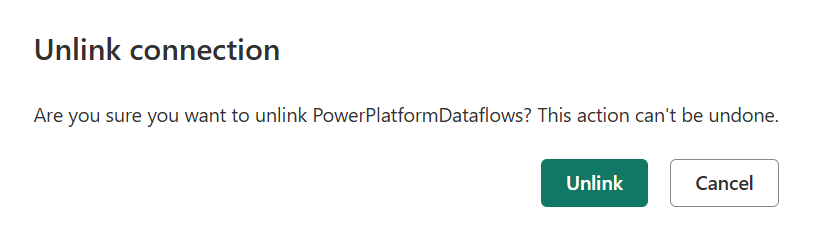
Note
If you want to delete a connection from within a specific product integration, such as Microsoft Power BI or Microsoft Fabric, be sure to check out the documentation for each product on how a centralized connections portal can be used or try using the Global permissions view.
Edit a connection in current project
Right next to the name of connection, and before the disconnect icon, there's an icon to edit the connection.
The edit functionality allows you to change the following values:
- Data gateway: If your data source uses a data gateway, you can modify the gateway using the dropdown list from this field.
- Authentication kind & credentials: Depending on the connector, you're presented with multiple authentication kind options that are available to establish a connection, and fields where you enter your credentials.
- Privacy level: Specifies isolation levels that determine the degree to which one data source is isolated from other data sources.
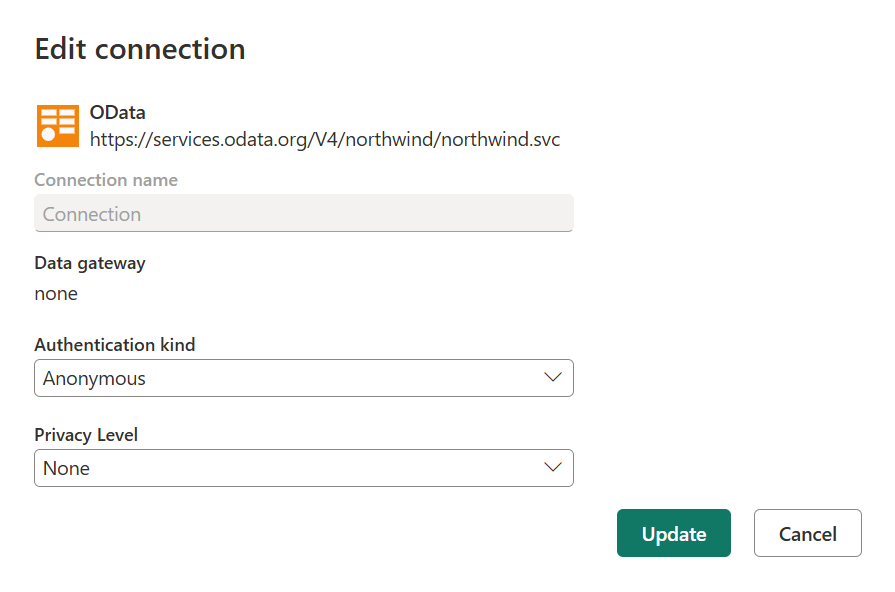
Global permissions
The global permissions view displays a list of every single connection that's available to you. This list is similar to the list of connections available in Power BI service and Fabric under the Manage connections and gateways in the Settings menu. Global permissions also note the ability to edit and delete from any of the connections available to you.
Edit a connection in global permissions
Caution
Editing global permissions are made in much the same way as editing the current project. However, be aware that making changes to the global permissions affect all of the connections of the particular type you are editing instead of just the connection in the current project.
Right next to the name of the connection, and before the delete icon, there's an icon to edit the connection.
The edit functionality allows you to change the following values:
- Data gateway: If your data source uses a data gateway, you can modify the gateway using the dropdown list from this field.
- Authentication kind & credentials: Depending on the connector, you're presented with multiple authentication kind options that are available to establish a connection, and fields where you enter your credentials.
- Privacy level: Specifies isolation levels that determine the degree to which one data source is isolated from other data sources.
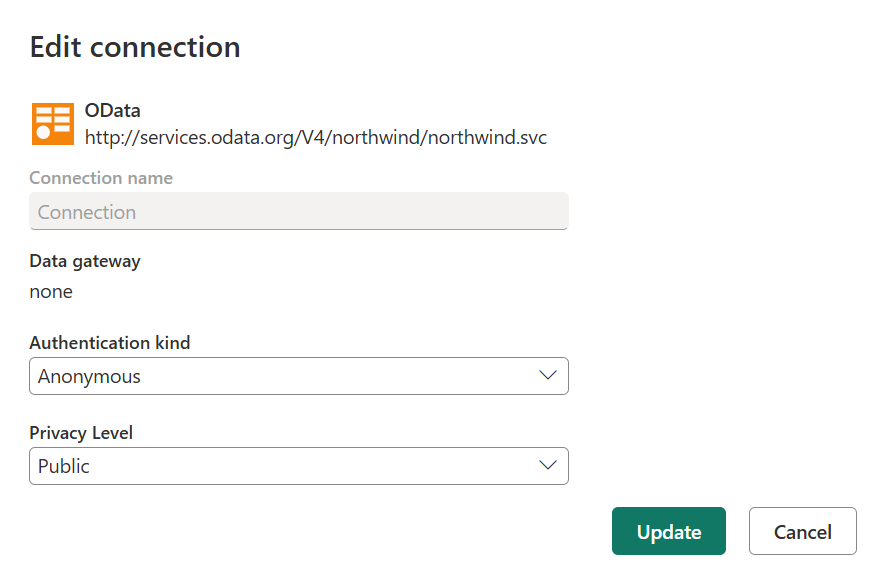
Delete a connection in global permissions
Warning
Be aware that deleting a connection in global permissions deletes all of the connections associated with the individual connection you are deleting instead of just the connection in the current project. Once the connection is deleted, you can't undo the deletion. Be sure to determine the impact in other projects that rely on this connection before deleting a connection in global permissions.
Next to the name of the connection, after the edit icon, there's an icon to delete the connection.
When you select the delete icon next to the connection name, you're asked to verify whether you want the connection deleted. If you do, select Delete. Once the connection is deleted, it can't be undone.
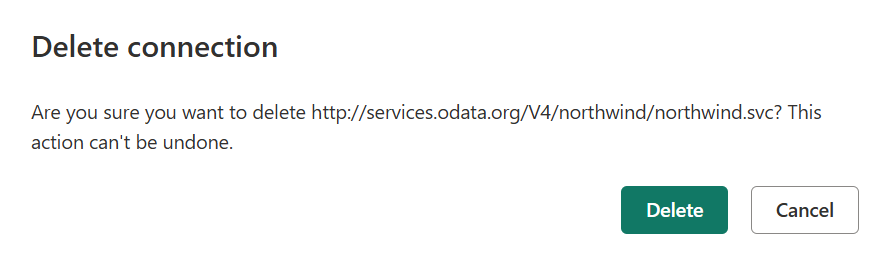
More Resources
Feedback
Coming soon: Throughout 2024 we will be phasing out GitHub Issues as the feedback mechanism for content and replacing it with a new feedback system. For more information see: https://aka.ms/ContentUserFeedback.
Submit and view feedback for