Inner join
One of the join kinds available in the Merge dialog box in Power Query is an inner join, which brings in only matching rows from both the left and right tables. More information: Merge operations overview
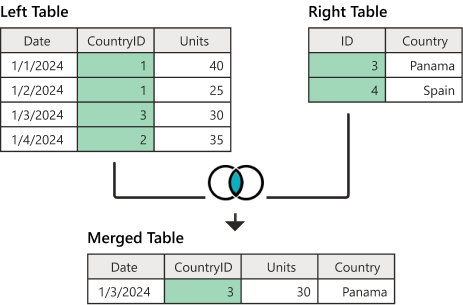
Figure shows the left table with Date, CountryID, and Units columns. The emphasized CountryID column contains values of 1 in rows 1 and 2, 3 in row 3, and 2 in row 4. The right table contains ID and Country columns. The emphasized ID column contains values of 3 in row 1 (denoting Panama) and 4 in row 2 (denoting Spain). A table below the first two tables contains Date, CountryID, Units, and Country columns, but only one row of data for Panama.
This article uses sample data to show how to do a merge operation with the inner join. The sample source tables for this example are:
Sales: This table includes the fields Date, CountryID, and Units. CountryID is a whole number value that represents the unique identifier from the Countries table.
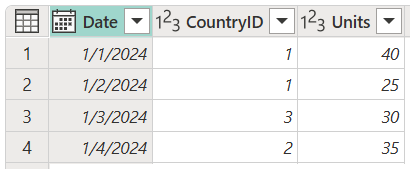
Countries: This table is a reference table with the fields ID and Country. The ID field represents the unique identifier for each record.
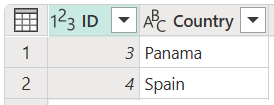
In this example, you merge both tables, with the Sales table as the left table and the Countries table as the right one. The join is made between the following columns.
| Field from the Sales table | Field from the Countries table |
|---|---|
| CountryID | ID |
The goal is to create a table like the following, where the name of the country appears as a new Country column in the Sales table. Because of how the inner join works, only matching rows from both the left and right tables are brought in.

To perform an inner join:
- Select the Sales query, and then select Merge queries.
- In the Merge dialog box, under Right table for merge, select Countries.
- In the Sales table, select the CountryID column.
- In the Countries table, select the ID column.
- In the Join kind section, select Inner.
- Select OK.
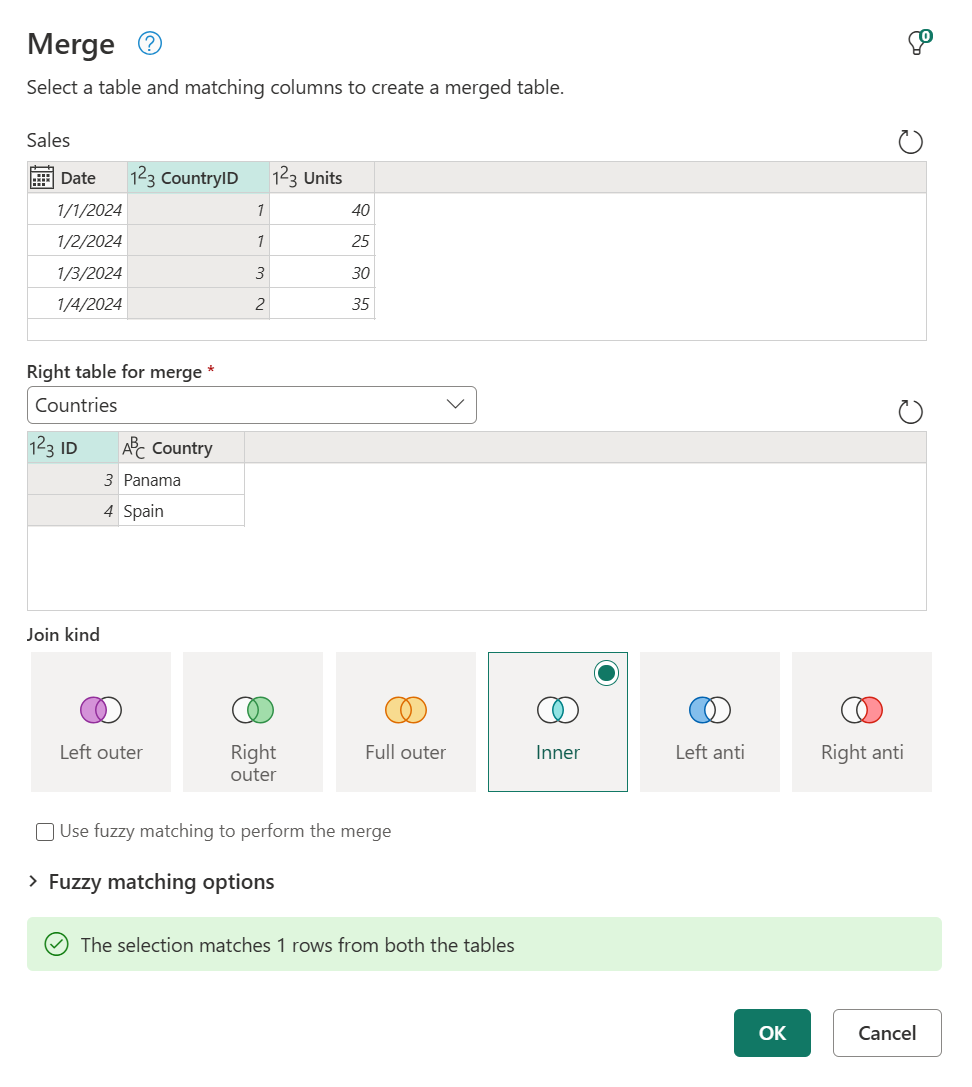
Tip
Take a closer look at the message at the bottom of the dialog box that reads "The selection matches 1 rows from both the tables." This message is crucial to understanding the result that you get from this operation.
In the Sales table, you have a CountryID of 1 and 2, but neither of these values are found in the Countries table. Therefore, the match only found one of four rows in the left (first) table.
In the Countries table, you have the Country Spain with the ID 4, but there are no records for a CountryID of 4 in the Sales table. Therefore, only one of two rows from the right (second) table found a match.
From the newly created Countries column, expand the Country field. Don't select the Use original column name as prefix check box.
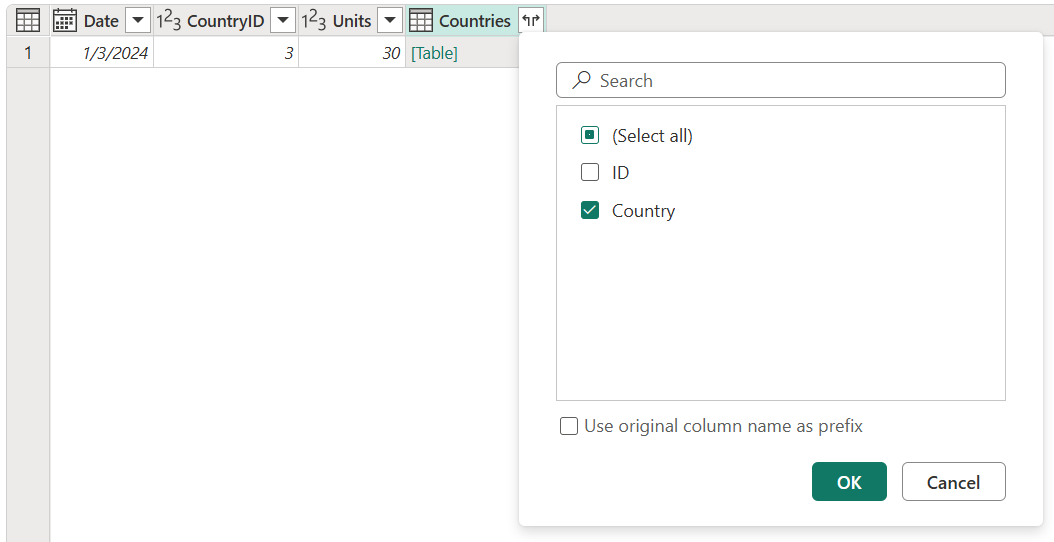
After performing this operation, the resulting table looks like the following image.

Feedback
Coming soon: Throughout 2024 we will be phasing out GitHub Issues as the feedback mechanism for content and replacing it with a new feedback system. For more information see: https://aka.ms/ContentUserFeedback.
Submit and view feedback for