Deploy to Azure Automation
The Deploy to Azure Automation button on the package details page will deploy the package from the PowerShell Gallery to Azure Automation.

When clicked, it will redirect you to the Azure Management Portal, where you sign in using your Azure account credentials. If the package includes dependencies, all the dependencies will be deployed to Azure Automation as well.
Warning
If the same package and version already exists in your Automation account, deploying it again from the PowerShell Gallery overwrites the package in your Automation account.
If you deploy a module, it will appear in the Modules section of Azure Automation. If you deploy a script, it will appear in the Runbooks section of Azure Automation.
The Deploy to Azure Automation button can be disabled by adding the AzureAutomationNotSupported tag to the package metadata.
Important
The Deploy to Azure Automation feature does not work for sovereign (air-gapped) clouds like Azure Government, Azure Germany, or Azure China 21Vianet.
We recommend setting up a private repository as described in Working with private PowerShellGet repositories.
Require License Acceptance on Deploy to Azure Automation
If the module being deployed to Azure Automation requires license acceptance, portal UI will show a disclaimer saying 'This module requires license acceptance. By clicking OK, you are accepting license terms.'
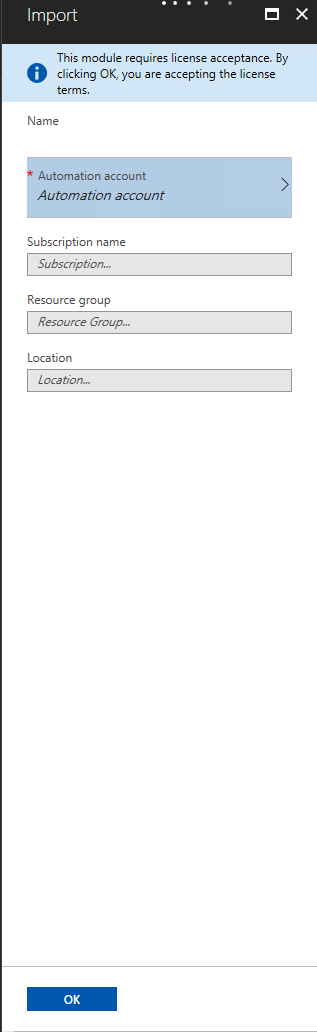
More details
PowerShell Gallery
