(DEPRECATED) Create container images to be used with Azure Container Service
Tip
For the updated version this tutorial that uses Azure Kubernetes Service, see Tutorial: Prepare an application for Azure Kubernetes Service (AKS).
Warning
The Azure Container Service (ACS) is being deprecated. No new features or functionality are being added to ACS. All of the APIs, portal experience, CLI commands and documentation are marked as deprecated.
In 2017, we introduced Azure Kubernetes Service (AKS) for simplifying Kubernetes management, deployment, and operations. If you use the Kubernetes orchestrator, please migrate to AKS by January 31, 2020. To get started, see migrate to Azure Kubernetes Service.
For more information, see the Azure Container Service deprecation announcement on Azure.com.
In this tutorial, part one of seven, a multi-container application is prepared for use in Kubernetes. Steps completed include:
- Cloning application source from GitHub
- Creating a container image from the application source
- Testing the application in a local Docker environment
Once completed, the following application is accessible in your local development environment.
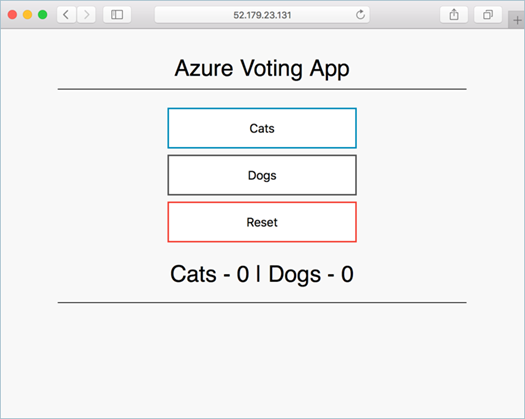
In subsequent tutorials, the container image is uploaded to an Azure Container Registry, and then run in an Azure hosted Kubernetes cluster.
Before you begin
This tutorial assumes a basic understanding of core Docker concepts such as containers, container images, and basic docker commands. If needed, see Get started with Docker for a primer on container basics.
To complete this tutorial, you need a Docker development environment. Docker provides packages that easily configure Docker on any Mac, Windows, or Linux system.
Azure Cloud Shell does not include the Docker components required to complete every step this tutorial. Therefore, we recommend using a full Docker development environment.
Get application code
The sample application used in this tutorial is a basic voting app. The application consists of a front-end web component and a back-end Redis instance. The web component is packaged into a custom container image. The Redis instance uses an unmodified image from Docker Hub.
Use git to download a copy of the application to your development environment.
git clone https://github.com/Azure-Samples/azure-voting-app-redis.git
Change directories so that you are working from the cloned directory.
cd azure-voting-app-redis
Inside the directory is the application source code, a pre-created Docker compose file, and a Kubernetes manifest file. These files are used throughout the tutorial set.
Create container images
Docker Compose can be used to automate the build out of container images and the deployment of multi-container applications.
Run the docker-compose.yml file to create the container image, download the Redis image, and start the application.
docker-compose up -d
When completed, use the docker images command to see the created images.
docker images
Notice that three images have been downloaded or created. The azure-vote-front image contains the application and uses the nginx-flask image as a base. The redis image is used to start a Redis instance.
REPOSITORY TAG IMAGE ID CREATED SIZE
azure-vote-front latest 9cc914e25834 40 seconds ago 694MB
redis latest a1b99da73d05 7 days ago 106MB
tiangolo/uwsgi-nginx-flask flask 788ca94b2313 9 months ago 694MB
Run the docker ps command to see the running containers.
docker ps
Output:
CONTAINER ID IMAGE COMMAND CREATED STATUS PORTS NAMES
82411933e8f9 azure-vote-front "/usr/bin/supervisord" 57 seconds ago Up 30 seconds 443/tcp, 0.0.0.0:8080->80/tcp azure-vote-front
b68fed4b66b6 redis "docker-entrypoint..." 57 seconds ago Up 30 seconds 0.0.0.0:6379->6379/tcp azure-vote-back
Test application locally
Browse to https://localhost:8080 to see the running application.
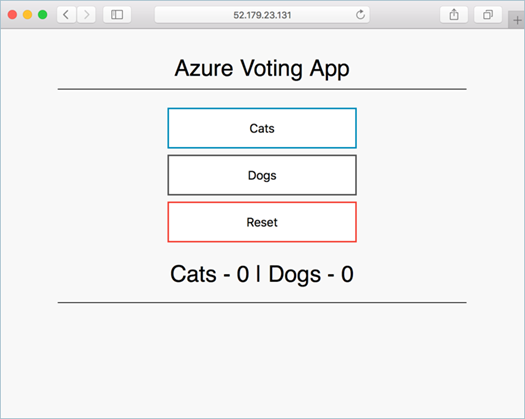
Clean up resources
Now that application functionality has been validated, the running containers can be stopped and removed. Do not delete the container images. The azure-vote-front image is uploaded to an Azure Container Registry instance in the next tutorial.
Run the following to stop the running containers.
docker-compose stop
Delete the stopped containers and resources with the following command.
docker-compose down
At completion, you have a container image that contains the Azure Vote application.
Next steps
In this tutorial, an application was tested and container images created for the application. The following steps were completed:
- Cloning the application source from GitHub
- Created a container image from application source
- Tested the application in a local Docker environment
Advance to the next tutorial to learn about storing container images in an Azure Container Registry.