Create a BI Semantic Model Connection to a PowerPivot Workbook
Use the information in this topic to set up a BI semantic model connection that redirects to a PowerPivot workbook in the same farm.
After you create a BI semantic model connection and configure SharePoint permissions, you can use it as a data source for Excel or Power View reports.
This topic includes the following sections. Perform each task in the order given.
Configure SharePoint Permissions on the BI Semantic Model Connection
Configure SharePoint Permissions on the Workbook
Review Prerequisites
You must have Contribute permissions or above to create a BI semantic model connection file.
You must have a library that supports the BI semantic model connection content type. For more information, see Add a BI Semantic Model Connection Content Type to a Library (PowerPivot for SharePoint).
You must know the URL of the PowerPivot workbook for which you are setting up a BI semantic model connection (for example, http://adventure-works/shared documents/myworkbook.xlsx). The workbook must be in the same farm.
All computers and users that participate in the connection sequence must be in the same domain or trusted domain (two-way trust).
Create a Connection
In the library that will contain the BI semantic model connection, click Documents on the SharePoint ribbon. Click the down arrow on New Document, and select BISM Connection File to open the New BI Semantic Model Connection page.
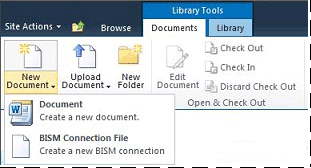
Set the Server property to the SharePoint URL of the PowerPivot workbook (for example, http://mysharepoint/shared documents/myWorkbook.xlsx. In a PowerPivot for SharePoint deployment, data can be loaded on any server in the farm. For this reason, data source connections to PowerPivot data specify just the path to the workbook. The PowerPivot System Service determines which server loads the data.
Do not use the Database property; it is not used when specifying the location of a PowerPivot workbook.
Your page should look similar to the following illustration.
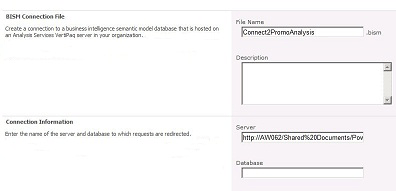
Optionally, if you have SharePoint permissions to the workbook, an extra validation step is performed, ensuring that the location is valid. If you do not have permission to access the data, you are given the option of saving the BI semantic model connection without the validation response.
Configure SharePoint Permissions on the BI Semantic Model Connection
Ability to use a BI semantic model connection as a data source for an Excel workbook or Reporting Services report requires Read permissions on the BI semantic model connection item in a SharePoint library. The Read permission level includes the Open Items permission that enables downloading BI semantic model connection information to an Excel desktop application.
There are several ways to grant permissions in SharePoint. The following instructions explain how to create a new group called BISM Users that have the Read permission level.
You must be a site owner to change permissions.
In Site Actions, click Site Permissions.
Click Create Group and name the new group BISM Users.
Choose the Read permission level and click Create.
Select BISM Users in People and Groups.
Point to New, click Add Users, and then add user or group accounts.
These users and groups will now have Read permissions throughout the site, including all libraries and lists that inherit permissions from the site level. If these permissions are too high, you can selectively remove this group from specific libraries, lists, or items.
To selectively remove permissions at the item level, do the following:
In a library, select a document. Click the right down arrow and then click Manage Permissions.
By default, an item inherits permissions. To change the permissions of individual documents in this library, click Stop Inheriting Permissions.
Select the checkbox next to BISM Users.
Click Remove User Permissions.
Configure SharePoint Permissions on the Workbook
If you are using a PowerPivot database inside an Excel workbook, the SharePoint permissions on the Excel workbook determine data access via the BI semantic model connection. All users who access the workbook must have Read permissions on the workbook in order to use it as an external data source.
If you created a BISM Users group using the instructions in the previous section, user and group accounts that are members of BISM Users will have sufficient permission on the workbook as well as the BI semantic model connection file, assuming the workbook uses inherited permissions.
Next Steps
After you create and secure a BI semantic model connection, you can specify it as a data source. For more information, see Use a BI Semantic Model Connection in Excel or Reporting Services.
See Also
PowerPivot BI Semantic Model Connection (.bism)
Use a BI Semantic Model Connection in Excel or Reporting Services
Create a BI Semantic Model Connection to a Tabular Model Database