Add Scale Breaks to a Chart (Report Builder and SSRS)
A scale break is a stripe drawn across the plotting area of a chart to denote a break in continuity between the high and low values on a value axis (usually the vertical, or y-axis). Use a scale break to display two distinct ranges in the same chart area.
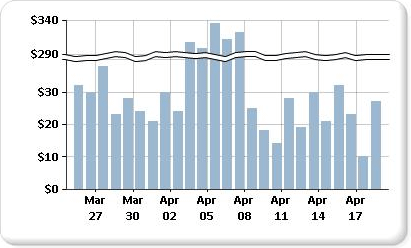
Note
You cannot specify where to place a scale break on your chart. The chart uses its own calculations based on the values in your dataset to determine whether there is sufficient separation between data ranges to draw a scale break on the value axis (y-axis) at run time.
An example of a chart with scale breaks is available as a sample report. For more information about downloading this sample report and others, see SQL Server 2014Report Builder and Report Designer sample reports.
Note
You can create and modify report definitions (.rdl) in Report Builder and in Report Designer in SQL Server Data Tools. Each authoring environment provides different ways to create, open, and save reports and related items. For more information, see Designing Reports in Report Designer and Report Builder (SSRS) on the Web at microsoft.com.
To enable scale breaks on the chart
Right-click the vertical axis and then click Axis Properties. The VerticalAxis Properties dialog box opens.
Select the Enable scale breaks check box.
To change the style of the scale break
Open the Properties pane.
On the design surface, right-click on the y-axis of the chart. The properties for the y-axis object (named Chart Axis by default) are displayed in the Properties pane.
In the Scale section, expand the ScaleBreakStyle property.
Change the values for ScaleBreakStyle properties, such as BreakLineType and Spacing. For more information about scale break properties, see Displaying a Series with Multiple Data Ranges on a Chart (Report Builder and SSRS).
See Also
Charts (Report Builder and SSRS)
Formatting a Chart (Report Builder and SSRS)
Axis Properties Dialog Box, Axis Options (Report Builder and SSRS)