Step 6: Add a Subtraction Problem
Note
This article applies to Visual Studio 2015. If you're looking for the latest Visual Studio documentation, see Visual Studio documentation. We recommend upgrading to the latest version of Visual Studio. Download it here
In the sixth part of this tutorial, you'll add a subtraction problem and learn how to perform the following tasks:
Store the subtraction values.
Generate random numbers for the problem (and be sure that the answer is between 0 and 100).
Update the method that checks the answers so that it checks the new subtraction problem too.
Update your timer's Tick event handler so that the event handler fills in the correct answer when time runs out.
To add a subtraction problem
Add two integer variables for the subtraction problem to your form, between the integer variables for the addition problem and the timer. The code should look like the following.
public partial class Form1 : Form { // Create a Random object called randomizer // to generate random numbers. Random randomizer = new Random(); // These integer variables store the numbers // for the addition problem. int addend1; int addend2; // These integer variables store the numbers // for the subtraction problem. int minuend; int subtrahend; // This integer variable keeps track of the // remaining time. int timeLeft;Public Class Form1 ' Create a Random object called randomizer ' to generate random numbers. Private randomizer As New Random ' These integer variables store the numbers ' for the addition problem. Private addend1 As Integer Private addend2 As Integer ' These integer variables store the numbers ' for the subtraction problem. Private minuend As Integer Private subtrahend As Integer ' This integer variable keeps track of the ' remaining time. Private timeLeft As IntegerThe names of the new integer variables—minuend and subtrahend—aren't programming terms. They're the traditional names in arithmetic for the number that's being subtracted (the subtrahend) and the number from which the subtrahend is being subtracted (the minuend). The difference is the minuend minus the subtrahend. You could use other names, because your program doesn't require specific names for variables, controls, components, or methods. You must follow rules such as not starting names with digits, but you can generally use names such as x1, x2, x3, and x4. However, generic names make code difficult to read and problems nearly impossible to track down. To keep variable names unique and helpful, you'll use the traditional names for multiplication (multiplicand × multiplier = product) and division (dividend ÷ divisor = quotient) later in this tutorial.
Next, you'll modify the
StartTheQuiz()method to provide random values for the subtraction problem.Add the following code after the "Fill in the subtraction problem" comment.
/// <summary> /// Start the quiz by filling in all of the problem /// values and starting the timer. /// </summary> public void StartTheQuiz() { // Fill in the addition problem. // Generate two random numbers to add. // Store the values in the variables 'addend1' and 'addend2'. addend1 = randomizer.Next(51); addend2 = randomizer.Next(51); // Convert the two randomly generated numbers // into strings so that they can be displayed // in the label controls. plusLeftLabel.Text = addend1.ToString(); plusRightLabel.Text = addend2.ToString(); // 'sum' is the name of the NumericUpDown control. // This step makes sure its value is zero before // adding any values to it. sum.Value = 0; // Fill in the subtraction problem. minuend = randomizer.Next(1, 101); subtrahend = randomizer.Next(1, minuend); minusLeftLabel.Text = minuend.ToString(); minusRightLabel.Text = subtrahend.ToString(); difference.Value = 0; // Start the timer. timeLeft = 30; timeLabel.Text = "30 seconds"; timer1.Start(); }''' <summary> ''' Start the quiz by filling in all of the problem ''' values and starting the timer. ''' </summary> ''' <remarks></remarks> Public Sub StartTheQuiz() ' Fill in the addition problem. ' Generate two random numbers to add. ' Store the values in the variables 'addend1' and 'addend2'. addend1 = randomizer.Next(51) addend2 = randomizer.Next(51) ' Convert the two randomly generated numbers ' into strings so that they can be displayed ' in the label controls. plusLeftLabel.Text = addend1.ToString() plusRightLabel.Text = addend2.ToString() ' 'sum' is the name of the NumericUpDown control. ' This step makes sure its value is zero before ' adding any values to it. sum.Value = 0 ' Fill in the subtraction problem. minuend = randomizer.Next(1, 101) subtrahend = randomizer.Next(1, minuend) minusLeftLabel.Text = minuend.ToString() minusRightLabel.Text = subtrahend.ToString() difference.Value = 0 ' Start the timer. timeLeft = 30 timeLabel.Text = "30 seconds" Timer1.Start() End SubTo prevent negative answers for the subtraction problem, this code uses the
Next()method of theRandomclass a little differently from how the addition problem does. When you give theNext()method two values, it picks a random number that's greater than or equal to the first value and less than the second one. The following code chooses a random number from 1 through 100 and stores it in the minuend variable.minuend = randomizer.Next(1, 101);minuend = randomizer.Next(1, 101)You can call the
Next()method of theRandomclass, which you named "randomizer" earlier in this tutorial, in multiple ways. Methods that you can call in more than one way are referred to as overloaded, and you can use IntelliSense to explore them. Look again at the tooltip of the IntelliSense window for theNext()method.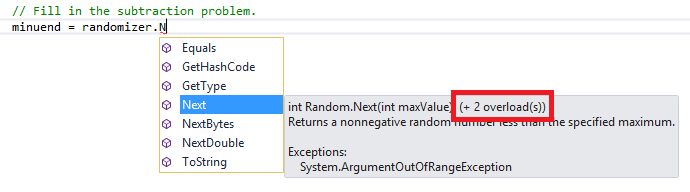 Intellisense window tooltip
Intellisense window tooltipThe tooltip shows (+ 2 overload(s)), which means that you can call the
Next()method in two other ways. Overloads contain different numbers or types of arguments, so that they work slightly differently from one another. For example, a method might take a single integer argument, whereas one of its overloads might take an integer and a string. You choose the correct overload based on what you want it to do. When you add the code to theStartTheQuiz()method, more information appears in the Intellisense window as soon as you enterrandomizer.Next(. Choose the Up Arrow and Down Arrow keys to cycle through the overloads, as the following illustration shows.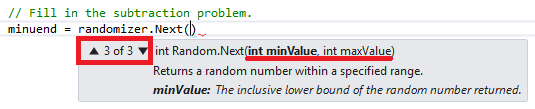 Overload for Next() method in IntelliSense
Overload for Next() method in IntelliSenseIn this case, you want to choose the last overload, because you can specify minimum and maximum values.
Modify the
CheckTheAnswer()method to check for the correct subtraction answer./// <summary> /// Check the answers to see if the user got everything right. /// </summary> /// <returns>True if the answer's correct, false otherwise.</returns> private bool CheckTheAnswer() { if ((addend1 + addend2 == sum.Value) && (minuend - subtrahend == difference.Value)) return true; else return false; }''' <summary> ''' Check the answers to see if the user got everything right. ''' </summary> ''' <returns>True if the answer's correct, false otherwise.</returns> ''' <remarks></remarks> Public Function CheckTheAnswer() As Boolean If addend1 + addend2 = sum.Value AndAlso minuend - subtrahend = difference.Value Then Return True Else Return False End If End FunctionIn Visual C#,
&&is thelogical andoperator. In Visual Basic, the equivalent operator isAndAlso. These operators indicate "If the sum of addend1 and addend2 equals the value of the sum NumericUpDown and if minuend minus subtrahend equals the value of the difference NumericUpDown." TheCheckTheAnswer()method returnstrueonly if the answers to the addition and the subtraction problems are both correct.Replace the last part of the timer's Tick event handler with the following code so that it fills in the correct answer when time runs out.
else { // If the user ran out of time, stop the timer, show // a MessageBox, and fill in the answers. timer1.Stop(); timeLabel.Text = "Time's up!"; MessageBox.Show("You didn't finish in time.", "Sorry!"); sum.Value = addend1 + addend2; difference.Value = minuend - subtrahend; startButton.Enabled = true; }Else ' If the user ran out of time, stop the timer, show ' a MessageBox, and fill in the answers. Timer1.Stop() timeLabel.Text = "Time's up!" MessageBox.Show("You didn't finish in time.", "Sorry!") sum.Value = addend1 + addend2 difference.Value = minuend - subtrahend startButton.Enabled = True End IfSave and run your code.
Your program includes a subtraction problem, as the following illustration shows.
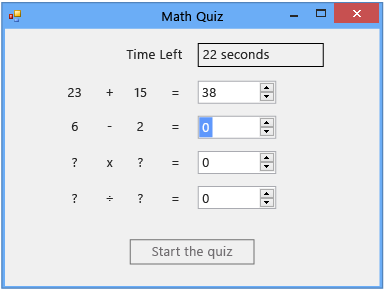 Math quiz with subtraction problem
Math quiz with subtraction problem
To continue or review
To go to the next tutorial step, see Step 7: Add Multiplication and Division Problems.
To return to the previous tutorial step, see Step 5: Add Enter Event Handlers for the NumericUpDown Controls.