Analyst settings for advanced insights
Important
This article is for the legacy Workplace Analytics app and does not reflect functionality available on the updated Viva Insights platform. Access current documentation for Viva Insights advanced insights here: advanced insights documentation.
As an analyst of Microsoft Viva Insights, you can use the Analyst settings in the advanced insights app to set up meeting and attendee exclusion rules for data analysis purposes.
You can use Query designer to measure work-related calendar collaboration. For this type of analysis, you want to make sure the queried data is applicable. That is, you want to include only participation in meetings that reflect actual work-related collaboration and exclude unrelated events from the data.
You can exclude events with one of the following exclusion types:
Meeting exclusions - Exclude types of meetings from analysis (such as all-day training meetings) where their inclusion might skew query results.
Attendee exclusions - Use the responses by meeting invitees to optionally exclude them from analysis. For example, invitees who accepted a meeting invitation as "Tentative" would normally be included in analysis by default. By adding an attendee exclusion, you can explicitly exclude them. In this way, creating attendee exclusions lets you effectively redefine "meeting attendance."
Owners – Viva Insights Analysts have full access and limited Analysts have read-only access to these settings. For details, see Assign roles.
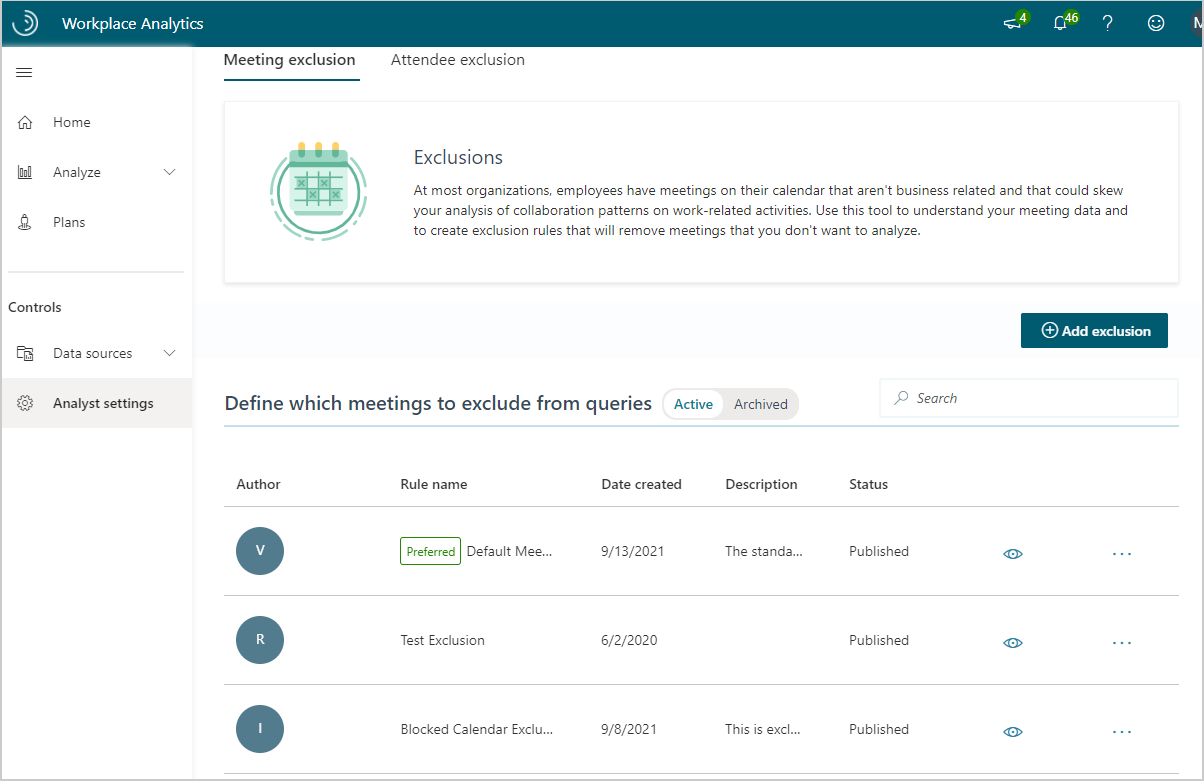
Notes
Exclusion types are independent – These two exclusion types are not mutually exclusive. As you define a query, you can select exclusions of both types. This lets you exclude data about particular types of meetings (such as long or large meetings) while you, independently, also exclude attendee data for those who responded as "Tentative" or didn't respond to meeting invitations.
Rules are applied only in Explore and in Query designer – Analysts in your organization might have created meeting or attendee exclusion rules during the setup of the advanced insights app. After these rules are created, they are applied only in the Explore page dashboards and in queries (see Q1/A1 in Application of meeting exclusion rules). Exclusion rules are not applied to the data shown in the Data sources pages, including on the Microsoft 365 data page.