Investigate security metrics
Security metrics in Microsoft Security Exposure Management measure security exposure for a specific scope of assets or resources within a security initiative. Most security initiatives (but not all) have metrics associated with them.
Security Exposure Management is currently in public preview.
Important
Some information in this article relates to a prereleased product which may be substantially modified before it's commercially released. Microsoft makes no warranties, expressed or implied, with respect to the information provided here.
Prerequisites
- Learn about security metrics.
- Review permissions and prerequisites needed for working with Security Exposure Management.
- Note possible preview issues:
- Some instances of affected assets information (largely information originating in Secure score) don't appear on the Affected Items tab in an individual metric.
- Some critical asset information for assets in the Affected Items tab doesn't show.
- Asset details are calculated on demand.
- Cloud-related metrics are only available if Microsoft Defender for Cloud is available in the subscription, and the Defender Cloud Security Posture Management (CSPM) plan is enabled.
- In some cases, metrics are more specific than the scope of the related recommendations. In this case, the asset detail shown doesn't align with the asset details of the related recommendations.
- If you remove a workload, you can't refresh the metric status and the asset details for the workload's related metrics.
Review security metrics
In the Microsoft Defender portal, select Exposure management -> Exposure insights ->Metrics to open the Metrics page.
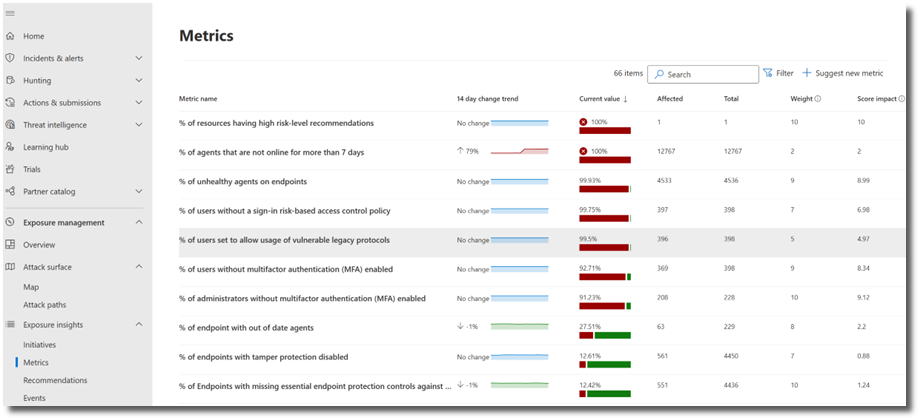
Select the metric you want to review.
Review the metric properties.
- Description: Metric description.
- State: Current state of metric.
- Last state update: The last time metric state was updated.
- Current value: Current exposure score from significant to no/low exposure.
- Affected items. The number of affected items in the total items.
- Weight: Metric weight or maximum metric score possible.
- Score impact: Possible score gain.
- Security recommendations: Recommendations associated with the metric.
Edit the metric value
You can customize metric values for your business needed.
- To edit the metric value, select a specific metric.
- In the metric properties page, select weight, change the value, and apply.
- To accept the risk described by the metric, set the weight to zero.
Next steps
Feedback
Coming soon: Throughout 2024 we will be phasing out GitHub Issues as the feedback mechanism for content and replacing it with a new feedback system. For more information see: https://aka.ms/ContentUserFeedback.
Submit and view feedback for