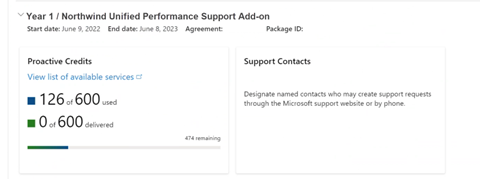Customer Activity page
The Services Hub Customer Activity page gives you the ability to directly self-serve on Services Hub. This way, you can understand what you've purchased and had delivered against your current support agreement(s) without needing your CSAM to manually generate your Customer Proof of Delivery (CPOD) report.
Note
The Customer Activity page replaced the previous agreement Details Page.
Updates to the Customer Activity Page:
- Learning managers can now export the on-demand education report from the Customer Activity Page
- Customer Activity Page updated to show Delivered Hours for proactive services per guidance from Risk Management
Access the Customer Activity page
To view the Customer Activity page:
Navigate to your Services Hub home page.
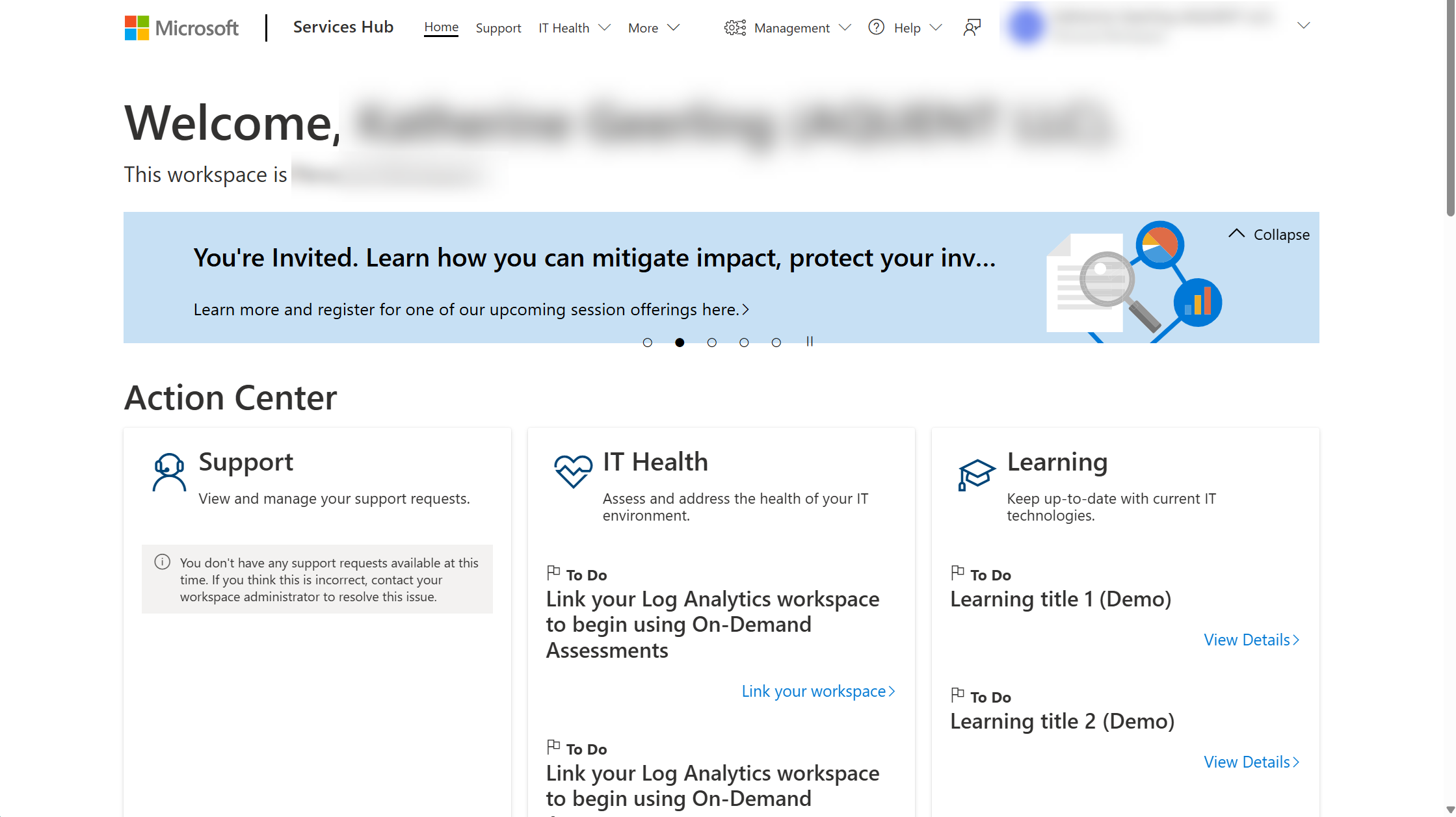
Select the Management tab in the ribbon along the top of the home page.
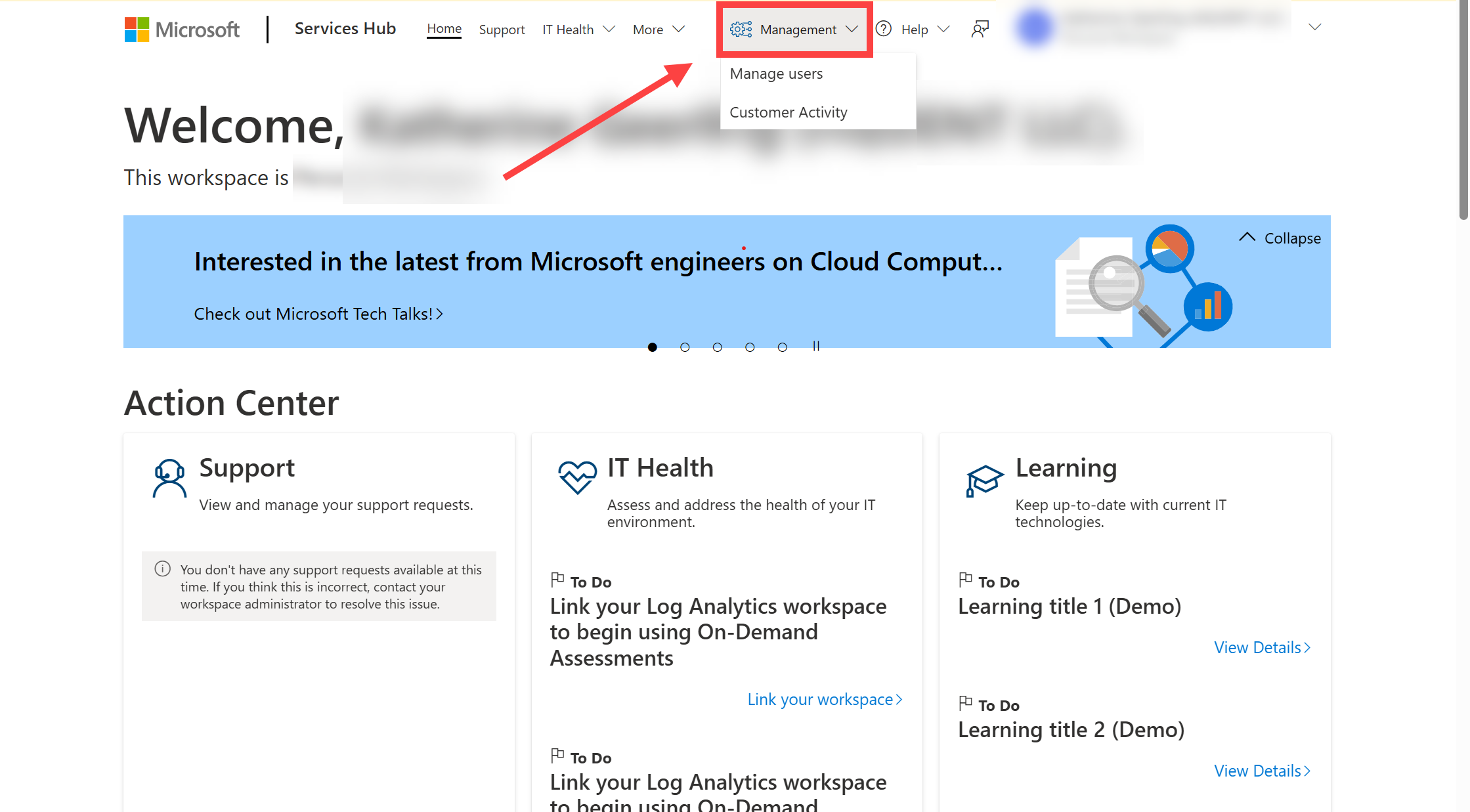
Select "Customer Activity" to go to the Customer Activity page.
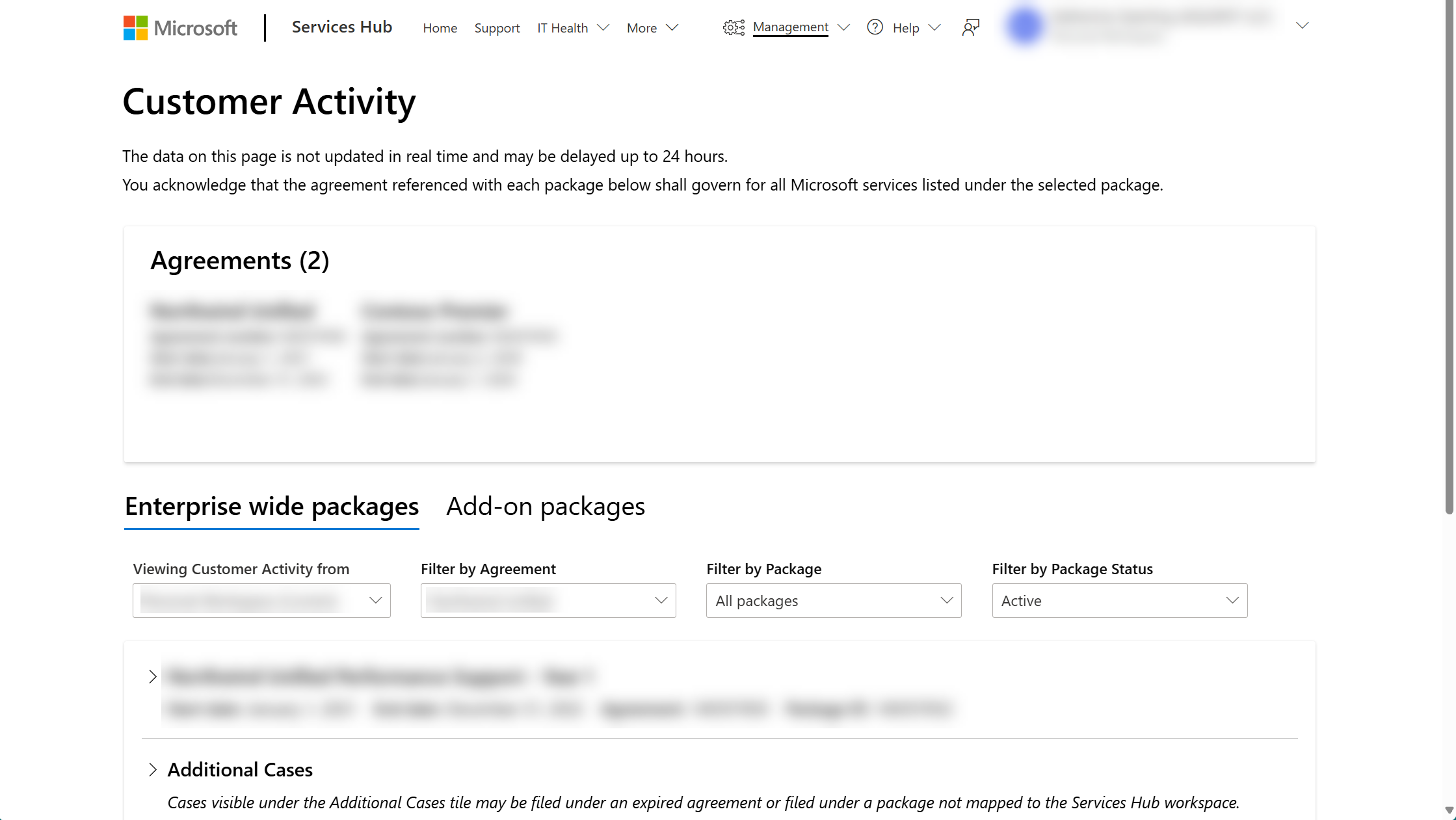
Roles and permissions
By default, Customer Administrators and Workspace Administrators have access to the Customer Activity Page and can delegate access to other users.
If you're an adminstrator, you can grant access by providing the "Customer Activity" role to a user through the Manage Users page.
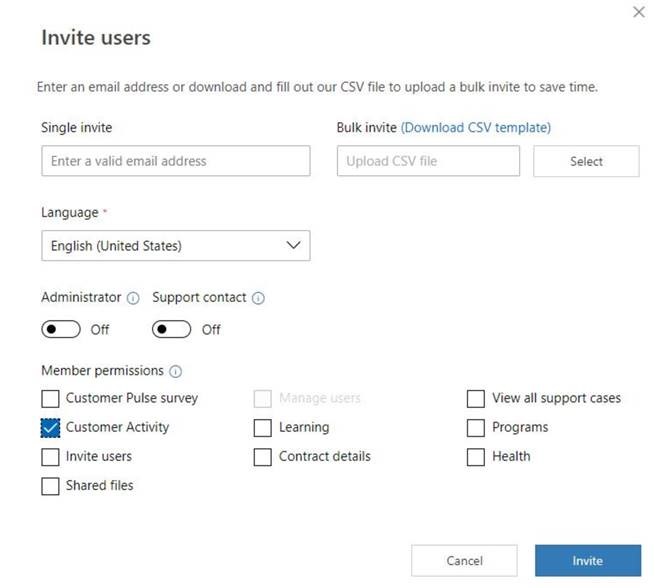
Note
Non-administrator users can only see data based on their permissions. Users can gain access to support requests by meeting one or more of the following criteria:
- User is a member of a group that has been given access
- User has an account that's added through the Support Request Sharing capability to a support request
- User is identified as the primary contact during the creation process of a support request
- User has the "View All Support Requests" role
What's in the Customer Activity Page?
The Customer Activity Page is divided into two sections: Enterprise-wide packages and Enhanced solutions packages.
Enterprise-wide packages
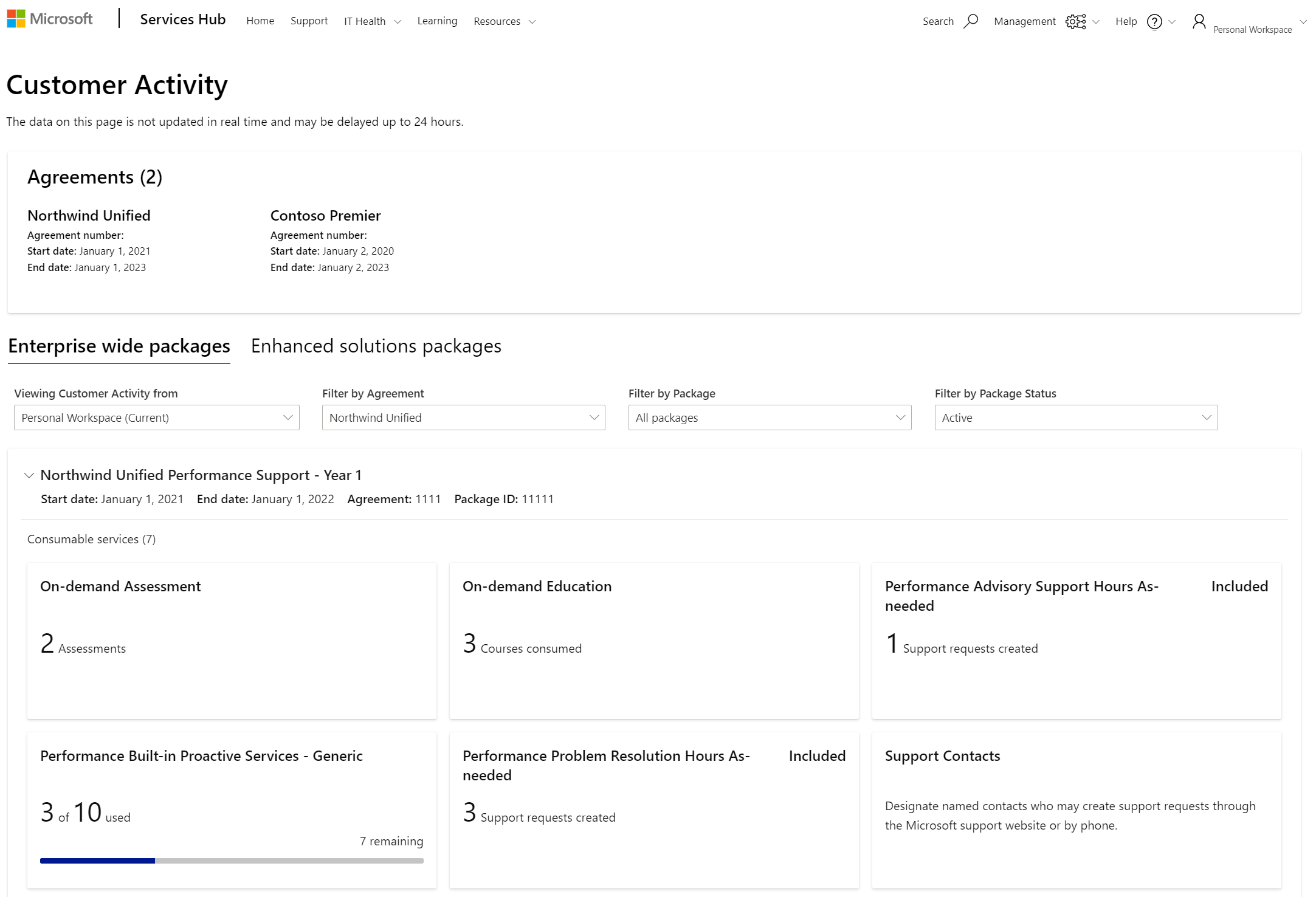
For whatever workspace you're currently signed into, you can see your activity at a glance across the agreement(s) tied to that workspace.
If you have access to more workspaces as per your workspace security permissions, you can navigate out of your current workspace and use the workspaces filter at the top of the page to view customer activity from all your workspaces.
Drilldown pages are available for the entitlements in your agreement, which can include:
- Reactive Support
- Advisory Support
- Proactive Engagements (Workshops, Proactive Credits, DSEs)
- Contact Lists
- On Demand Education New customer export capability added Oct 2022
- On Demand Assessments
See your active agreements – You can view the start and end dates of your current active agreement(s).
See your Enterprise-wide consumption – Based on the workspace and agreement you select, the Enterprise-wide section aggregates your consumption data for a set list of entitlements.
Your high-level consumption is visible here, and can include the following list of entitlements:
- Built In Proactive Services
- Support As-needed (Advisory & Reactive Support)
- On-Demand Education
- Support Contacts
- On-Demand Assessments
Add-on packages
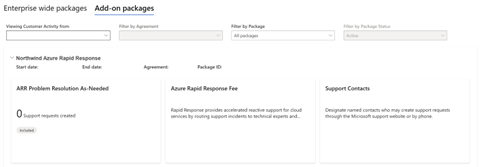
In the Add-on packages section, you can view your add-on package consumption activity on your agreement.
The filters in this section allow you to view package details for one agreement at a time. Based on your selected agreement, you can choose to filter by package to look at specific packages of interest, and you can filter by the status of the package (active or inactive packages) within your selected agreement.
See your consumption activity within each package – Understand how much you've consumed and how much you have left for each entitlement within each package.
Entitlements are categorized as either a consumable service or an additional benefit.
Consumable services are the entitlements that have tracked consumption logged against them, while additional benefits are the services that do not have any consumption logged against them but are line items listed on your agreement and are benefits you can utilize with Microsoft.
See when your packages expire – Understand when each of your packages expire so you can plan your renewal discussions accordingly.
See your detailed consumption activity – Select an entitlement to view a detailed drill down view of that entitlement's consumption activity history. Drilldown pages show you the entitlement's description, total consumption data, and a link to take action (where available), plus a data grid that shows your complete consumption details.
Drilldown views
This section contains drilldown views for:
- Reactive Support, Advisory Support, & Proactive Services
- On-demand Education
- Contacts
- On-Demand Assessments
- Additional Cases
- Proactive Credits
Drilldown view of Reactive Support, Advisory Support, & Proactive Services
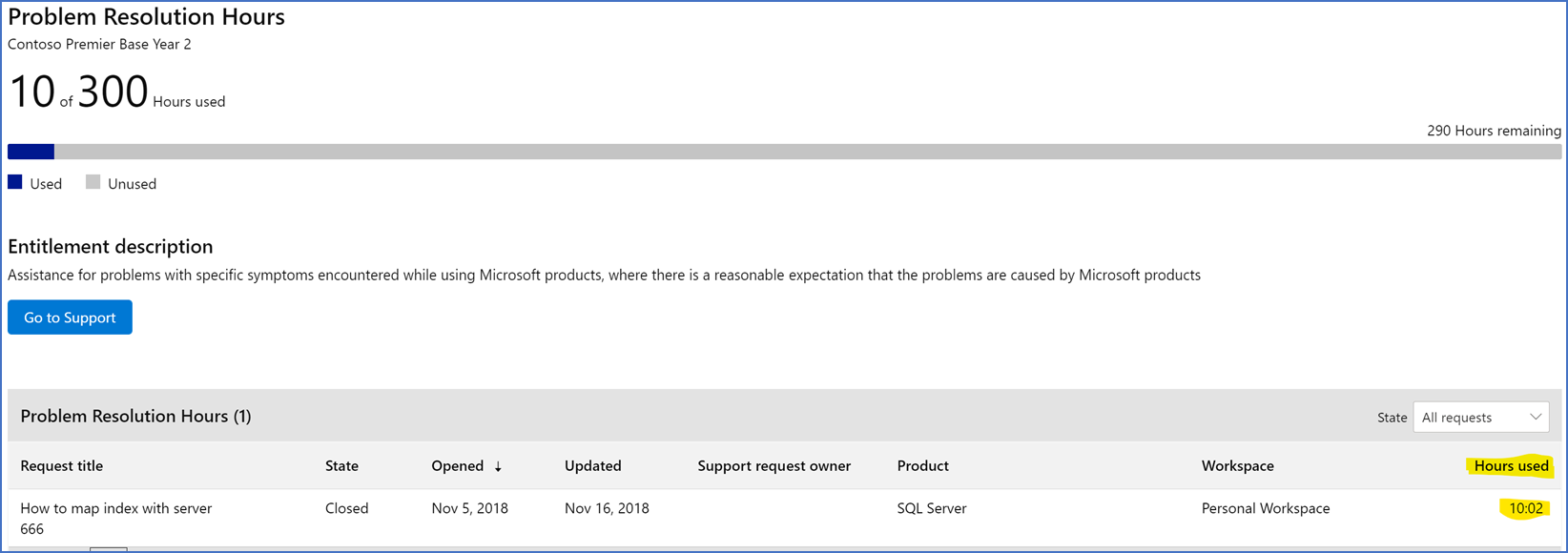
Drilldown view of On-demand Education
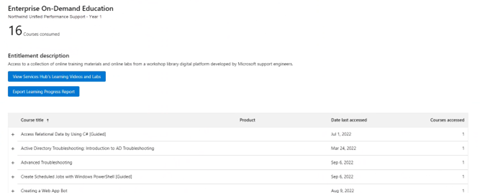
Drilldown view of Contacts
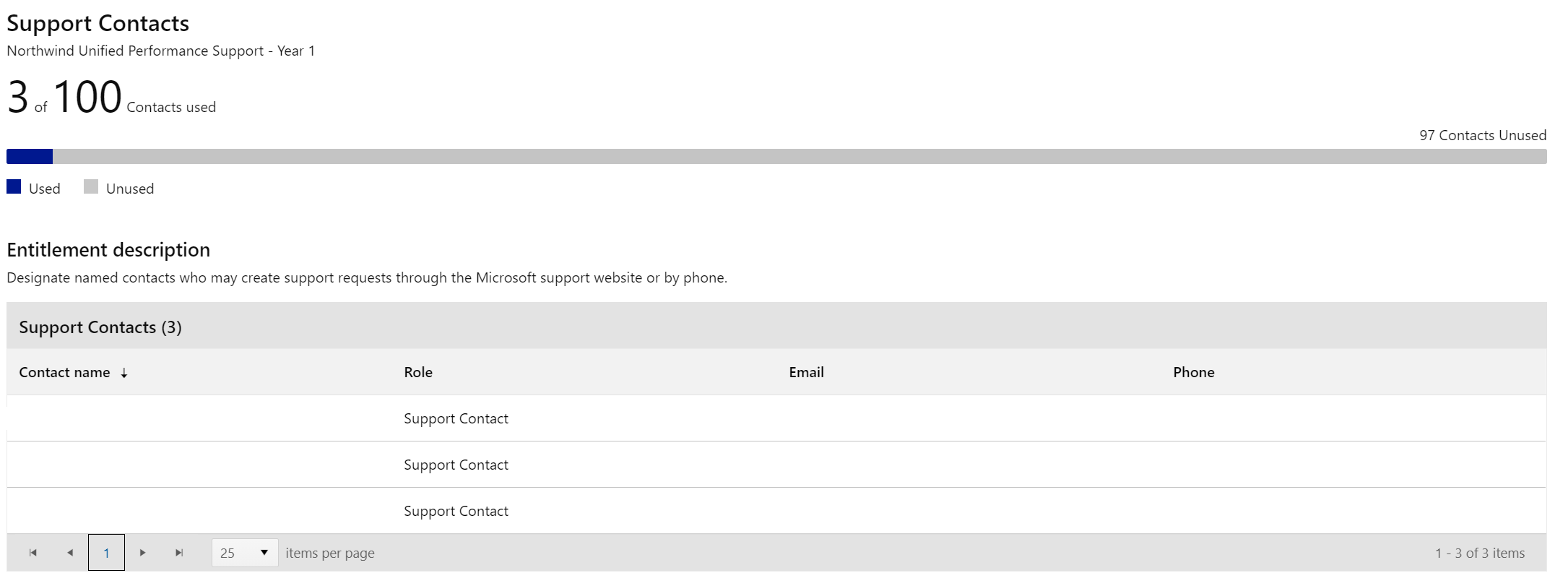
Drilldown view of On-Demand Assessments
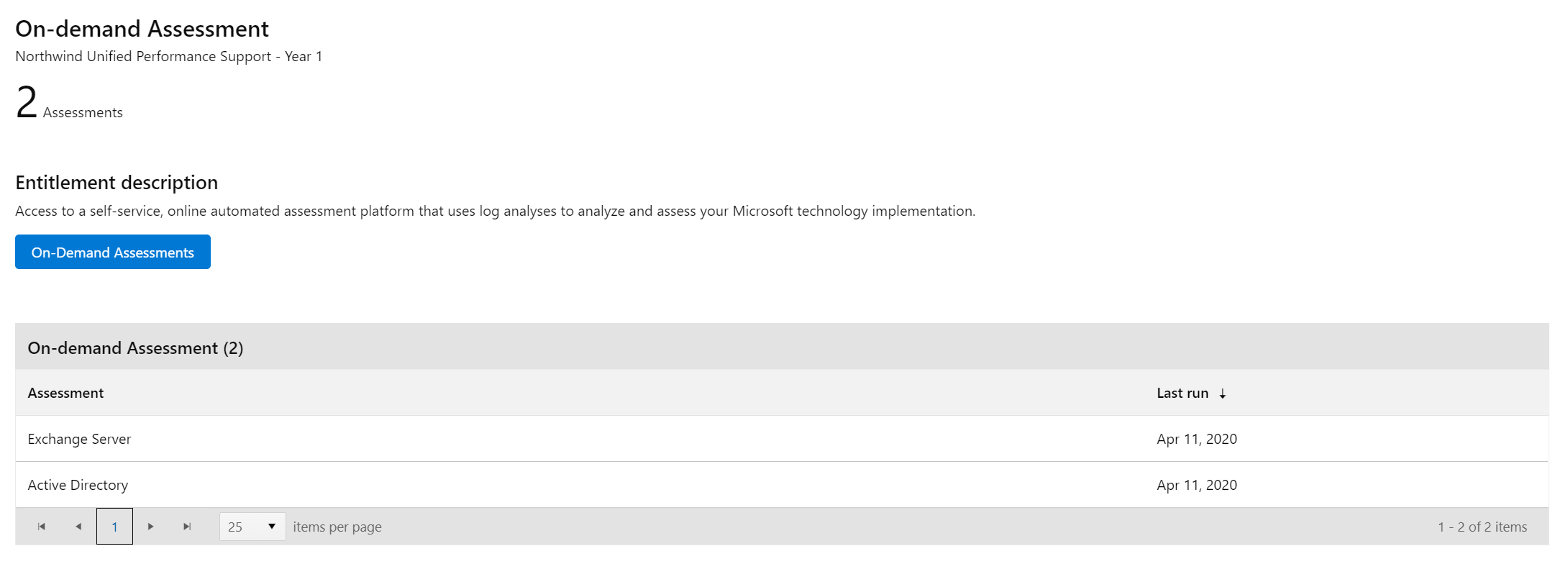
Drilldown view of Additional Cases
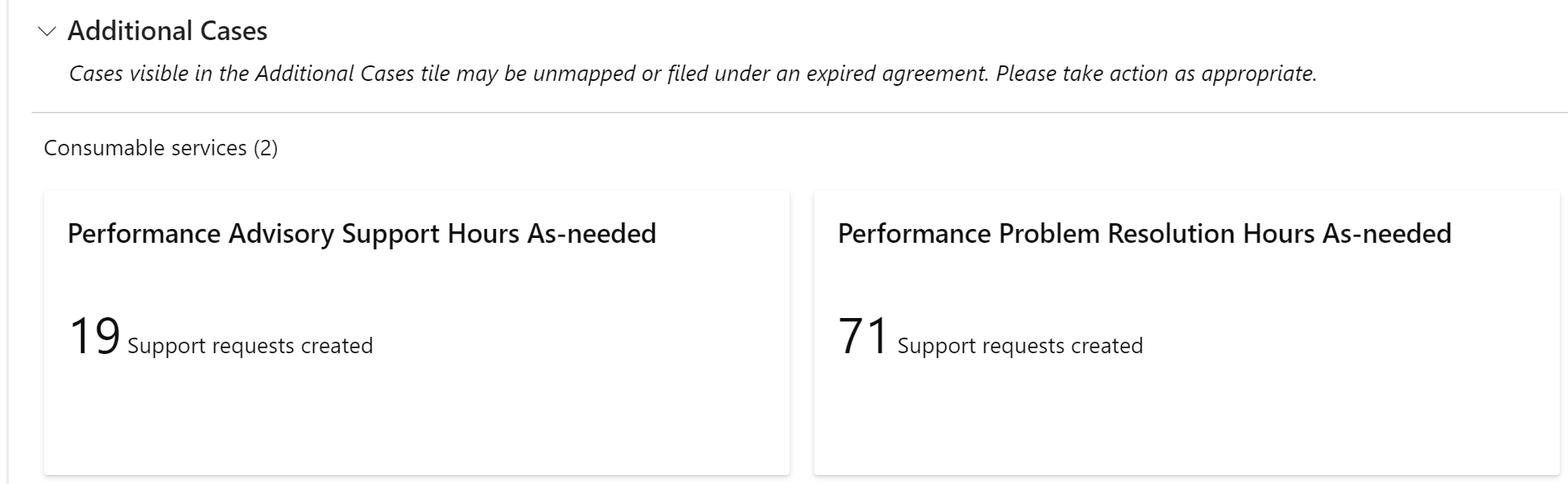
Here are the scenarios where cases are included in the Additional Cases section:
- Advisory Support or Problem Resolution cases are associated with an expired agreement or a support agreement which is not mapped to the current Services Hub workspace
- Missing agreements, packages, or services which contains Advisory Support or Problem Resolution cases
- Advisory Support or Problem Resolution cases classified as Support Assistance (SU), Development Support Assistance (DSA), Support Technology Advisor (X85), or Reactive Enabled Contacts (REC).
Drilldown view of Proactive Credits