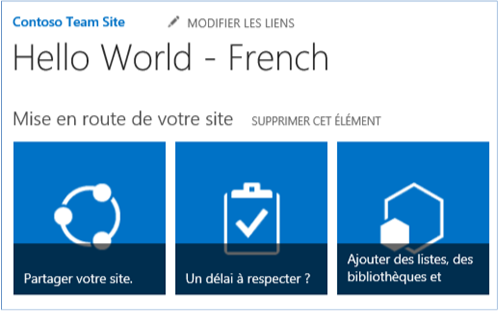Use localization features in Office 365 sample add-in
The Core.CreateContentTypes sample shows you how to use the localization features of Office 365 on sites, lists, content types, and site columns. This code sample uses a console application to do the following:
- Create content types, site columns, and lists, and associate site columns with content types.
- Localize the content type, site column, list, and a user-supplied site.
Note
The localization features described in this article are only available in Office 365. For information about the localization features that are available in Office 365 Dedicated or SharePoint Server on-premises, see Localize SharePoint Add-ins and Localizing SharePoint solutions.
Before you begin
To get started, download the Core.CreateContentTypes sample add-in from the Office 365 Developer Patterns and Practices project on GitHub.
Before you run this code sample, complete the following steps.
Configure the language settings on your site
On your team site, choose Settings > Site settings.
In Site Administration, choose Language settings.
On the Language Settings page, in Alternate language(s), choose the alternate languages that your site should support. For example, you can choose Finnish and French, as shown in the following figure.
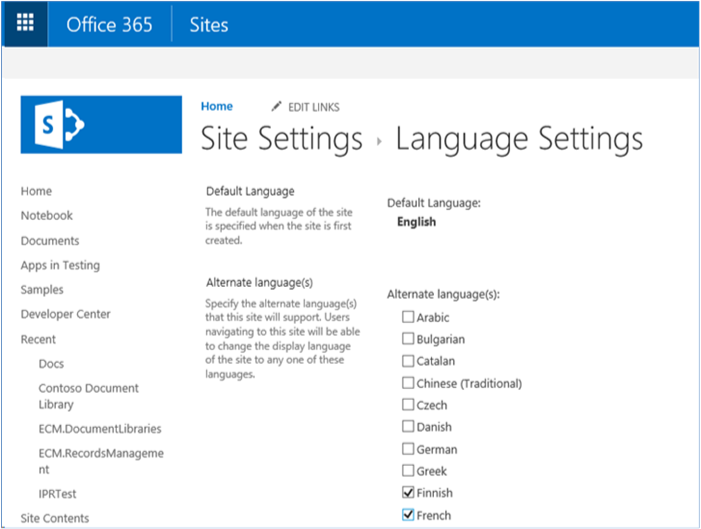
Choose OK.
Set the display language on your user's profile page
At the top of your Office 365 site, choose your profile picture, and then choose About me.
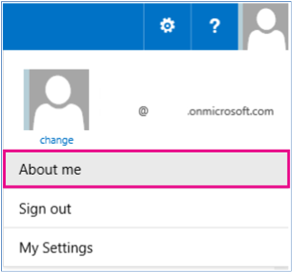
On the About me page, choose Edit your profile.
Choose ... (additional options), and then choose Language and Region.
In My Display Languages, choose a new language similar to the one you set on the site by using the Pick a new language list, and then choose Add. For example, choose Finnish and French as shown. You can move your preferred language up or down by choosing the up and down arrows.
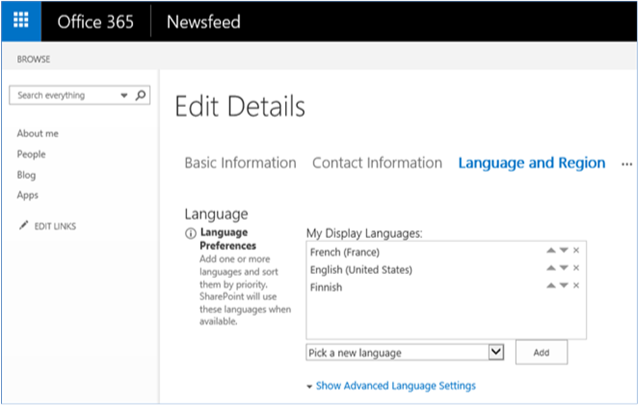
Choose Save all and close.
Note
It might take a few minutes for your site to render in the selected language(s).
Run the Core.CreateContentTypes sample app
When you run this code sample, a console application displays, as shown in the following figure. You need to supply the site to localize and your Office 365 administrator's credentials.

When the console application runs, the Main method in Program.cs performs the following tasks:
Calls the CreateContentTypeIfDoesNotExist method to create a content type called Contoso Document.
Calls the CreateSiteColumn method to create a site column called Contoso String.
Calls the AddSiteColumnToContentType method to link the Contoso String site column to the Contoso Document content type.
Calls the CreateCustomList method to create a new list called MyList.
The Main method then calls the LocalizeSiteAndList and LocalizeContentTypeAndField methods.
The LocalizeSiteAndList method shows you how to do the following:
Set different localized values for the title and description of a site by using the SetValueForUICulture method on the TitleResource and DescriptionResource properties on the Web object.
Set different localized values for the title and description of a site by using the SetValueForUICulture method on the TitleResource and DescriptionResource properties on the Web object.
The LocalizeContentTypeAndField method shows you how to do the following:
Set different localized values for the name and description of a content type by using the SetValueForUICulture method on the NameResource and DescriptionResource properties on the ContentType object.
Set different localized values for the title and description of a site by using the SetValueForUICulture method on the TitleResource and DescriptionResource properties on the Field object.
Note
The code in this article is provided as-is, without warranty of any kind, either express or implied, including any implied warranties of fitness for a particular purpose, merchantability, or non-infringement.
private static void LocalizeSiteAndList(ClientContext cc, Web web)
{
// Localize the site title.
web.TitleResource.SetValueForUICulture("en-US", "Hello World");
web.TitleResource.SetValueForUICulture("fi-FI", "Hello World - Finnish");
web.TitleResource.SetValueForUICulture("fr-FR", "Hello World - French");
// Localize the site description.
web.DescriptionResource.SetValueForUICulture("en-US", "Hello World site sample");
web.DescriptionResource.SetValueForUICulture("fi-FI", " Hello World site sample - Finnish");
web.DescriptionResource.SetValueForUICulture("fr-FR", " Hello World site sample - French");
web.Update();
cc.ExecuteQuery();
// Localize the custom list that was created previously.
List list = cc.Web.Lists.GetByTitle("MyList");
cc.Load(list);
cc.ExecuteQuery();
// Localize the list title.
list.TitleResource.SetValueForUICulture("en-US", "Hello World");
list.TitleResource.SetValueForUICulture("fi-FI", "Hello World - Finnish");
list.TitleResource.SetValueForUICulture("fr-FR", " Hello World - French");
// Localize the list description.
list.DescriptionResource.SetValueForUICulture("en-US", "This example localizes a list using CSOM.");
list.DescriptionResource.SetValueForUICulture("fi-FI", "This example localizes a list using CSOM - Finnish.");
list.DescriptionResource.SetValueForUICulture("fr-FR", "This example localizes a list using CSOM - French.");
list.Update();
cc.ExecuteQuery();
}
private static void LocalizeContentTypeAndField(ClientContext cc, Web web)
{
ContentTypeCollection contentTypes = web.ContentTypes;
ContentType myContentType = contentTypes.GetById("0x0101009189AB5D3D2647B580F011DA2F356FB2");
cc.Load(contentTypes);
cc.Load(myContentType);
cc.ExecuteQuery();
// Localize content type name.
myContentType.NameResource.SetValueForUICulture("en-US", "Contoso Document");
myContentType.NameResource.SetValueForUICulture("fi-FI", "Contoso Document - Finnish");
myContentType.NameResource.SetValueForUICulture("fr-FR", "Contoso Document - French");
// Localize content type description.
myContentType.DescriptionResource.SetValueForUICulture("en-US", "This is the Contoso Document.");
myContentType.DescriptionResource.SetValueForUICulture("fi-FI", " This is the Contoso Document - Finnish.");
myContentType.DescriptionResource.SetValueForUICulture("fr-FR", " This is the Contoso Document - French.");
myContentType.Update(true);
cc.ExecuteQuery();
// Localize the site column.
FieldCollection fields = web.Fields;
Field fld = fields.GetByInternalNameOrTitle("ContosoString");
// Localize site column title.
fld.TitleResource.SetValueForUICulture("en-US", "Contoso String");
fld.TitleResource.SetValueForUICulture("fi-FI", "Contoso String - Finnish");
fld.TitleResource.SetValueForUICulture("fr-FR", "Contoso String - French");
// Localize site column description.
fld.DescriptionResource.SetValueForUICulture("en-US", "Used to store Contoso specific metadata.");
fld.DescriptionResource.SetValueForUICulture("fi-FI", "Used to store Contoso specific metadata - Finnish.");
fld.DescriptionResource.SetValueForUICulture("fr-FR", "Used to store Contoso specific metadata - French.");
fld.UpdateAndPushChanges(true);
cc.ExecuteQuery();
}
As shown in the following figure, your site displays your custom French title Hello World - French, which was set by using the LocalizeSiteAndList method.