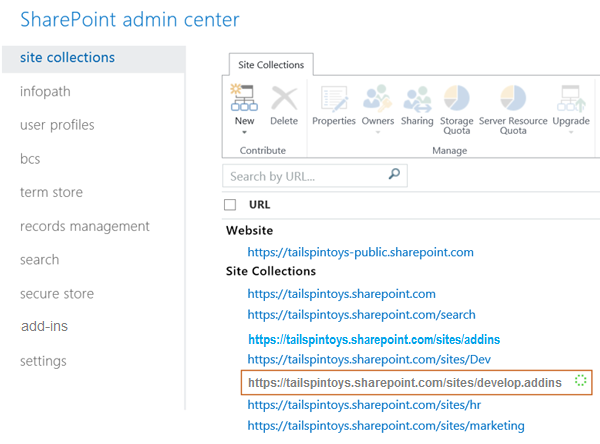Create a developer site on an existing Office 365 subscription
Important
The SharePoint Add-In model in SharePoint Online has been deprecated as of November 27th 2023, checkout the full retirement announcement to learn more.
Deprecation means that the feature will not get any new investments, but it's still supported. SharePoint add-in model is retired fully on April 2nd, 2026 and is no longer available after that time. Primary replacement technology for the SharePoint add-in model is SharePoint Framework (SPFx) which continues to be supported also in future.
An Office 365 developer site makes it easier to get set up and start creating, testing, and deploying your Office and SharePoint Add-ins more quickly. Many Office 365 Business, Enterprise, Education, and Government subscriptions include a site template that you can use to create a developer site.
Before you start
Unless otherwise noted, developer sites can be created in all plans that include SharePoint, and all SharePoint standalone plans. Including but not limited to:
- Microsoft 365 Business Standard
- Microsoft 365 E3, E5
- Microsoft 365 A3, A5
- Microsoft 365 Government G3, G5
If you would like to learn more about Microsoft 365 plans for your business, see SharePoint Online: software boundaries and limits.
For more information about the Microsoft 365 Enterprise offerings, see Plans & Pricing.
Create a developer site
Sign in to Office 365 as a Global or SharePoint Online admin.
You must sign in as a Global or SharePoint Online admin to create new site collections, such as a developer site. Only admins can see Admin options when signing in to Office 365. If you're not an admin, contact an admin in your company and have them do one of the following:
- Grant you admin rights, so you can create the developer site yourself.
- Create the developer site for you, and specify you as an admin for the site collection.
Select the App Launcher button on the far left of the navigation bar at the top of the page.
Select the Admin tile.
In the navigation tree on the left, expand Admin, and then select SharePoint.
In the SharePoint admin center, on the Sites menu, select Active Sites .
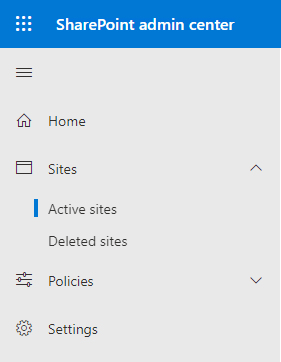
In the Active Sites list select Create > Other options
In the Choose a template dropdown, select More templates
In the Create Site Collection dialog box, provide information about your developer site.
Field Value Title The name you want to give your developer site. Web Site Address list A domain name and a URL path—either /sites/ or /teams/—and then
type a URL name for the site collection.Select a language list in the Template Selection section A primary language to use for your developer site.
Be sure to select the appropriate language for the developer site site collection, because once you choose it, it can't be changed.
Selecting a language for your developer site does not affect the languages you can make available in your Office and SharePoint Add-ins.
You can enable the SharePoint multiple language interface on your sites, but the primary language for the site collection is the one you choose here.Template Selection section, on the Collaboration tab under Select a template Select Developer Site. Time Zone Time zone that's appropriate for the locale of your developer site. Administrator The user name of your site collection administrator. Storage Quota Number of megabytes (MB) you want to allocate to this developer site site collection. Server Resource Quota The amount of resources to allocate to the site collection.
This number is a combination of performance metrics (such as processor time and unhandled exceptions) that pertain to code in sandboxed solutions.
When the level exceeds a daily quota, the sandbox is turned off for this site collection.Select OK. You'll see the new developer site URL in the Site Collections list. When the site creation is finished, you can go to the URL to open your developer site.