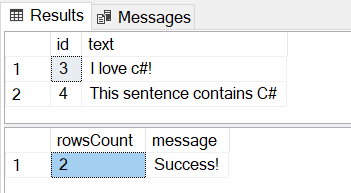Tutorial: Search for a string using regular expressions (regex) in C#
Applies to:
SQL Server 2019 (15.x) and later versions
This tutorial shows you how to use SQL Server Language Extensions to create a C# class that receives two columns (ID and text) from SQL Server and a regular expression (regex) as an input parameter. The class returns two columns back to SQL Server (ID and text).
For a given text in the text column sent to the C# class, the code checks if the given regular expression is fulfilled, and returns that text together with the original ID.
This sample code uses a regular expression that checks if a text contains the word C# or c#.
Prerequisites
Database Engine instance on SQL Server 2019 (15.x) and later versions, with the extensibility framework and .NET programming extension on Windows. For more information, see What is SQL Server Language Extensions?. For more information about coding requirements, see How to call the .NET runtime in SQL Server Language Extensions.
SQL Server Management Studio or Azure Data Studio for executing T-SQL.
.NET 6 or later SDK on Windows.
The
dotnet-core-CSharp-lang-extension-windows-release.zipfile from the Microsoft Extensibility SDK for C# for SQL Server.
Command-line compilation using dotnet build is sufficient for this tutorial.
Create sample data
First, create a new database and populate a testdata table with ID and text columns.
CREATE DATABASE csharptest
GO
USE csharptest
GO
CREATE TABLE testdata (
[id] INT,
[text] VARCHAR(100),
)
GO
INSERT INTO testdata(id, "text") VALUES (4, 'This sentence contains C#')
INSERT INTO testdata(id, "text") VALUES (1, 'This sentence does not')
INSERT INTO testdata(id, "text") VALUES (3, 'I love c#!')
INSERT INTO testdata(id, "text") VALUES (2, NULL)
GO
Create the main class
In this step, create a class file called RegexSample.cs and copy the following C# code into that file.
This main class is importing the SDK, which means that the C# file downloaded in the first step needs to be discoverable from this class.
using System;
using System.Runtime.InteropServices;
using System.Collections.Generic;
using Microsoft.Data.Analysis;
using Microsoft.SqlServer.CSharpExtension.SDK;
using System.Text.RegularExpressions;
namespace UserExecutor
{
/// <summary>
/// This class extends the AbstractSqlServerExtensionExecutor and uses
/// a regular expression that checks if a text contains the word "C#" or "c#"
/// </summary>
public class CSharpRegexExecutor: AbstractSqlServerExtensionExecutor
{
/// <summary>
/// This method overrides the Execute method from AbstractSqlServerExtensionExecutor.
/// </summary>
/// <param name="input">
/// A C# DataFrame contains the input dataset.
/// </param>
/// <param name="sqlParams">
/// A Dictionary contains the parameters from SQL server with name as the key.
/// </param>
/// <returns>
/// A C# DataFrame contains the output dataset.
/// </returns>
public override DataFrame Execute(DataFrame input, Dictionary<string, dynamic> sqlParams){
// Drop NULL values and sort by id
//
input = input.DropNulls().OrderBy("id");
// Create empty output DataFrame with two columns
//
DataFrame output = new DataFrame(new PrimitiveDataFrameColumn<int>("id", 0), new StringDataFrameColumn("text", 0));
// Filter text containing specific substring using regex expression
//
DataFrameColumn texts = input.Columns["text"];
for(int i = 0; i < texts.Length; ++i)
{
if(Regex.IsMatch((string)texts[i], sqlParams["@regexExpr"]))
{
output.Append(input.Rows[i], true);
}
}
// Modify the parameters
//
sqlParams["@rowsCount"] = output.Rows.Count;
sqlParams["@regexExpr"] = "Success!";
// Return output dataset as a DataFrame
//
return output;
}
}
}
Compile and create a DLL file
Package your classes and dependencies into a DLL. You can create a .csproj file called RegexSample.csproj and copy the following code into that file.
<Project Sdk="Microsoft.NET.Sdk">
<PropertyGroup>
<TargetFramework>net6.0</TargetFramework>
<AllowUnsafeBlocks>true</AllowUnsafeBlocks>
<EnableDynamicLoading>true</EnableDynamicLoading>
</PropertyGroup>
<PropertyGroup>
<OutputPath>$(BinRoot)/$(Configuration)/</OutputPath>
<AppendTargetFrameworkToOutputPath>false</AppendTargetFrameworkToOutputPath>
</PropertyGroup>
<ItemGroup>
<PackageReference Include="Microsoft.Data.Analysis" Version="0.4.0" />
</ItemGroup>
<ItemGroup>
<Reference Include="Microsoft.SqlServer.CSharpExtension.SDK">
<HintPath>[path]\Microsoft.SqlServer.CSharpExtension.dll</HintPath>
</Reference>
</ItemGroup>
</Project>
Go to the project folder and run dotnet build, which generates the following file:
path\to\project\bin\Debug\RegexSample.dll
For more information, see Create a .NET DLL from a C# project.
Create external language
You need to create an external language in the database. The external language is a database scoped object, which means that external languages like C# need to be created for each database you want to use it in.
Create a
.zipfile containing the extension.As part of the SQL Server setup on Windows, the .NET extension
.zipfile is installed in this location:<SQL Server install path>\MSSQL\Binn>\dotnet-core-CSharp-lang-extension.zip. This zip file contains thenativecsharpextension.dll.Create an external language
dotnetfrom the.zipfile:CREATE EXTERNAL LANGUAGE [dotnet] FROM ( CONTENT = N'<path>\dotnet-core-CSharp-lang-extension.zip', FILE_NAME = 'nativecsharpextension.dll' ); GO
Set permissions
To execute .NET C# code, the user SID S-1-15-2-1 (<LocalMachineName>\ALL APPLICATION PACKAGES) needs to be granted read permissions to the \MSSQL folder.
- Right-click the folder and choose Properties > Security
- Select Edit
- Select Add
- In Select Users, Computer, Service Accounts, or Groups:
- Select Object Types and make sure Built-in security principles and Groups is selected
- Select Locations to select the local computer name at the top of the list
- Enter
ALL APPLICATION PACKAGES, check the name, and select OK to add. If the name doesn't resolve, revisit the Locations step. The system identifier (SID) is local to your machine.
For more information, see CREATE EXTERNAL LANGUAGE.
Create external libraries
Use CREATE EXTERNAL LIBRARY to create an external library for your DLL files. SQL Server has access to the .dll files and you don't need to set any special permissions to the classpath.
Create an external library for the RegEx code.
CREATE EXTERNAL LIBRARY [regex.dll]
FROM (CONTENT = N'<path>\RegexSample.dll')
WITH (LANGUAGE = 'Dotnet');
GO
Call the C# class
Call the stored procedure sp_execute_external_script to invoke the C# code from SQL Server. In the script parameter, define which libraryname;namespace.classname you want to call. You can also define which namespace.classname you want to call without specifying the library name. The extension will find the first library that has the matched namespace.classname. In the following code, the class belongs to a namespace called UserExecutor and a class called CSharpRegexExecutor.
The code doesn't define which method to call. By default, the Execute method will be called. This means that you need to follow the SDK interface and implement an Execute method in your C# class, if you want to be able to call the class from SQL Server.
The stored procedure takes an input query (input dataset) and a regular expression and returns the rows that fulfilled the given regular expression. It uses a regular expression [Cc]# that checks if a text contains the word C# or c#.
DECLARE @rowsCount INT;
DECLARE @regexExpr VARCHAR(200);
SET @regexExpr = N'[Cc]#';
EXEC sp_execute_external_script @language = N'dotnet',
@script = N'regex.dll;UserExecutor.CSharpRegexExecutor',
@input_data_1 = N'SELECT * FROM testdata',
@params = N'@regexExpr VARCHAR(200) OUTPUT, @rowsCount INT OUTPUT',
@regexExpr = @regexExpr OUTPUT,
@rowsCount = @rowsCount OUTPUT
WITH result sets((
id INT,
TEXT VARCHAR(100)
));
SELECT @rowsCount AS rowsCount, @regexExpr AS message;
Results
After executing the call, you should get a result set with two of the rows.