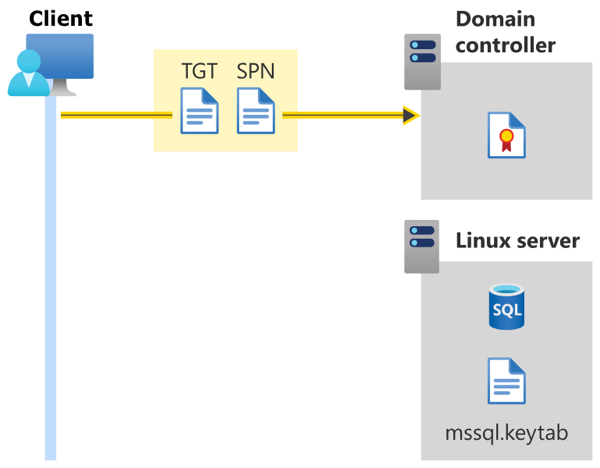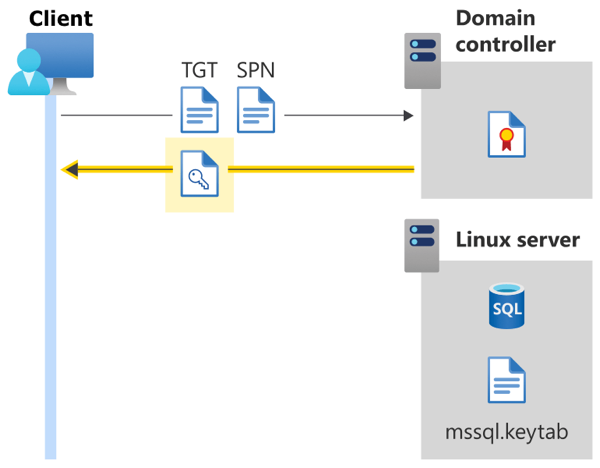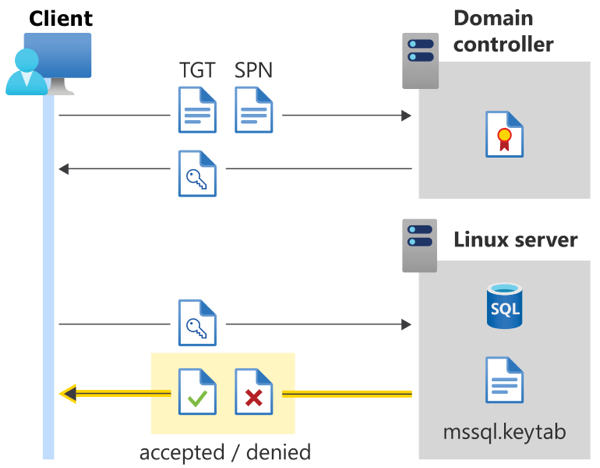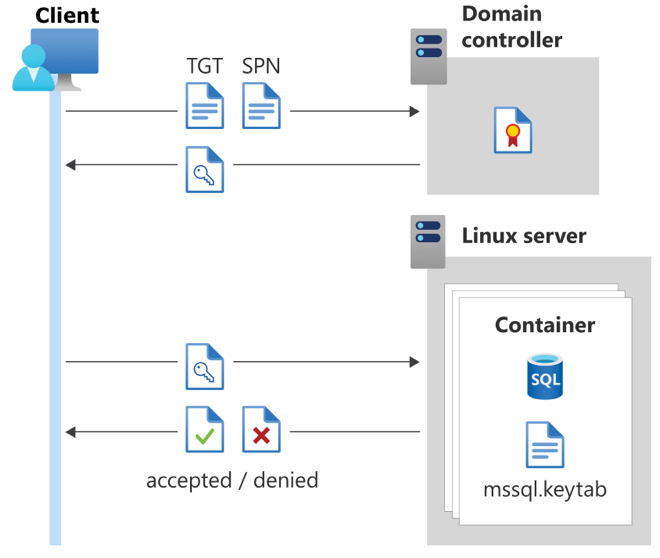Understand Active Directory authentication for SQL Server on Linux and containers
Applies to:
SQL Server - Linux
This article provides you details on how Active Directory authentication works for SQL Server deployed on Linux or containers.
Concepts
Lightweight Directory Access Protocol (LDAP)
LDAP is an application protocol for working with various directory services, including Active Directory. Directory services store user and account information, and security information such as passwords. That information is encrypted and then shared with other devices on the network.
To find out more about securing LDAP, see How to enable LDAP signing in Windows Server.
Kerberos
Kerberos is an authentication protocol used to verify the identity of a user or host computer. You can think of it as a way to verify the client and server.
When you work in a heterogeneous (mixed) environment where you have Windows and non-Windows servers and clients, there are two kinds of files you need to work with Active Directory-based directory services:
- Keytab files (short for "key tables")
- Kerberos configuration files (
krb5.conforkrb5.ini)
What is a keytab file?
Server processes on Linux or Unix systems can't be configured to run processes with a Windows service account. When you want a Linux or Unix system to automatically log into Active Directory on startup, you must use a keytab file.
A keytab is a cryptographic file containing a representation of a Kerberos-protected service and its long-term key of its associated service principal name in the Key Distribution Center (KDC). The key isn't the password itself.
Keytabs are used to either:
- authenticate the service itself to another service on the network, or
- decrypt the Kerberos service ticket of an inbound directory user to the service.
What is a krb5.conf file?
The /etc/krb5.conf file (also called krb5.ini) provides configuration inputs for the Kerberos v5 (KRB5) and GNU Simple Authentication and Security Layer API (GSSAPI) libraries.
This information includes the default domain, properties of each domain (such as Key Distribution Centers), and default Kerberos ticket lifetime.
This file is necessary for Active Directory authentication to work. krb5.conf is an INI file, but each value in the key-value pair can be a subgroup enclosed by { and }.
For more information on the krb5.conf file, refer to the MIT Kerberos Consortium documentation.
Configure Kerberos for SQL Server on Linux
These are the values you need on the host server running SQL Server on Linux. If you have other (non-SQL Server) services running on the same host, your krb5.conf file might need several more entries.
Here is a sample krb5.conf file for reference:
[libdefaults]
default_realm = CONTOSO.COM
[realms]
CONTOSO.COM = {
kdc = adVM.contoso.com
admin_server = adVM.contoso.com
default_domain = contoso.com
}
[domain_realm]
.contoso.com = CONTOSO.COM
contoso.com = CONTOSO.COM
libdefaults- thedefault_realmvalue must be present. This value specifies the domain to which the host machine belongs.realms(optional) - For each realm, thekdcvalue might be set to specify which Key Distribution Centers the machine should contact when looking up Active Directory accounts. If you have set more than one KDC, the KDC for each connection will be selected by round-robin.domain_realm(optional) - Mappings for each realm might be provided. If not, SQL Server on Linux assumes that the domaincontoso.commaps to the realmCONTOSO.COM.
The Kerberos authentication process
As with Kerberos authentication on Windows, the first two steps to obtain a ticket-granting ticket (TGT) are the same:
A client begins the login process by sending their username and password (encrypted) to the domain controller (DC).
After checking the username and password against its internal storage, the DC returns a TGT for the user to the client.
SQL Server on Linux uses the keytab file to read the password for the Service Principal Name (SPN) and then decrypts the encrypted blob, which it uses to authorize the connection. The next steps outline this process.
Once the user has the TGT, the client starts a connection to SQL Server by specifying the hostname and port of the SQL Server instance.
The SQL client internally creates a Service Principal Name in the format
MSSQLSvc/<host>:<port>. This is a hardcoded format in most SQL Server clients.The client starts the Kerberos handshake by requesting a session key from the DC for that SPN. Both the TGT and the SPN are sent to the DC.
- After the DC validates the TGT and SPN, it sends the session key to the client, for connecting to the SQL Server SPN.
- The encrypted blob from the session key is sent to the server.
SQL Server reads the password for the SPN from its keytab (
mssql.keytab), which is a file on disk containing encrypted (SPN, password) tuples.SQL Server decrypts the encrypted blob from the client with the password it just looked up, to get the client's username.
SQL Server looks up the client in the
sys.sysloginstable to check if the client is authorized to connect.The connection is either accepted or denied.
Configure Kerberos for SQL Server containers
Active Directory authentication for SQL Server in containers is essentially the same as SQL Server on Linux. The only difference is the SQL Server host SPN. In the previous scenario, the SPN was MSSQLSvc/<host>:<port> because we were connecting via the name of the SQL Server host. Now however, we need to connect to the container.
For SQL Server containers, you can create the krb5.conf file inside the container. The host node running the container doesn't need to be part of the domain, but should be able to reach to the domain controller to which the container will try to connect.
Because we are connecting to a container, the server name in the client connection might be different than just the hostname. It could be the hostname, the container name, or another alias. In addition, there is a good chance that the exposed port for SQL Server won't be the default 1433.
You must use the SPN that is stored in mssql.keytab to connect to the SQL Server container. For example, if the SPN in mssql.keytab is MSSQLSvc/sqlcontainer.domain.com:8000, you would use sqlcontainer.domain.com,8000 as your connection string in the client (including sqlcmd, SQL Server Management Studio, and Azure Data Studio).
SQL Server group refresh
You might be wondering why there is a user account in the keytab if you only need a Service Principal Name to authenticate.
Imagine you have a user adUser, which is a member of a group adGroup. If adGroup is added as a login to SQL Server, that means adUser has permission to sign in to the SQL Server instance as well. While adUser is still connected to SQL Server, a domain admin might remove adUser from adGroup. Now adUser should no longer have permission to sign in to SQL Server, but they have already passed the Kerberos authentication process and are connected.
We periodically run a process called group refresh to protect against a scenario where a connected user is no longer allowed to perform a privileged action (such as creating a login or altering a database).
SQL Server has a privileged Active Directory account that it uses for group refresh. This account is either configured using mssql-conf with the network.privilegedadaccount setting, or defaults to the machine account of the host machine (<hostname>$).
The credentials for the privileged account in mssql.keytab are used to impersonate the client (adUser in this example). SQL Server does a Kerberos handshake with itself to identify the group membership information, and compares it with sys.syslogins to check if adUser still has the permissions necessary to connect and execute the requested Transact-SQL commands. If adUser has been removed from adGroup, the connection is terminated by SQL Server.
Group refresh requires the following two conditions:
- Network connectivity between the SQL Server instance and the on-premises Active Directory domain.
- Two-way trust between the domain that SQL Server is connected to, and the on-premises Active Directory domain. For more information, see Understanding Active Directory.