Exercise - configure Azure VMware Solution
Use the following process to complete Contoso's Azure VMware Solution configuration.
Navigate to your Azure VMware Solution private cloud in Azure portal and select the "Internet Connectivity" menu. Select the "Don't connect or connect using default route from Azure" option.
Create an NSX-T Manager network segment in the Azure portal.
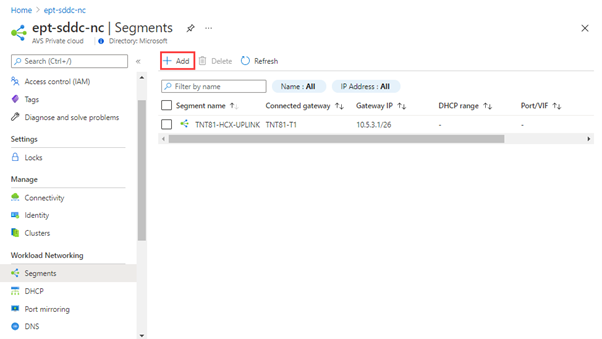
Create a DHCP server or DHCP relay in the Azure portal.
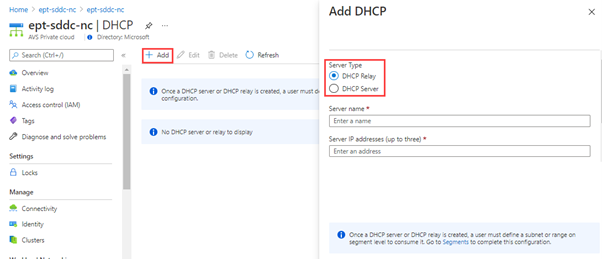
Configure a DNS forwarder in the Azure portal.
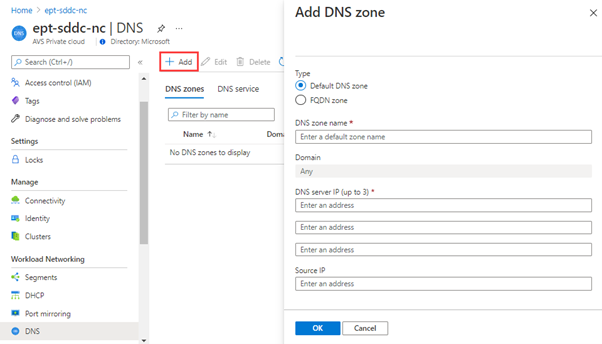
Deploy the VM as you would in any vSphere environment.
Log on to the VM created above and ensure that the VM doesn't have any internet connectivity.
You've now ensured that Azure VMware Solution private cloud is configured correctly. This allows you to build the foundation for securing outbound internet connectivity as discussed in following unit.
