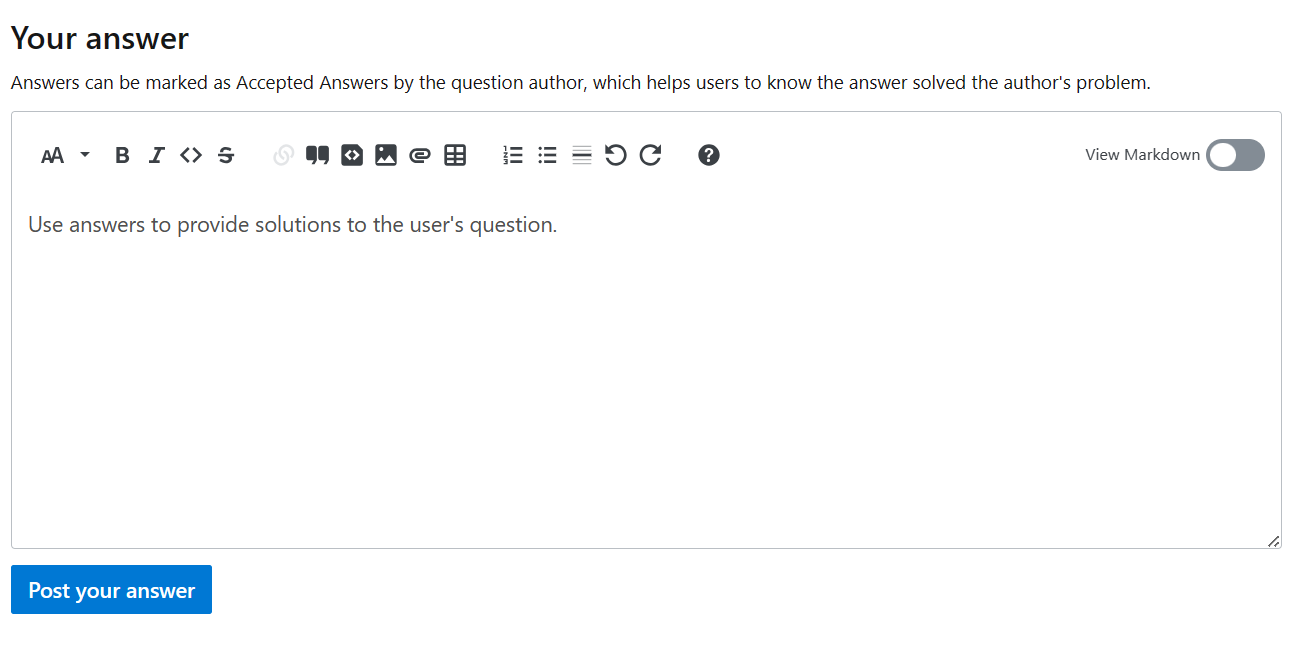Contribute to Microsoft Q&A
Microsoft Q&A provides a place to ask technical questions related to Microsoft products and receive timely answers from Microsoft engineers and the wider community of experts. All questions related to Microsoft technologies are welcome on Microsoft Q&A. Participating in discussions on Microsoft Q&A helps grow your own knowledge and skill set and helps others looking for similar information.
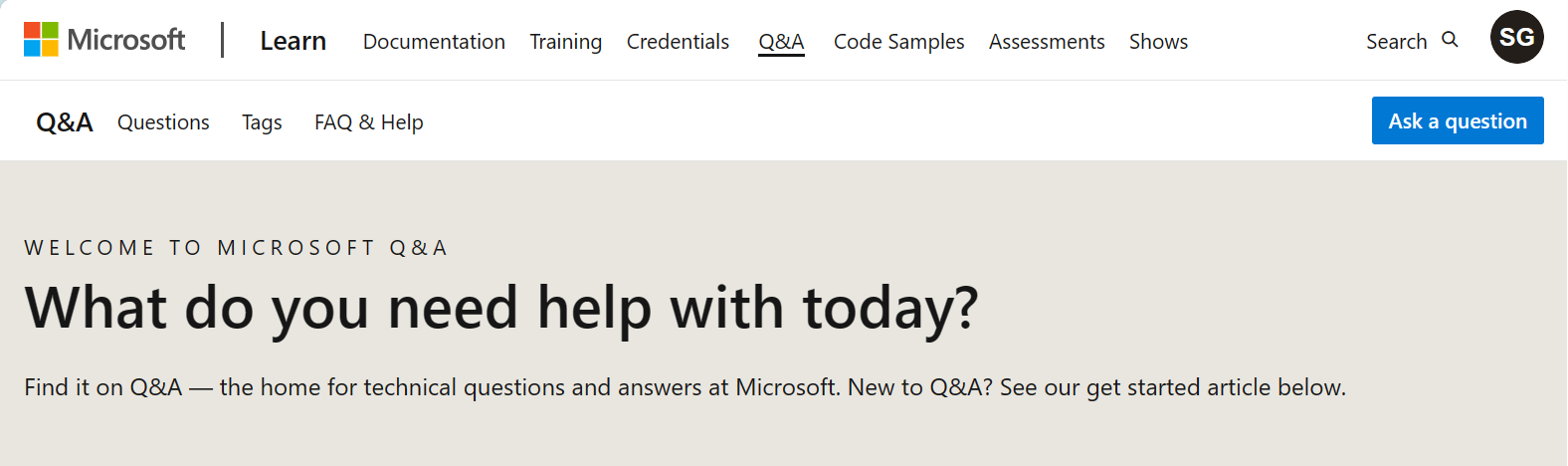
Why post in Microsoft Q&A?
Microsoft Q&A allows you to create and engage in discussions with a global community of experts. The platform has an open policy for questions, so all questions about Microsoft technologies are encouraged. Asking questions certainly helps you with your specific technical needs. Plus, others who have similar questions can find and benefit from the discussions you started. You can also reply to others’ questions to share your knowledge and experiences. These discussions provide accurate and timely insights by drawing on the expertise of diverse Microsoft engineers and technology users.
Contributing to Microsoft Q&A can also benefit you personally. By helping others solve problems with Microsoft technologies you’re familiar with, you boost your own troubleshooting skills and diversify your experiences with that product. You can build reputation points by contributing answers, which not only help visitors discover helpful answers, but can also distinguish you as an expert in a topic. Contributing to Microsoft Q&A enables you to strengthen your online reputation as you offer support to an online community.
How to contribute to Microsoft Q&A
To post in Microsoft Q&A, you need a Microsoft Learn account. Once you’ve created and signed in to your account, navigate to Microsoft Q&A.
Ask a question
- To post a question, select Ask a question.
- Add a title for your question in the title field. The title should summarize your problem or question. As you type, similar questions might appear to help guide you to questions that have already been asked and answered.
- Add at least one tag to each new question posted. Tags help group topics together to make discussions easier to find and to help other experts monitor topics to answer. To add a tag, type the product name and choose from the available tag options.
- Add more details about your problem or question in the body field. You can use the rich web editor to enter details.
- Select Post your question when finished.
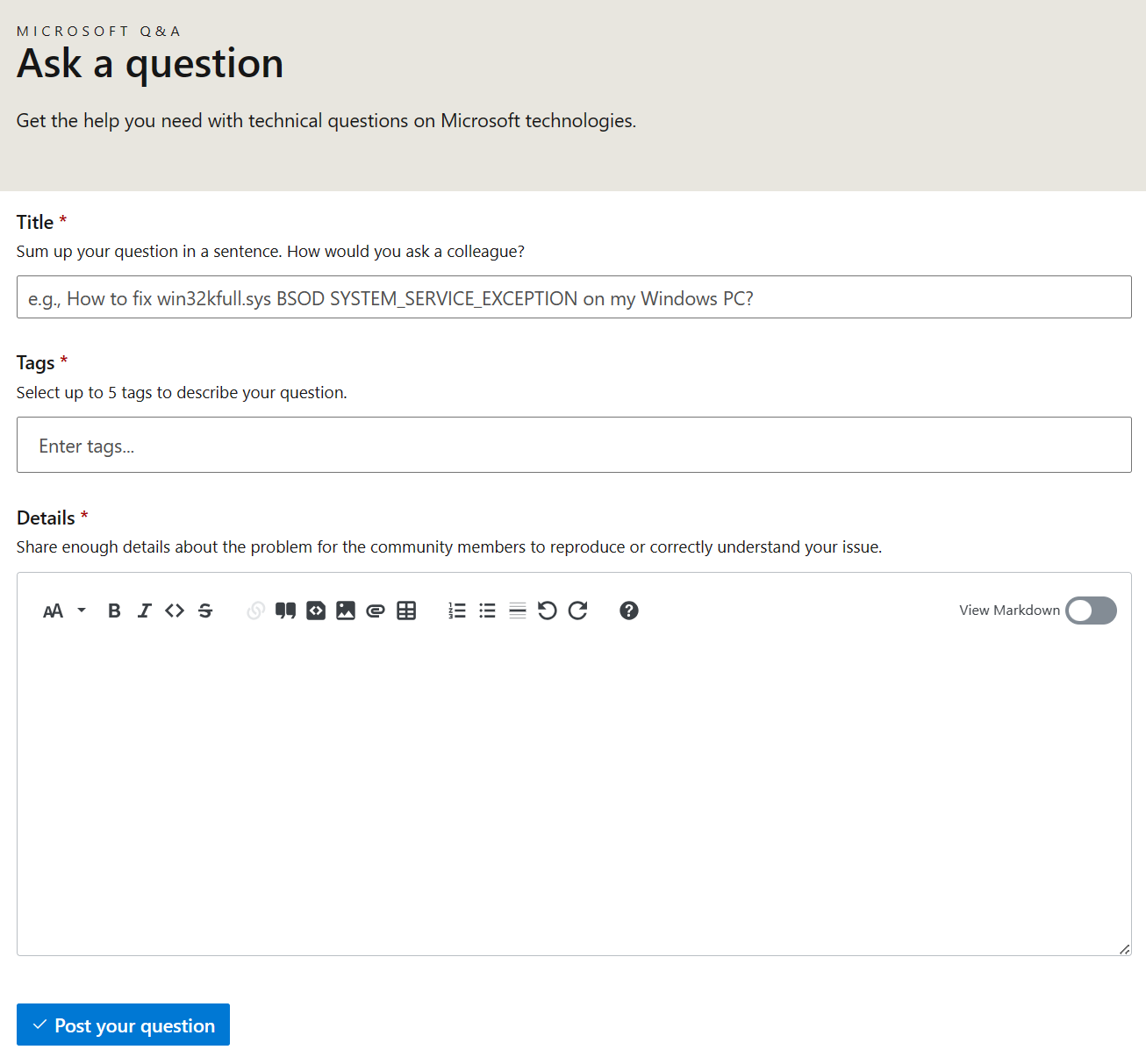
Let’s say one of your team members is having difficulty integrating AI Builder with Power Automate, and you’d like to help troubleshoot. You navigate to Microsoft Q&A and select the button to ask a question. You title your question “How to fix ‘app isn’t opening correctly’ error when integrating AI Builder with Power Automate?” You don’t see a tag for Power Platform so you use the tag ”Not monitored.” In the description, you add some additional context to your question, and select Post your question so others can see and begin responding!
Post or rate an answer
- Find a question you’d like to answer.
- Scroll down to find the Your answer heading.
- Enter your answer in the text field using the rich web editor.
- Use an
@mentionto tag the question’s author and any other relevant users in your response. - Select “Post your answer” when done.
- You can rate answers to a question you posted so others can see which answers helped resolve the issue. If you discover that an answer proved helpful, you can highlight it as the “Accepted Answer.” Select Did this solve your problem?,then select Yes. Or select No to let the Microsoft support team know if an answer was unhelpful.