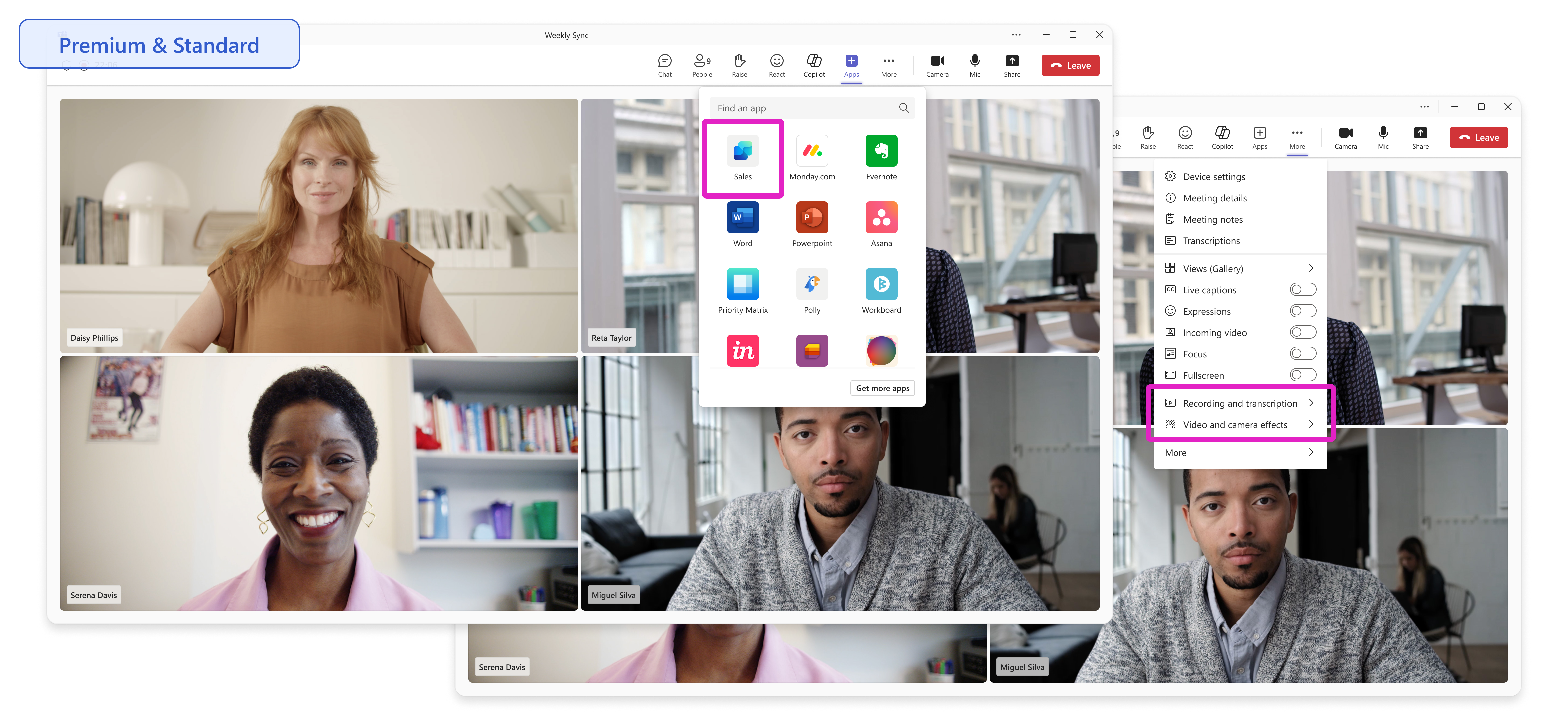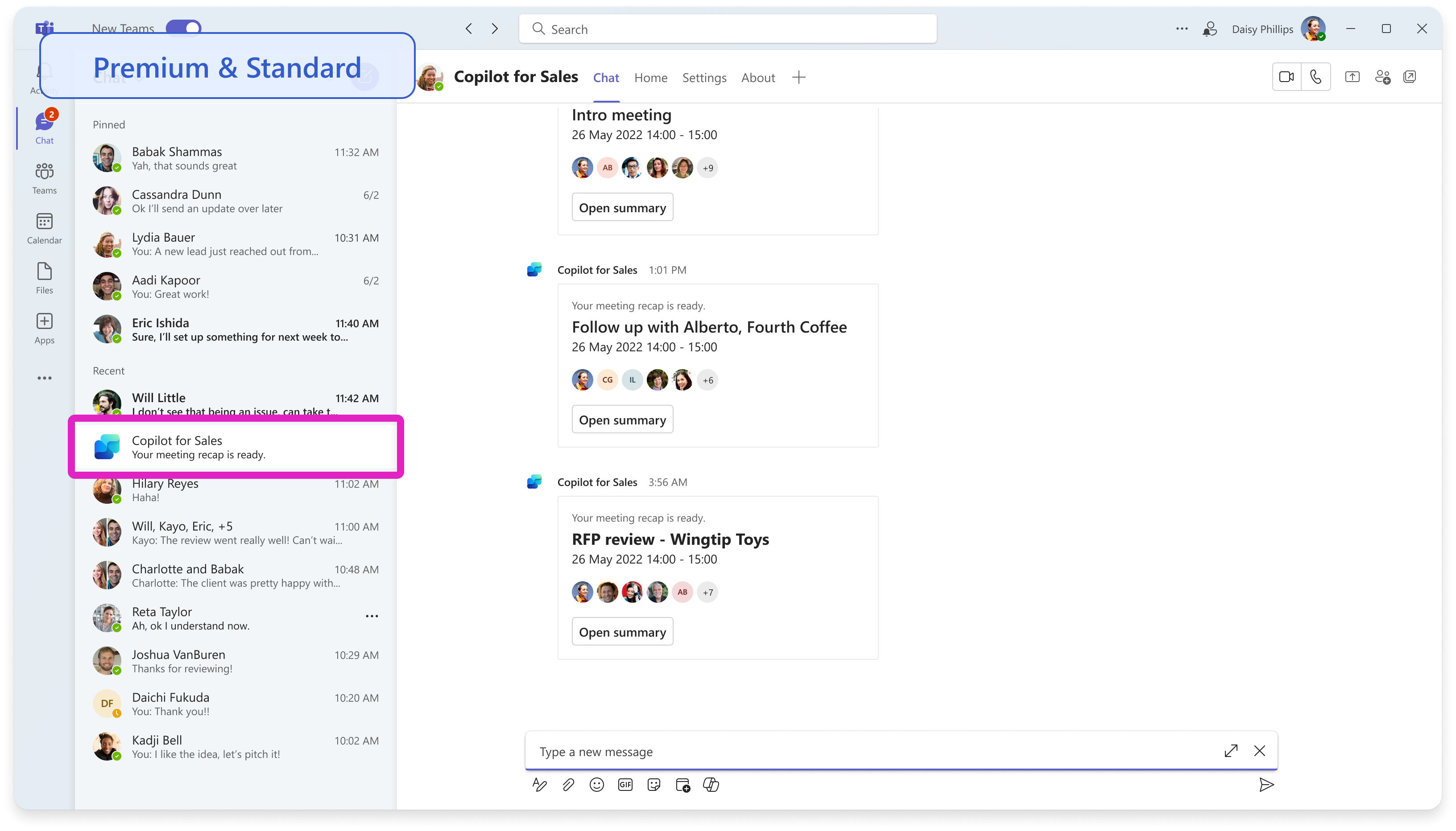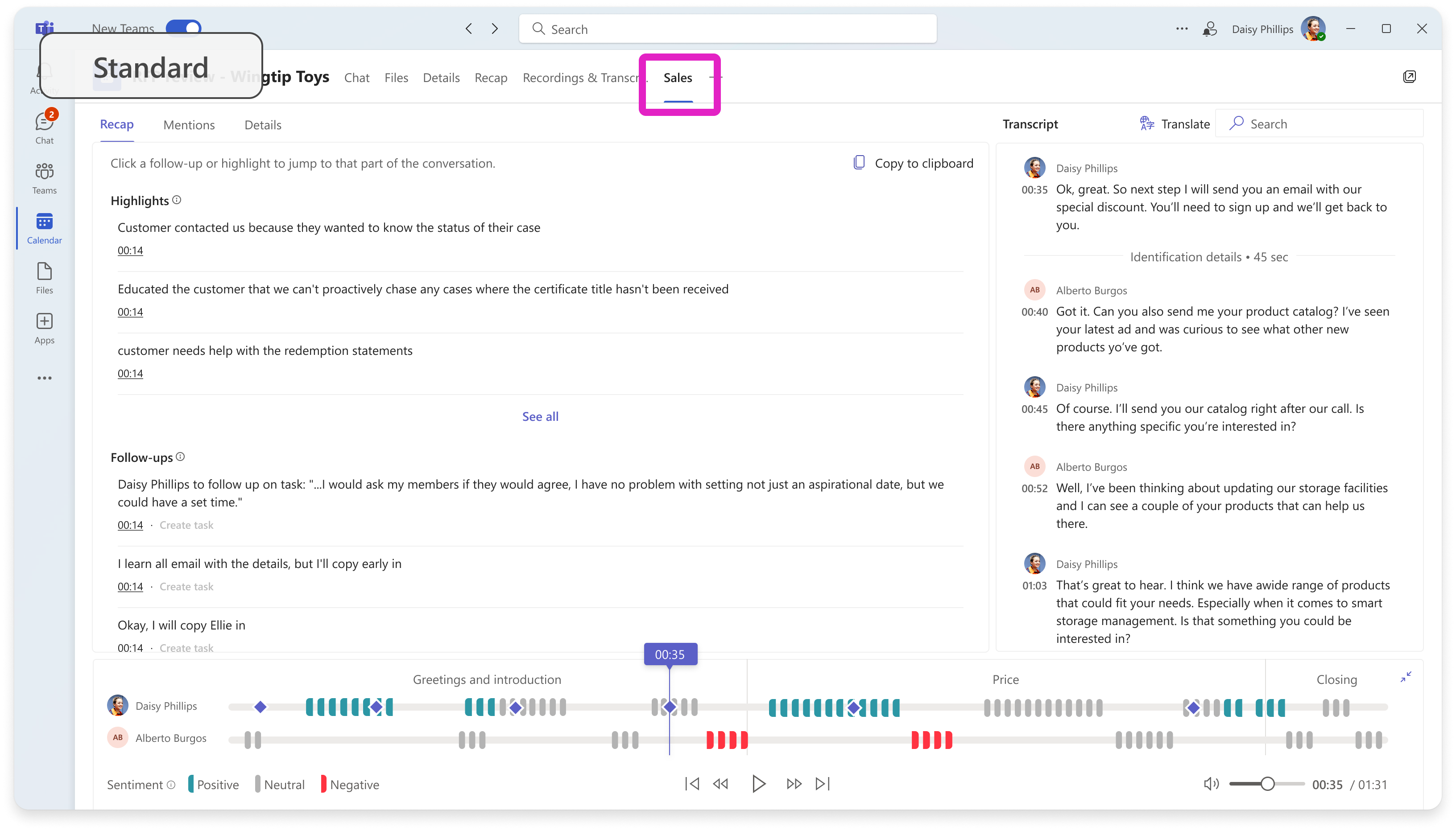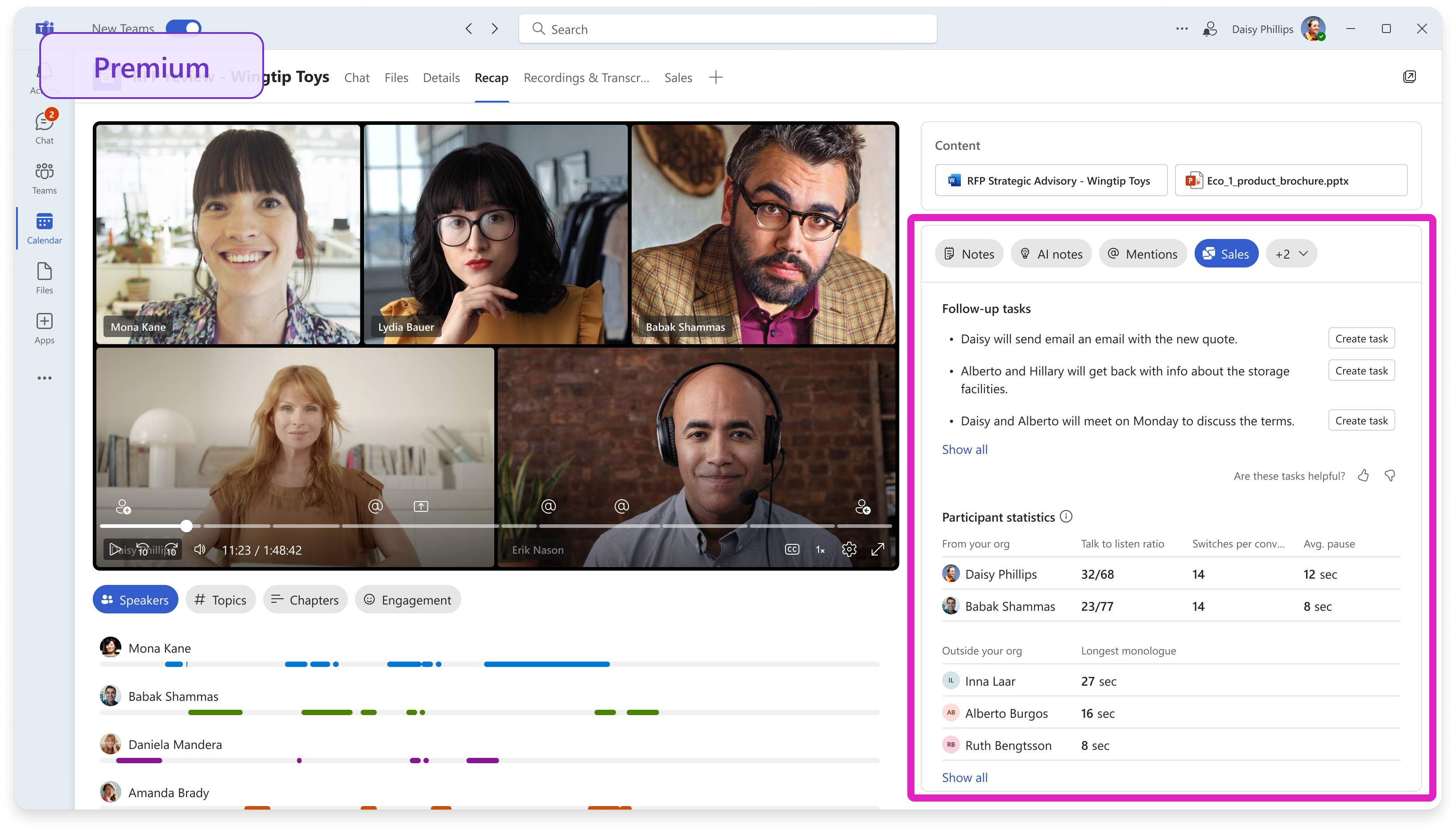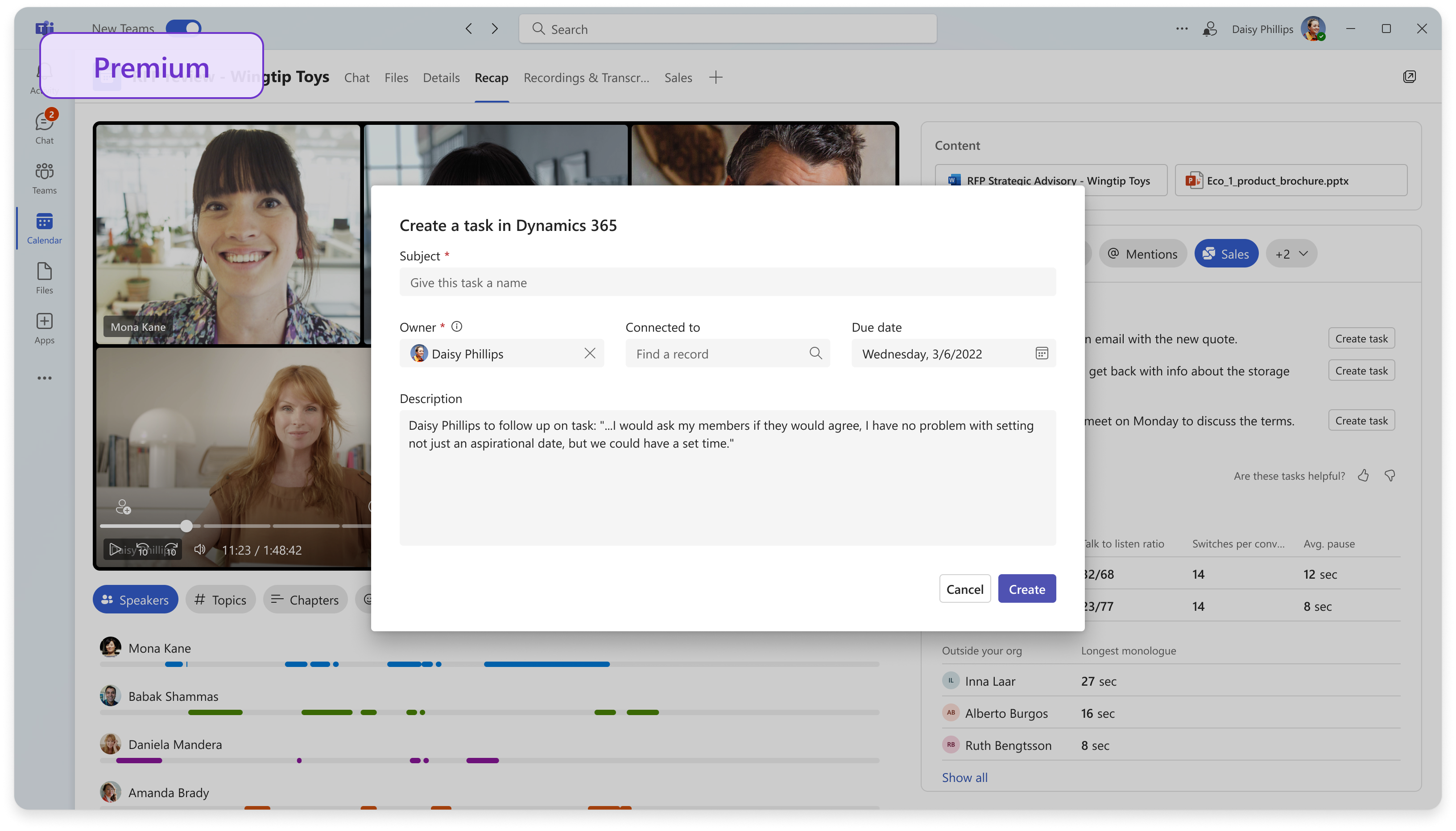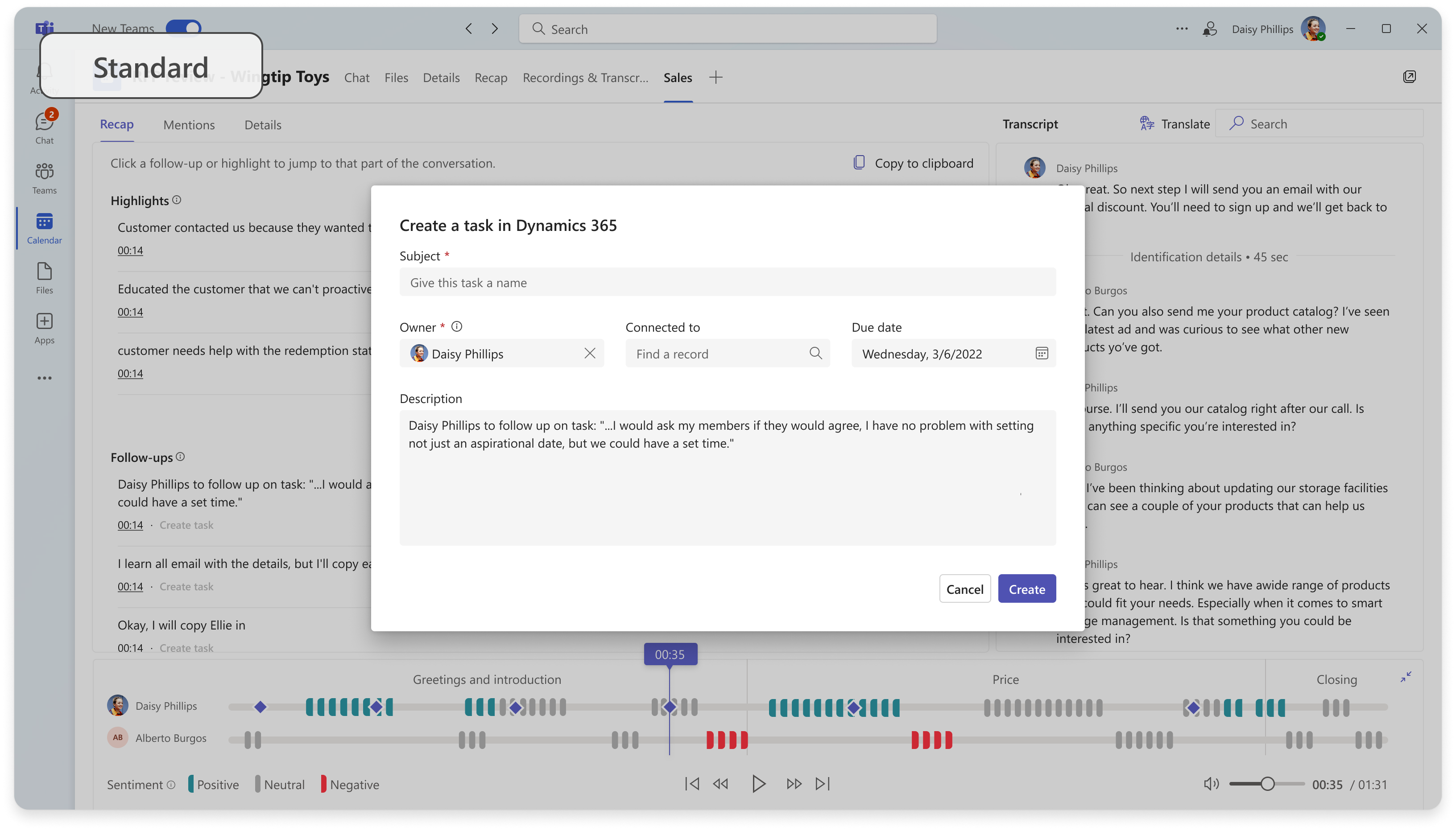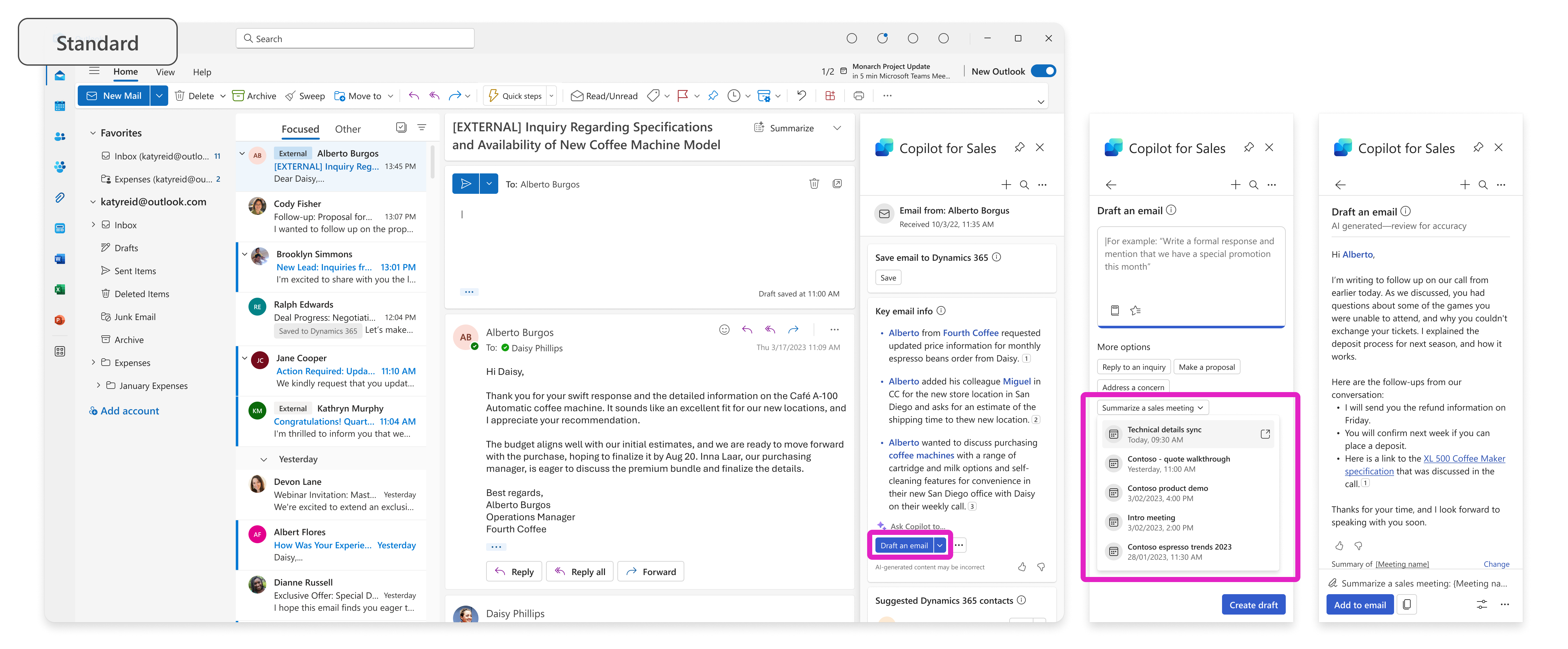Drive AI-powered sales meetings
AI-powered sales intelligence can help improve your customer conversations and professionalism, and it can help you streamline follow-through. You can use Microsoft Copilot for Sales to help you remember details of your conversations and follow up on key moments. As a result, you're able to focus on doing what you do best.
Use Microsoft Copilot for Sales AI in a recorded sales meeting
Two ways that you can add Microsoft Copilot for Sales to a customer meeting are:
Automatically - When you schedule a meeting with a contact who's saved to your CRM, the system automatically enables Microsoft Copilot for Sales when it records and transcribes the meeting.
Manually - During a Teams meeting, you can add Microsoft Copilot for Sales as an application by using the + Apps icon. After adding the app, you'll need to record and transcribe the meeting.
Note
You'll need to enable transcriptions in your organizations, and you need to record and/or transcribe meetings to take advantage of Microsoft Copilot for Sales AI meeting summaries. To enable during a Teams call, find the Record and transcribe option, as shown in the following screenshot in the Teams meeting header, and then select Start recording and transcribing or Start transcribing. The Microsoft Copilot for Sales AI and post meeting summary experience depends on transcription at minimum.
Analyze sales meetings with AI-generated meeting summaries
After a meeting has concluded, you can find a Microsoft Copilot for Sales meeting summary in the following ways:
Microsoft Copilot for Sales bot message - The Microsoft Copilot for Sales bot will send you a message with a link to the meeting summary.
Microsoft Teams meeting page - The post-meeting summary and insights are available on the Teams meeting page:
- Under the Sales tab if you’re using Microsoft Copilot for Sales Standard experience.
- Under the Recap tab if you’re using Microsoft Copilot for Sales Premium experience.
Microsoft Copilot for Sales conversation intelligence uses state-of-the-art natural language technology to complete the following tasks:
Generate call reports automatically
Detect questions
Calculate conversational KPIs
Provide sentiment analysis
Extract action items
Create tasks in your CRM
Follow up with customers after meetings with an email
Follow-through is key to moving deals forward, and Microsoft Copilot for Sales can help with that task. You can use Microsoft Copilot for Sales during recorded Teams meetings, and you can access meeting summaries immediately in Outlook. When you start writing an email to your customer, use the suggested prompts to select Summarize a sales meeting. Microsoft Copilot for Sales immediately generates an email that includes follow-ups from the conversation.