Explore tab scenarios
Tabs allow you to provide the right information in the right context for your users in Microsoft Teams. In this unit, you learn how users experience tabs in Teams and which user scenarios tabs support.
What is a tab?
A Microsoft Teams tab is a Teams-aware webpage inside of Teams. It provides a seamless integration of web services and interfaces into the Teams environment, enhancing the user experience by bringing external content and capabilities directly into Teams. The client-aware tabs you develop can also work in Outlook and Microsoft 365.
Tab user experience
Your users can access tabs in various ways within the Teams environment:
- Personal App: A tab can be a personal app that is accessed from the left-hand rail for an individual user. This allows users to interact with the app in a dedicated space within Teams.
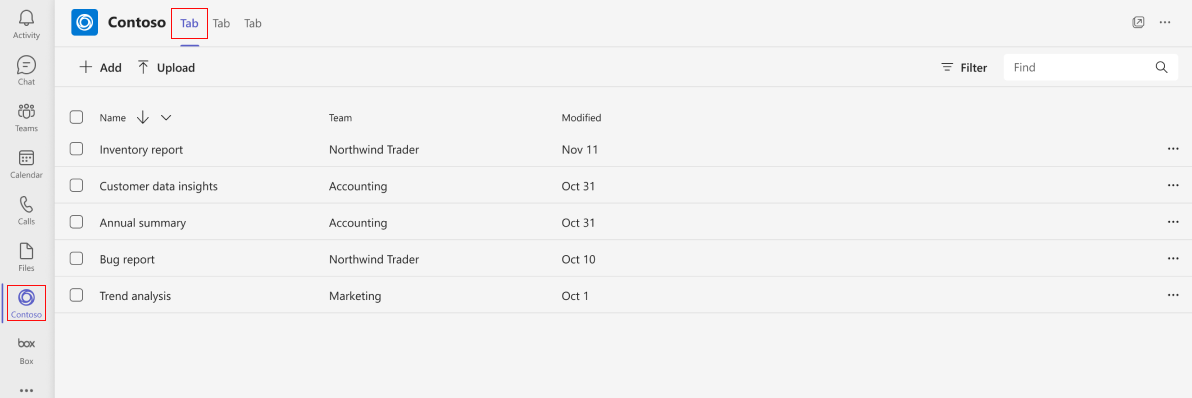
Channels: Tabs can be added to channels within a team. This enables all team members to access and interact with the tab content.
Group Chats: Tabs can also be included in group chats, providing a shared space for chat participants to view and interact with the tab content.
Meetings: Tabs can be surfaced in the pre-meeting stage, during the meeting, and post-meeting. This allows meeting participants to have relevant content and apps at their fingertips, enhancing collaboration and productivity.
Types of tabs
Tabs can be:
Static: A static tab displays fixed content to all users. Static tabs can be used as personal apps or with a customizable experience in group chats and meetings.
Configurable: A configurable tab allows users to tailor the tab content to their individual needs. Configurable tabs are available in channels, group chats, and meetings.
When to build a tab
Tabs are generally useful for the following scenarios:
Bring an existing web-based resource inside Teams: For example, create a static tab in your Teams app that presents an informational corporate website to users.
Add support pages to a Teams bot or messaging extension: For example, create static tabs that provide "About" and "Help" webpage content to users.
Provide access to items that your users interact with regularly for cooperative dialogue and collaboration: For example, create a channel or group tab with deep linking to individual items.
Surface an existing web app in Teams where your users are working: You can choose to bring certain parts of your app into Teams, depending on what is most relevant for your users. For example, integrate an existing project management application into Teams to allow a project team to view project status, update tasks, and manage resources directly within Teams.