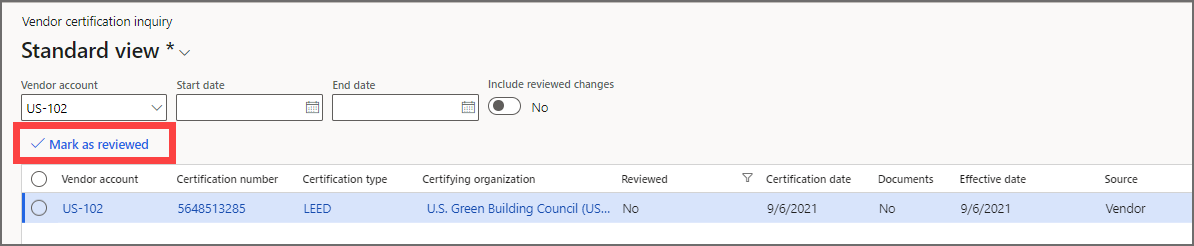Maintain vendor certification
This unit describes the steps that your vendors can use to maintain their certifications using the Vendor collaboration workspace. Examples of certifications might include a Woman Business Enterprise (WBE), or a Leadership in Energy and Environment Design (LEED) company. Vendors will need to enter certification information in the Vendor information workspace. From there, vendors will select More details, and then select Certifications.
This feature is enabled by default but can still be manually disabled for your preference.
Add a new certification
To add a new certification, select the Add button above the Certifications tab of the Vendor Information workspace. Enter the following data:
- Certification number
- Certification type
- Certifying organization
- Certification date
- Liability amount, if applicable
- Effective date
- Expiration date
- Comments, optional
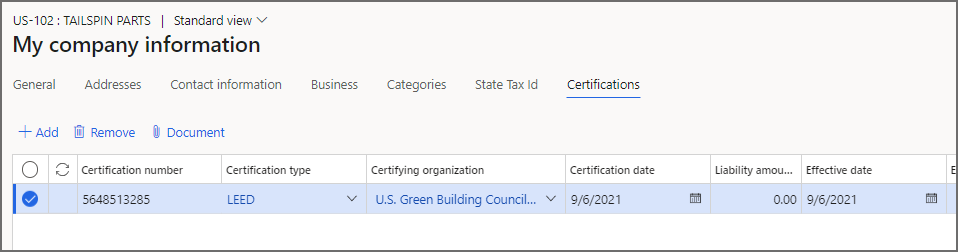
If any documents are required for a particular certification, you can attach them by selecting Document.
Certifications entered by your vendors on this page will be assigned the source Vendor. You can submit certificate information for your vendor's bank accounts on their behalf. The data will be displayed here, and the source will be identified as Customer. Vendors can edit or delete their certifications as needed.
Vendor collaboration generated certification records
When a vendor has added certification information, it will be visible on the Vendor collaboration generated certifications page. To open the page, go to Accounts payable > Inquiries & reports > Vendor reports > Vendor certification inquiry. By default, all newly created or changed certification records are displayed. A payables clerk can view the changes and validate the data using their confirmation process. After verifying the information, the page's certification record can be selected and marked as reviewed. When a record is marked as reviewed, it's removed from the default list.
The Vendor certification inquiry page displays all certification modifications. If a change isn't displayed on the page, you can access it by adjusting the vendor account's filters, the effective date range, or whether to include information about reviewed certification modifications.