Customize Remote Desktop Protocol (RDP) properties for a host pool
Customizing a host pool's Remote Desktop Protocol (RDP) properties, such as multi-monitor experience and audio redirection, lets you deliver an optimal experience for your users based on their needs. You can customize RDP properties in Azure Virtual Desktop using the -CustomRdpProperty parameter in the Set-RdsHostPool cmdlet.
Default Remote Desktop Protocol file properties
RDP files have the following properties by default:
RDP properties
Desktops
RemoteApps
Multi-monitor mode
Enabled
N/A
Drive redirections enabled
Drives, clipboard, printers, COM ports, USB devices, and smartcards
Drives, clipboard, and printers
Remote audio mode
Play locally.
Play locally.
Add or edit a single custom Remote Desktop Protocol property
To add or edit a single custom Remote Desktop Protocol property, run the following PowerShell cmdlet:
Set-RdsHostPool -TenantName <tenantname> -Name <hostpoolname> -CustomRdpProperty "<property>"
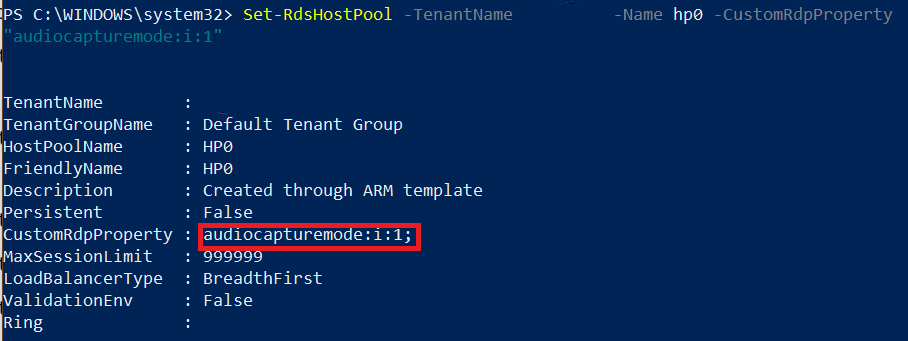
Add or edit multiple custom Remote Desktop Protocol properties
To add or edit multiple custom Remote Desktop Protocol properties, run the following PowerShell cmdlets by providing the custom RDP properties as a semicolon-separated string:
$properties="<property1>;<property2>;<property3>"
Set-RdsHostPool -TenantName <tenantname> -Name <hostpoolname> -CustomRdpProperty $properties
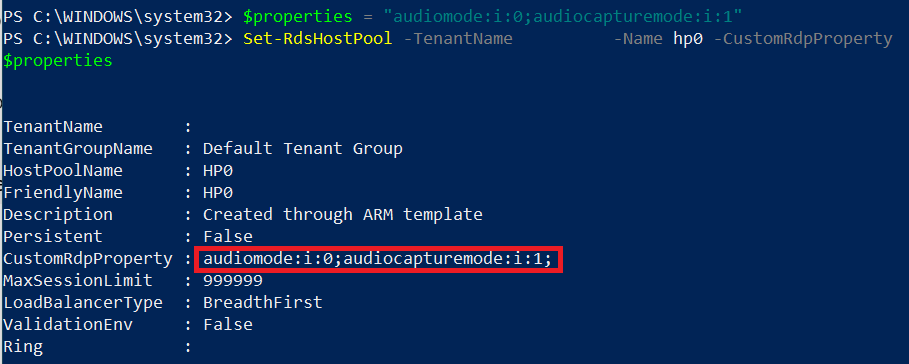
Reset all custom Remote Desktop Protocol properties
You can reset individual custom Remote Desktop Protocol properties to their default values, or you can reset all custom remote desktop protocol properties for a host pool by running the following PowerShell cmdlet:
Set-RdsHostPool -TenantName <tenantname> -Name <hostpoolname> -CustomRdpProperty ""