Create an Azure AI services account
Azure AI services is a product bundle that allows customers to access multiple services—such as vision, language, and speech—by using a single API key.
For your company's transcription department, you'll focus on Azure AI speech to text features to transcribe your clients' audio files into text that you can return to your clients.
However, before you can create an application that uses Azure AI services like as speech to text, you need to create an Azure AI services account.
In the next unit, you'll complete an exercise that uses the Azure CLI to create an Azure AI services account. However, you can also use the Azure portal, which we describe in the following section.
Create an Azure AI services account using the Azure portal
The multi-service resource is listed under Azure AI services > Azure AI services multi-service account in the portal. To create a multi-service resource follow these instructions:
Sign into the Azure portal.
Select this link to create a multi-service resource: https://portal.azure.com/#create/Microsoft.CognitiveServicesAllInOne
On the Create page, provide the following information:
Project details Description Subscription Select one of your available Azure subscriptions. Resource group The Azure resource group that will contain your Azure AI services resource. You can create a new group or add it to a pre-existing group. Region The location of your Azure AI service instance. Different locations may introduce latency, but have no impact on the runtime availability of your resource. Name A descriptive name for your Azure AI services resource. For example, MyAzureAIServicesResource. Pricing tier The cost of your Azure AI services account depends on the options you choose and your usage. For more information, see the API pricing details. 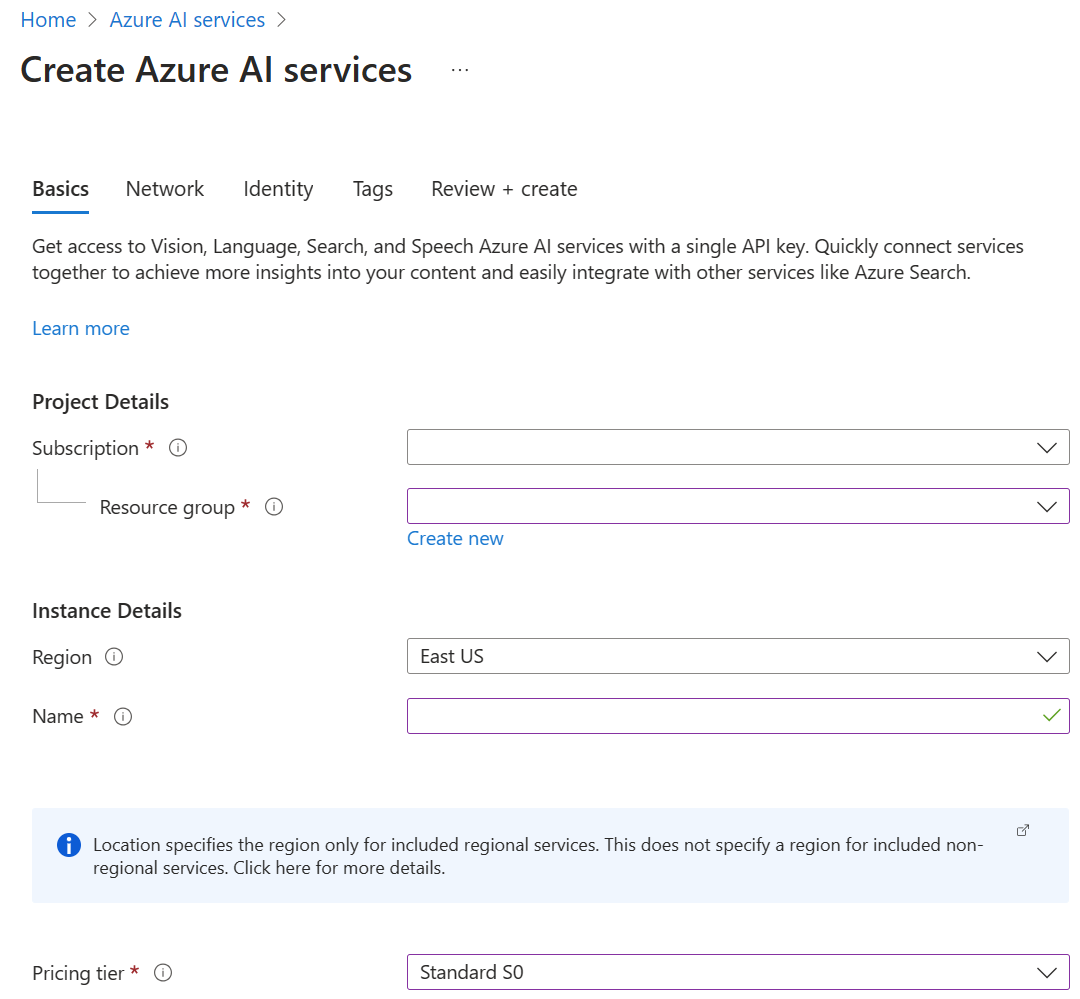
Configure other settings for your resource as needed, read and accept the conditions (as applicable), and then select Review + create.
Tip
If your subscription doesn't allow you to create an Azure AI services resource, you may need to enable the privilege of that Azure resource provider using the Azure portal, PowerShell command or an Azure CLI command. If you are not the subscription owner, ask the Subscription Owner or someone with a role of admin to complete the registration for you or ask for the /register/action privileges to be granted to your account.