Introduction - Set up line discounts
Companies that operate in price-sensitive markets frequently need flexible pricing strategies to help attract and maintain customers. One typical strategy is having individual price agreements, and another is to offer discounts. These agreements can also apply to groups of customers.
Companies can also discount items to reduce unwanted inventory, or to support marketing campaigns.
In Dynamics 365 Business Central, the discount features include the following:
Offer discounts at the order-line level based on several criteria.
Provide discounts to customers at the invoice level based on the overall invoice amount and, optionally, the currency in which it is paid.
Target specific customer groups by using discount strategies.
Equally important, the discount functionality is fully integrated into all relevant sales, marketing, and accounting processes. This makes it consistent, transparent, and easier to use.
For discounts, we can set up and use two types of sales discounts:
Line Discounts
Invoice Discounts
Before you use the sales line discount and invoice discount functionality, you need to decide how you want discounts posted to the general ledger. You also should decide whether invoice discounts calculate automatically when the sales document is created, or if users must manually apply the calculating function. These decisions are implemented and entered on the Sales & Receivables Setup page.
Set up line discounts
The different discount agreements that apply when selling to different customers must be defined so that the agreed rules and values are applied to sales documents that you create for customers.
When you record line discounts for sales, Business Central ensures that your profit on item trade is always optimal by automatically calculating the best price on sales documents and on job and item journal lines.
Sales line discounts are known as item-related discounts. As with sales prices, sales line discounts also can be granted to customers based on predefined conditions, such as minimum item quantity of a sales, unit of measure, currency paid, and so on. Companies can offer sales line discounts to individual customers, groups of customers, or all customers. Additionally, sales line discounts can apply to both individual items and groups of items.
You can use the Sales Line Discounts page to record price discounts agreed upon with individual customers or groups of customers. You can access this page from either the customer card or the item card.
To access the Sales Line Discounts page from the customer card, follow these steps:
Select the Search for Page icon in the top-right corner of the page, enter "customers", and then select the related link.
Select Related, then Prices and Discounts and then Line Discounts.
The following diagram shows the conditions you can use when setting up sales line discounts.
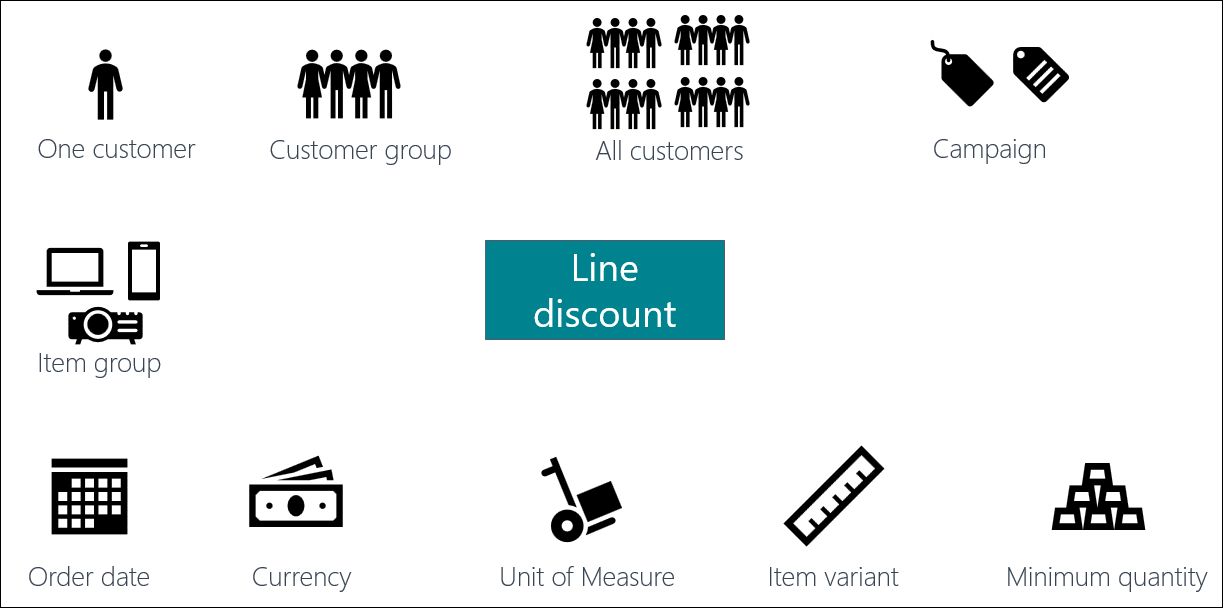
By creating item discount groups, you can assign discount percentages to multiple items at once. To create item discount groups, follow these steps:
Select the Search for Page icon in the top-right corner of the page, enter item discount groups, and then select the related link.
In the Code field, enter a code. For example, HW.
In the Description field, enter a description. For example, Hardware.
Select Sales Line Discounts to set up the required discounts.
The only thing left to do is to assign the item discount groups to items. You can find the Item Discount Group field on the Prices & Sales FastTab of the item card.
