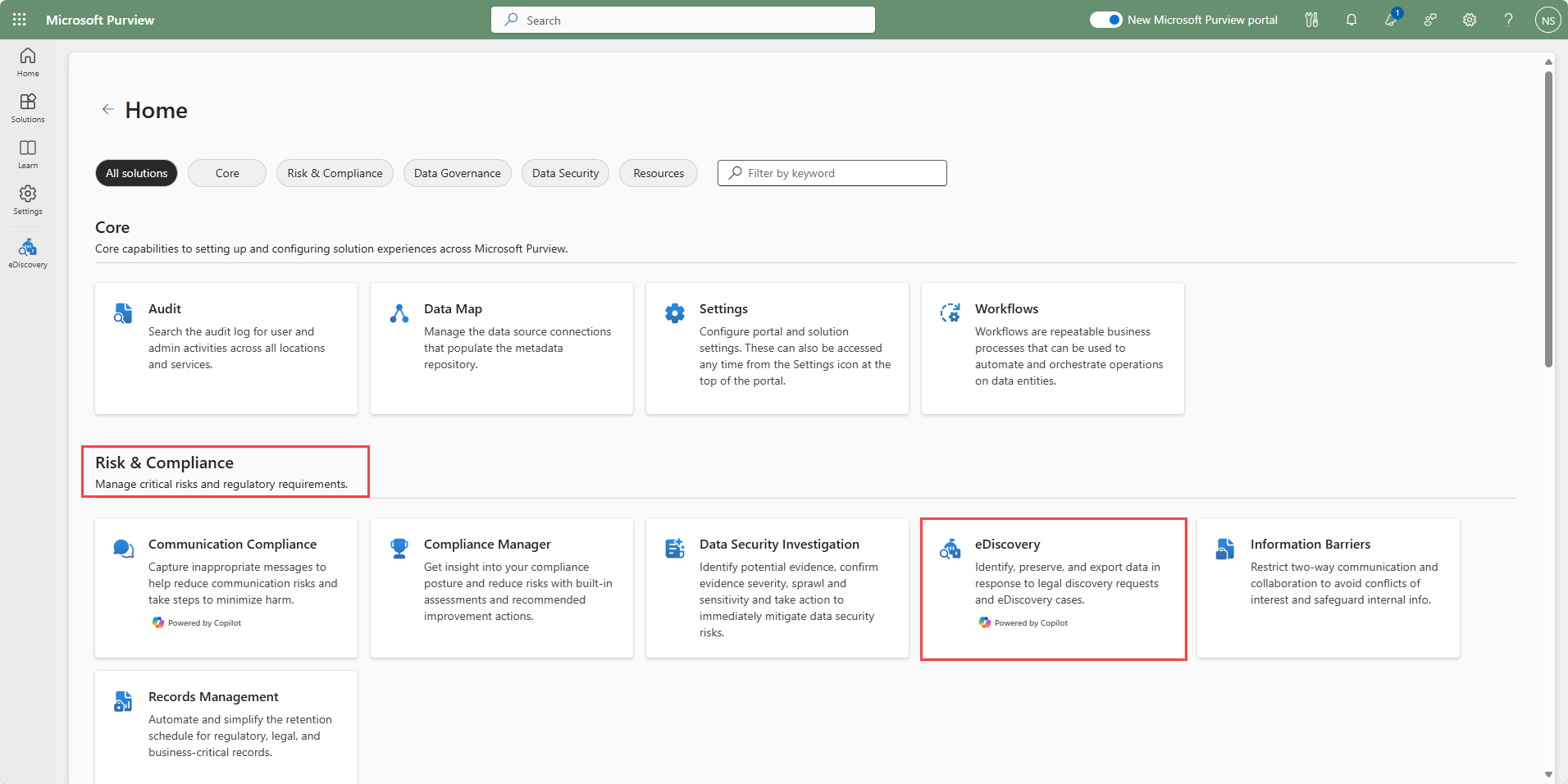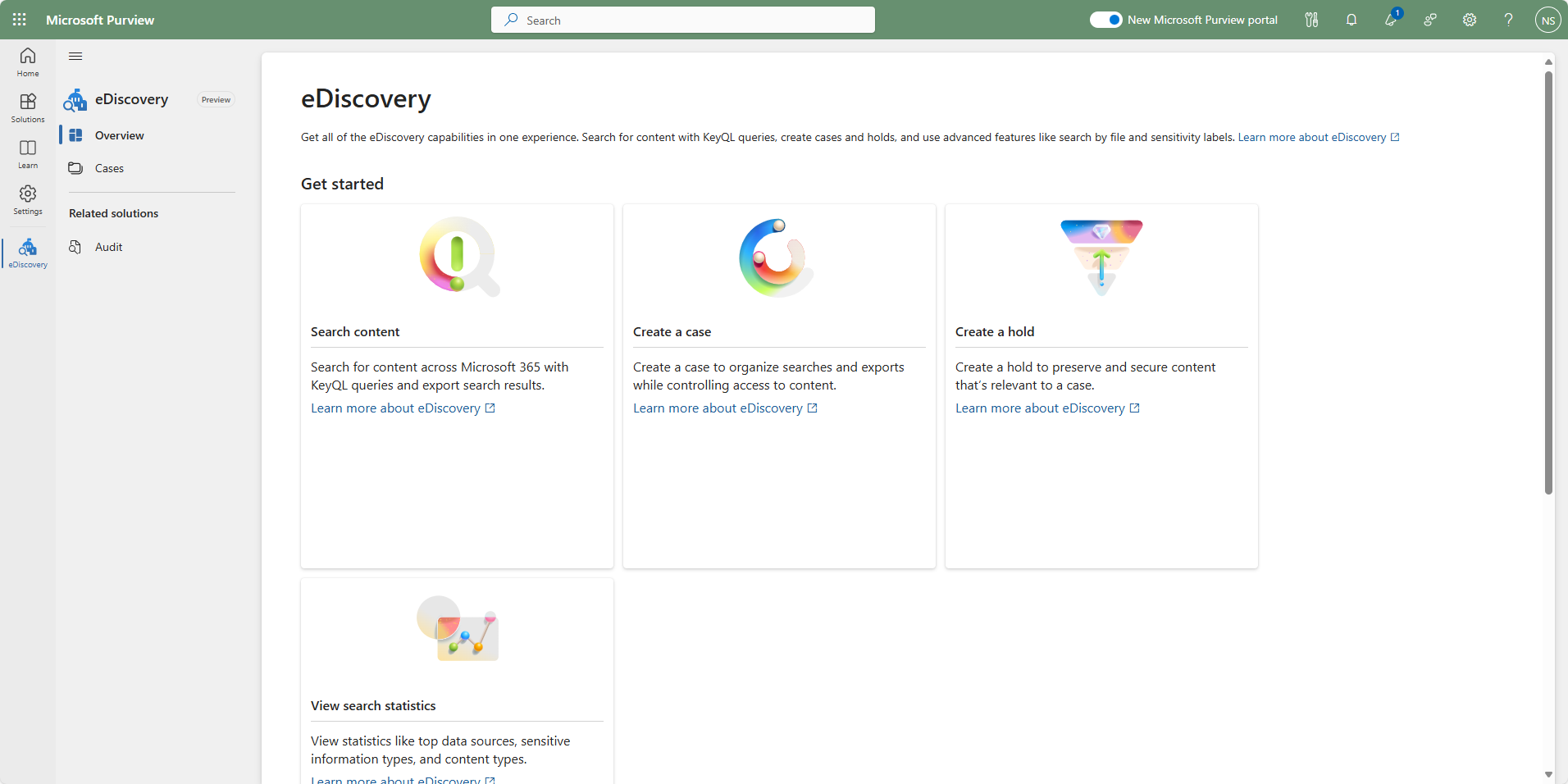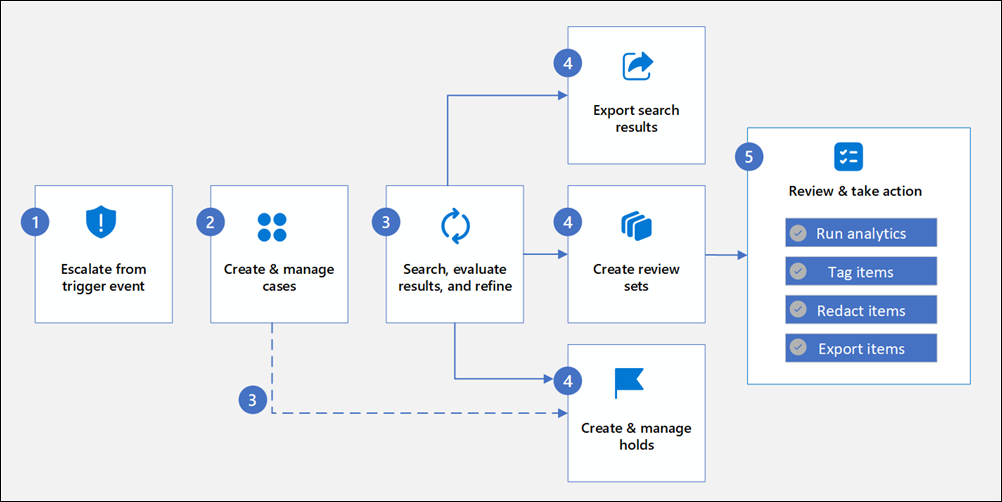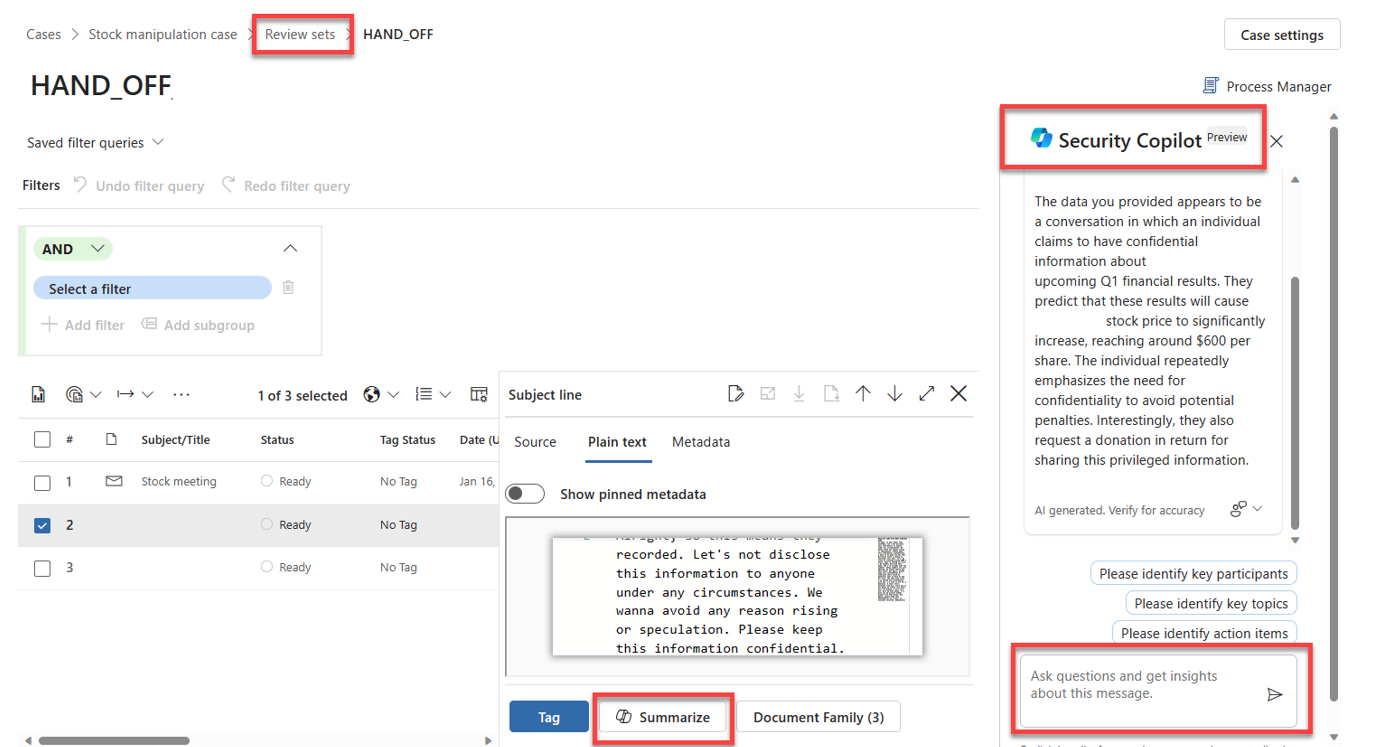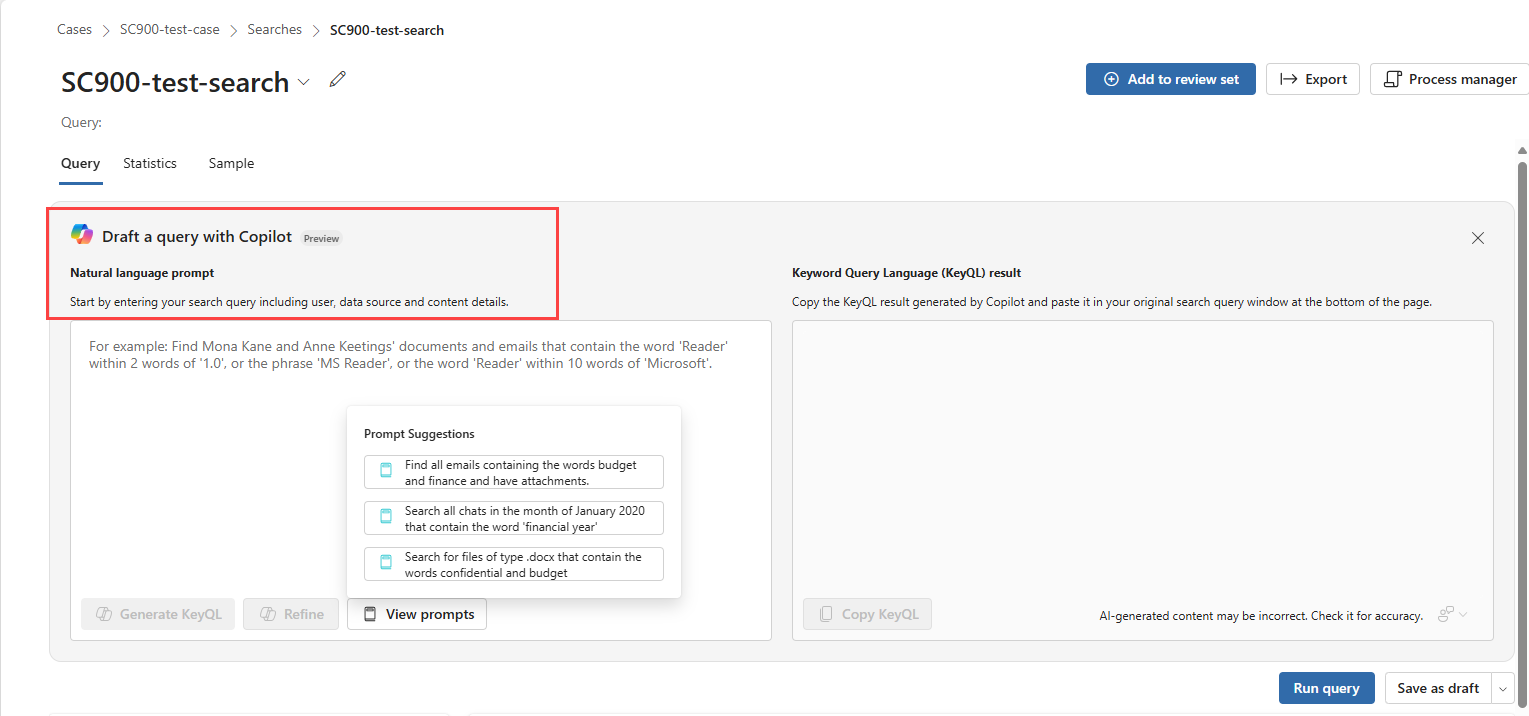Describe eDiscovery
Electronic discovery, or eDiscovery, is the process of identifying and delivering electronic information that can be used as evidence in legal cases.
eDiscovery is one of the solutions available through the Microsoft Purview portal, under the Risk & Compliance set of solutions.
The Microsoft Purview portal presents a unified UI experience for eDiscovery. If you previously worked with eDiscovery through the Microsoft Purview compliance portal, a key difference is that you'll no longer experience a different UI for eDiscovery (Standard) and eDiscovery (Premium). Instead, you have one consistent UI and depending on the licensing and subscriptions for your organization, you can further manage cases and analyze content using premium eDiscovery features.
To access any of the eDiscovery-related tools, a user must be assigned the appropriate permissions.
Important
eDiscovery can be accessed through the Microsoft Purview compliance portal, but the Microsoft Purview compliance portal is scheduled for retirement by the end of 2024. Unless otherwise stated, information in this unit refers to eDiscovery functionality available through the Microsoft Purview portal.
You can use Microsoft Purview eDiscovery to identify, review, and manage content in Microsoft 365 services to support your investigations. Supported Microsoft 365 services include:
- Exchange Online
- Microsoft Teams
- Microsoft 365 Groups
- OneDrive
- SharePoint
- Viva Engage
eDiscovery workflow
The eDiscovery workflow helps you more quickly identify, investigate, and take action on electronic stored information (ESI) in your organization. Identifying and taking action on ESI items with eDiscovery (preview) uses the following workflow:
Step 1: Escalate from trigger event: Trigger events are activities that are escalated in your organization and prompt the creation of a new case in eDiscovery (preview).
Step 2: Create and manage case: A case in eDiscovery (preview) contains all searches, holds, and review sets related to a specific investigation.
Step 3: Search, evaluate results, and refine: After you create a case, use the built-in search tools in eDiscovery (preview) to search the content locations in your organization.
Step 4a: Actions include:
- Export search results
- Create review sets from the search results: A review set is a secure, Microsoft-provided Azure Storage location in the Microsoft cloud. When you add data to a review set, the collected items are copied from their original content location to the review set. Review sets provide a static, known set of content that you can search, filter, tag, and analyze.
- Create holds: You can create holds to preserve content that might be relevant to an eDiscovery case.
Step 5: Review and take action from review sets: There are many different actions you can take. Some of the actions include:
- Run analytics: eDiscovery provides integrated analytics tool that helps you further cull data from the review set that you determine isn't relevant to the investigation.
- Tag items - When experts, attorneys, or other users review content in a review set, their opinions related to the content can be captured by using tags.
- Export items - After you search for and find data that's relevant to your investigation, you can export it out of your Microsoft 365 organization for review by people outside of the investigation team.
eDiscovery features and capabilities
The list that follows is a small subset of the capabilities available with eDiscovery. For a complete listing, refer to the features and capabilities section of the article titled, "Learn about eDiscovery (preview)" linked in the summary and resources unit of this module.
- Search for content: Search for content that's stored in Exchange mailboxes, OneDrive accounts, SharePoint sites, Microsoft Teams, Microsoft 365 Groups, and Viva Engage Teams.
- Export search results: Export search results to a local computer in your organization. When you export search results, items are copied from their original content location and packaged. Then you can download those items in the export package to a local computer.
- Place content locations on hold: Preserve content relevant to your investigation by placing a hold on the content locations in a case. Holds let you secure electronically stored information from inadvertent (or intentional) deletion during your investigation.
- Review sets (premium feature) - A review set is a secure, Microsoft-provided Azure Storage location in the Microsoft cloud. When you add data to a review set, the collected items are copied from their original content location to the review set. Review sets provide a static, known set of content that you can search, filter, tag, analyze, and predict relevancy using predictive coding models.
- Optical character recognition (OCR) (premium feature) - When content is added to a review set, OCR functionality extracts text from images, and includes the image text with the content that's added to a review set. This lets you search for image text when you query the content in the review set.
- Conversation threading (premium feature) - When chat messages from Teams and Viva Engage conversations are added to a review set, you can collect the entire conversation thread. This lets you review chat items in the context of the back-and-forth conversation.
Integration with Microsoft Copilot for Security
Microsoft Purview eDiscovery supports integration with Microsoft Copilot for Security, through the embedded experience. Users whose organization has been onboarded to Copilot, have enabled Copilot to access data from Microsoft 365 services, and have the appropriate role permissions can experience Copilot integration through the following supported capabilities:
- Gain contextual summary of evidence collected in eDiscovery review sets (Preview).
- Natural language to keyword query language (keyQL) queries.
Gain contextual summary of evidence collected in eDiscovery review sets (Preview)
eDiscovery admins or managers spend a significant amount of time reviewing evidence collected in review sets. You can use Copilot for Security in Microsoft Purview to provide a contextual summary of most items in a review set.
The summary provided is in the context of text included in a selected item. This summary can save time for reviewers by quickly identifying information helpful when tagging or exporting items.
Copilot for Security summarizes the entire item, including documents, meetings transcripts, or attachments. You can also ask follow-up contextual questions about the summary.
Natural language to KeyQL queries
With Copilot integration in eDiscovery, eDiscovery managers can use natural language prompts to generate keyQL queries. With the query generated, you can save it or run the query. Copilot also provides prompt suggestions that can be generated into a query.