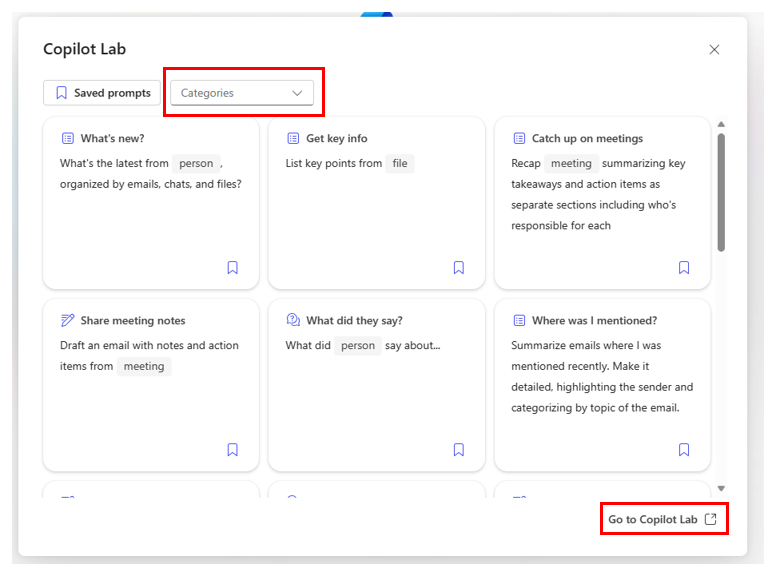Empower your workflow with Microsoft 365 Business Chat
Microsoft 365 Business Chat is the cross-app chat experience at the center of Microsoft 365 Copilot. It's accessible within the Microsoft 365 App, Outlook, and Microsoft Teams. Business Chat combines the power of large language models with your content in the Microsoft Graph and Microsoft 365 Apps to turn your words into the most powerful productivity tool on the planet.
Business Chat has the power of AI to help improve your productivity in ways you never imagined. It can help you draft content, catch up on what you missed, and get answers to questions through open prompts. Business Chat can also help you summarize actions and optimize your time, unleashing creativity, productivity, and upskilling.
The following sections describe Business Chat when accessed through Microsoft Teams or the Microsoft 365 App.
Business Chat in Microsoft Teams
Business Chat is designed to streamline various aspects of your work in Microsoft Teams. It's an AI-powered tool that works alongside users and provides suggestions and recommendations based on the context of their work. For example, it can help you:
- Quickly recap past communications (for example, "what's new from Lidia?").
- Summarize long threads in a chat window into key points.
- Answer queries to help you stay updated (for example, "who am I meeting with tomorrow?").
In the previous training unit, you explored the features of Microsoft 365 Copilot in Teams. So how does using Business Chat within Teams compare to Copilot in Teams?
- Copilot in Teams. The Copilot in Teams feature only accesses your Teams' Chat experience. It doesn't access organizational data outside of Teams. Copilot in Teams is available by default with your Microsoft 365 Copilot license. When you're in a chat thread, you can use Copilot in Teams to access that thread.
- Business Chat. Business Chat accesses all your Teams' Chat experiences AND your email and meetings from Outlook. To use Business Chat within Teams, select Copilot that appears at the top of the Teams page. Doing so opens the Business Chat experience within Teams.
Business Chat in the Microsoft 365 App
In addition to accessing Business Chat in Teams, you can also use it through the Microsoft 365 App at Microsoft.com/Copilot. This feature offers the same Business Chat experience available in Teams.
Business Chat enables you to link people, files, meetings, and emails directly to your prompt. To do this, simply enter a forward slash (/) in the prompt window, which will open a menu allowing you to select from the People, Files, Meetings, or Emails tabs.
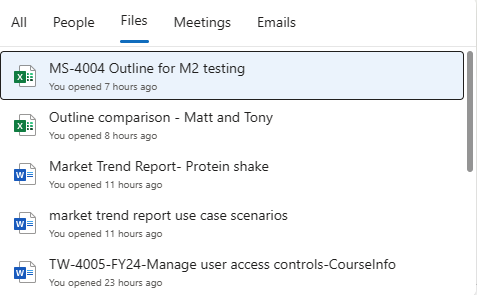
Business Chat also allows you to access the Copilot Lab, which is a repository of predefined prompts that you can select from; thereby saving you the time and effort to write out common requests. Just above the prompt window is a View prompts option. Selecting this option displays a Copilot Labs window.

This feature enables you to scroll through a library of predefined prompts, which is segregated into the following categories for easier selection - Catch up, Create, and Ask. You can also select the Go to Copilot Lab option at the bottom of the window. This option takes you to the Copilot Lab site that allows you to view the predefined prompts for Microsoft 365 Copilot.