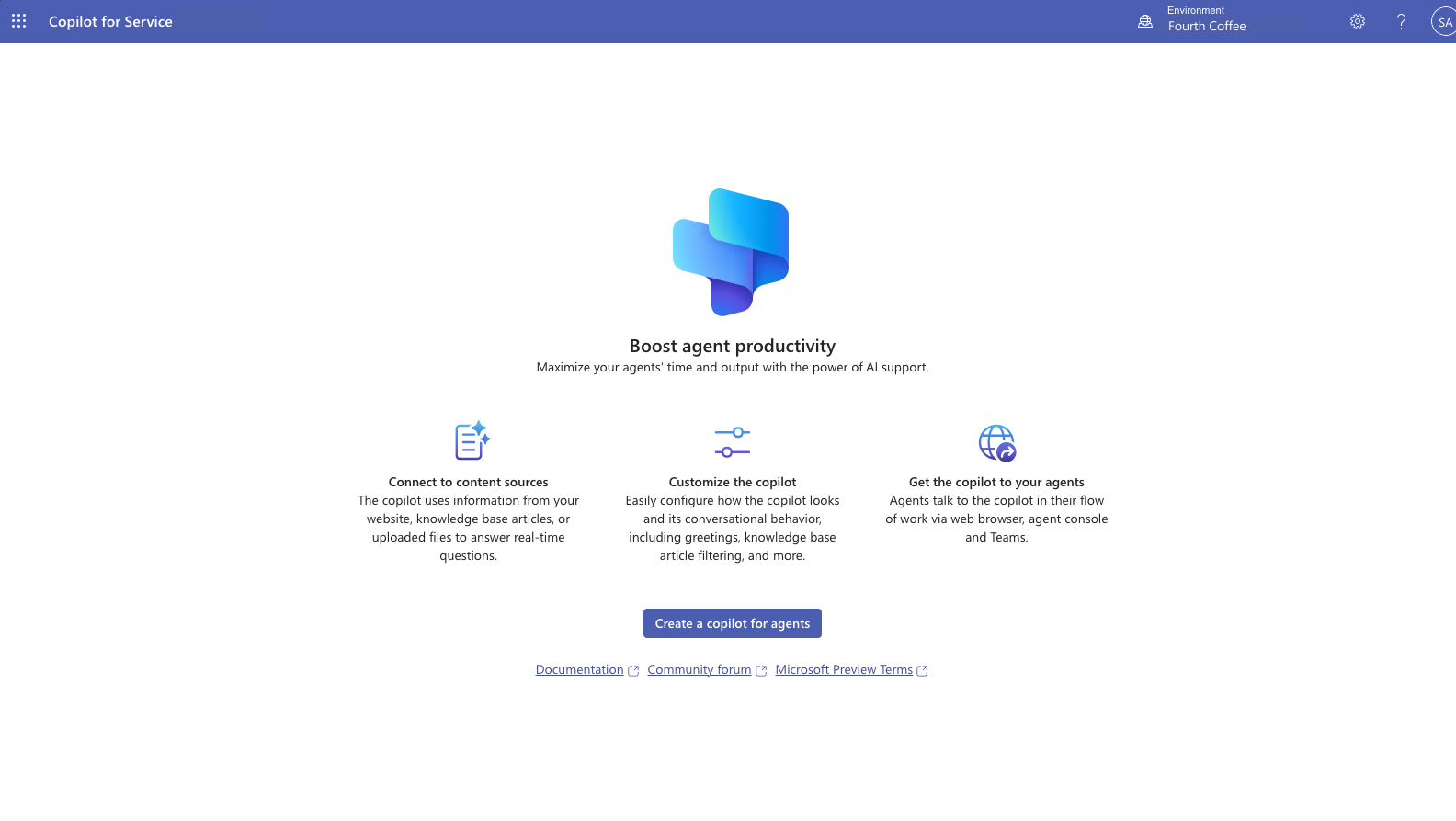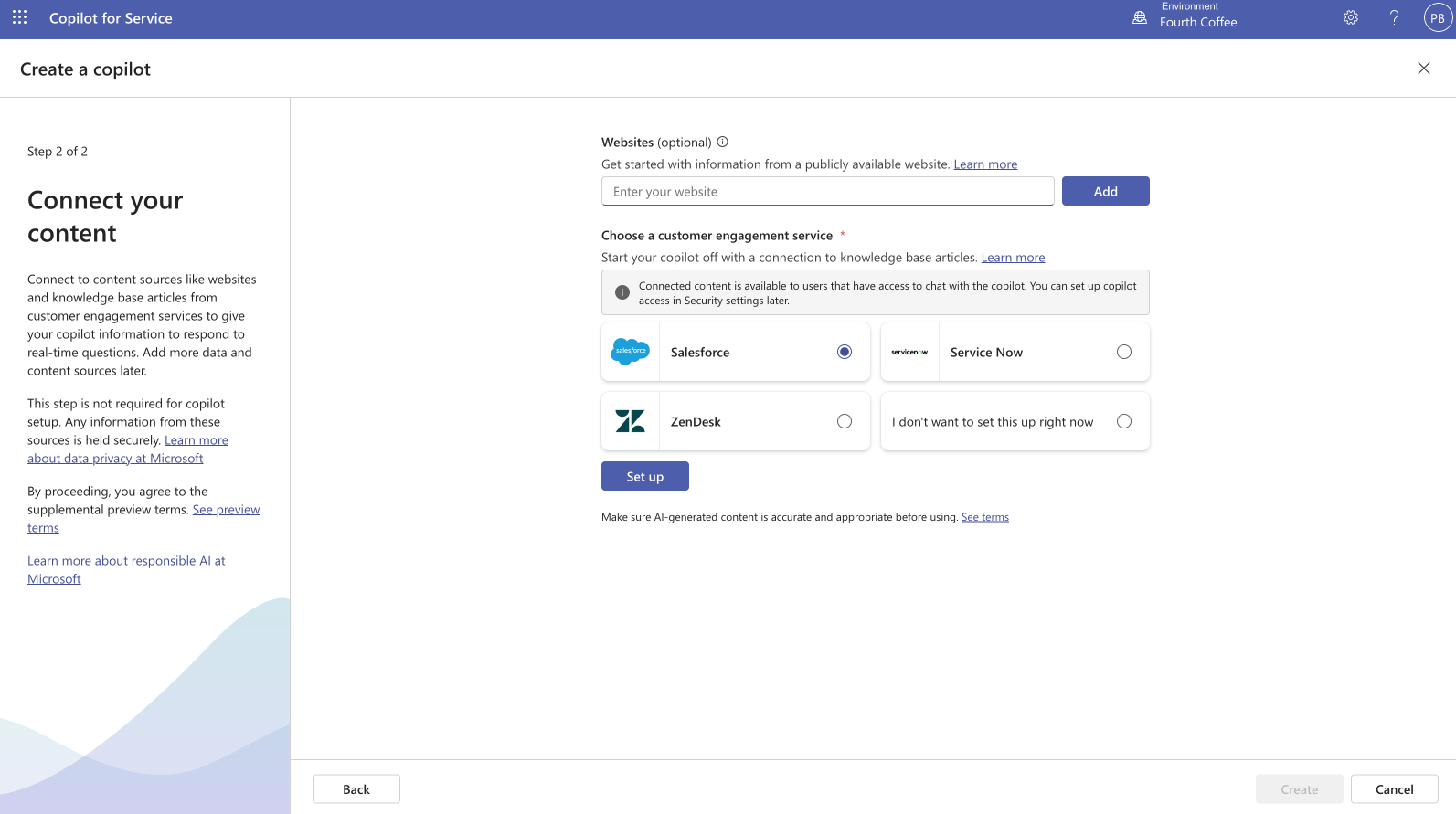Quick start - Create and deploy an agent-facing copilot
To create and deploy a copilot, you need to meet the following prerequisites:
- Purchase a license for Microsoft Copilot for Service.
- Have a System Customizer or System Administrator role on the environment where you create your copilot. For more information, see predefined security roles.
- Create your copilot.
Note
Find Microsoft Copilot for Service in the Product list in Explore Copilot features by geography and languages to understand the availability of copilot in your region and language.
Create an Agent Copilot
You can create an Agent Copilot in a few steps.
Go to the main landing page for Copilot for Service.
A wizard appears where you can create your copilot.
Set the name of the agent-facing copilot that you want to create or continue with the predefined name. Select Create.
The environment defaults to the new Copilot for Service environment. You're set up with System Customizer privileges on this environment.
Set up your connections and sources of knowledge for your agent-facing copilot.
Supply content connections, such as websites and knowledge base articles, from customer engagement services so that your copilot can respond to real-time questions. These websites serve as a source of generative answers. For more information, see Manage content sources.
Select Create to create your copilot.
The new environment and copilot are created. This process can take a few minutes. When the process is finished, the Agent Copilot Overview page displays with a test chat already open.
Test the copilot by entering questions in the Chat. The answers are sourced from the website or customer engagement service that you previously added. Customize the copilot with actions on the Overview page.
Note
You can only create one agent-facing copilot for each environment.
Customize your copilot
With your new agent-facing copilot, you can make customizations and enhancements by editing existing content sources or adding new ones to expand your copilot's knowledge.
To customize your copilot, go to the Content sources page.
To set up your copilot, go to the Configure copilot page.
On this page, you can manage your copilot's conversational behavior and filter content from content sources.
Test your copilot in the Chat box.
Publish your copilot
You can give agents access to your copilot by publishing it.
For more information, see Publish your copilot.
Access your copilot
Agents can talk to your copilot from a web browser, in Microsoft Teams, or your existing agent console.