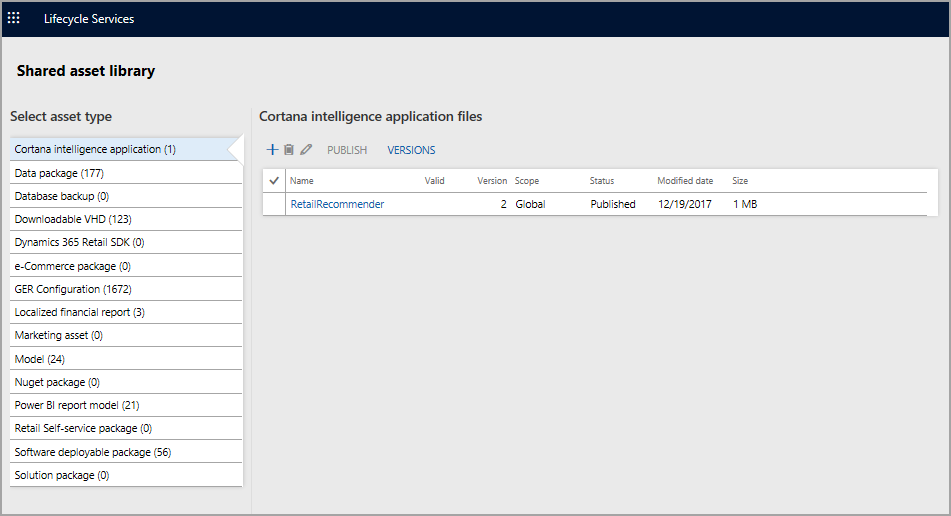Reuse existing assets, copy, and share data
The Asset library is the data framework that ties everything together in a Lifecycle Services project for finance and operations apps. It stores various types of assets for the project or organization level. The assets can be deployed through environments.
A shared Asset library and project-level Asset libraries are available in Lifecycle Services for your use.
Shared asset library – The Shared asset library is used by Microsoft and partners to share assets across multiple tenants, projects, and environments in Lifecycle Services. This library can be accessed by any user who signs in to Lifecycle Services.
To access the Shared asset library, sign in to Lifecycle Services, and then select the Shared asset library tile.
Project-level asset library – The project-level Asset library is used to share assets across environments within a project in Lifecycle Services. This library can be accessed by all users within a project.
To access the project-level Asset library, sign in to Lifecycle Services, and open a project. Then, on the hamburger menu, select Asset library.
You can access the project-level Asset library by signing in to https://lcs.dynamics.com/v2. Select a project and then select the Asset library tile.
Each project in Lifecycle Services will have a separate Asset library. The Asset library is the data framework that houses various types of assets, such as data packages and software updates.
You will also see the Asset library tile on the right side when you initially sign in to Lifecycle Services before you select a project. Assets can be transferred between certain projects, asset libraries, and your personal Asset library.
Your Shared asset library contains assets that are visible to others in your organization. This Asset library contains updates from Microsoft. Assets can be imported from your Shared asset library to a project Asset library.
Similarly, assets can be saved to your Shared asset library from a project’s Asset library.
Asset types
The Asset library supports multiple types of assets. Here are some asset types that you can frequently use:
- Software deployable package – This asset type represents all the packages that are used to update an environment with the latest set of updates.
- Data package – This asset type stores assets that are used for configuration and data management.
- GER configuration – This asset type stores all localization and translation assets that are applied to the client.
- Dynamics 365 Commerce SDK – This asset type stores all the latest scripts for the Retail software development kit (SDK).
Deployable package
A deployable package is a unit of deployment that can be applied to any finance and operations apps environment. It can consist of a binary hot fix to the AOS runtime component, an updated finance and operations apps application package, or a new Dynamics 365 application package.
A deployable package is initially created in the development environment in Visual Studio. These can also be released as updates by Microsoft, which would be made available for a download in Lifecycle Services. A deployment package can be used on one or many packages in the system. Each package can also contain one or more models.
In Visual Studio you can select one or more models to your base package on the beginning of the export process. A zip file will be created that contains all the model elements, compiled code, as well as some generated scripts and DLLs.
The user interface in Lifecycle Services will allow you to deploy these packages to existing environments. Lifecycle Services also supports the automated deployment of platform packages to new environments.
Asset scopes
Every asset that the Asset library supports has multiple scopes. Here are some of the supported asset scopes:
- Me – When an asset is uploaded, it's set to the Me scope. An asset that has the Me scope is visible only to the person who uploaded the asset.
- Project – When a project is imported from the Global scope to another project, it's set to the Project scope.
- Organization – When an asset must be shared with multiple users within a tenant, the tenant admin can promote the asset to the Organization scope.
- Global – Only Microsoft can upload assets to the Global scope. These assets are made publicly available to all Lifecycle Services projects and users.
Asset status
Every asset has one of two statuses:
- Draft – The asset can still be edited.
- Published – The asset is published at an Organization or Global scope, and edits are completed.