Support options
You can solve many issues by using self-service capabilities. For others, you'll need to open a request with Dynamics 365 service engineers or Microsoft support. It's important to understand which service requests you can resolve by using self-service capabilities, which you can solve by creating service requests for Dynamics 365 service engineers, and which requires support tickets for Microsoft support.
Support options during and post implementation
Support is available in markets where Microsoft Dataverse or Dynamics 365 services are offered. Some specific services might not be available in all regions immediately after general availability.
For detailed information about support languages and support plans and terms, see Support for Microsoft Power Platform and Dynamics 365 apps.
Some service scenarios require you to create a service request to Dynamics 365 service engineers in Lifecycle Services. However, in some cases, self-service actions might be available:
- Deploying environments (consider a FastTrack go-live assessment process for the production environment)
- Code promotion to production (depending on the self-service type)
- Production point-in-time restore prior to go-live
- Sandbox to Production prior to go-live
- Production point-in-time restore after go-live
- Flag a regression in a service update and ask for an exception opt-out
- Performance-related requests (for tasks that aren't possible through self-service)
- Flighting feature activation (for example, customer and vendor master data sharing)
- Production resizing (update and upload a new usage profile in the Lifecycle Services subscription estimator first)
- More Lifecycle Services projects on the same tenant
- Moving a tenant of production environments
The following scenarios are available as self-service actions, are directly actionable, and have no lead time:
- Deploy environments
- Code promotion (non-production)
- Database movement between non-production environments: Refresh sandbox with a copy of Production, point-in-time restore of a sandbox, refresh a sandbox with a point-in-time restore copy of Production, Export database, Import database
- Maintenance mode
- Pause upcoming automatic deployment of a service update
- Restart services on non-production environments
- Performance actions (update statistics/rebuild indexes, end SQL process, and more)
Issue search
The Issue search feature helps you find existing solutions and workarounds for known issues in finance and operations apps. You can use Issue search to search for product issues and determine whether an issue has been resolved, is open, or has a workaround.
You can also use Issue search for regulatory features and determine whether a feature is available or is planned in a future release. Additionally, you can find regulatory white papers, certifications, and registrations for finance and operations apps.
To search for issues from within a Lifecycle Services project, select the Menu button and then select Issue search to open the Issue search page.
Search for issues
When entering the search criteria, you can enter a keyword or group of keywords, or you can enter a Microsoft knowledge base number.
You can also use a dollar sign ($) to indicate an Application Object Tree (AOT) object path in this format: $\ObjectType\Object or $\ObjectType\Object#element
Standard search operators such as AND and OR are also supported.
You can find support requests that are entered for finance and operations apps in the Lifecycle Services project, and you can manage these issues from within Lifecycle Services.
When the list of support issues is available on the form, you can explore the issue details, and if necessary, you can submit the issue to Microsoft Support as a support ticket.
By selecting the support issue, you can access Azure DevOps (also known as Visual Studio Team Services) where you can assign and research the full details of the issue.
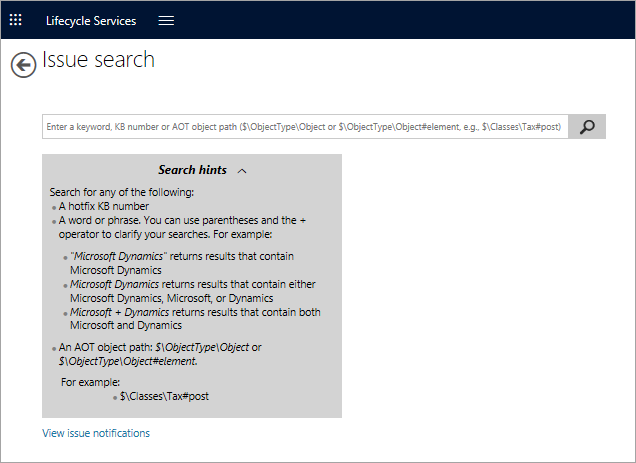
The Support feature uses several tools to empower users and implementation teams to collaborate on issues, resolutions, and quick turnarounds for closure. If a hotfix is available based on the search context, users can download it.
If the issue relates to out-of-the-box product functionality, then in the Lifecycle Services support listing, you should flag the issue for submission to Microsoft. You'll need to select your support plan/SLA and contract (for example, premier versus non-premier) while you're submitting the issue.
You can complete any interaction with the production environment with a Microsoft service engineer, and any communication with a Dynamics 365 service engineer needs to be tracked, organized, and user-friendly. Therefore, a service request needs to ensure that the customer, partners, advisors, and implementation teams can raise a request for any service needs in the production environment.
The support tool provides the following information in different tabs:
Manage incidents - A single window to view all your support incidents that have been raised with Microsoft from your organization across projects. These incidents are classified as premier and non-premier and are based on your support agreement with Microsoft.
Open work items - Provides a list of the currently open work items.
Note
For finance and operations apps, the work items in Lifecycle Services are only supported through Azure DevOps. After you set up the Azure DevOps integration in your Lifecycle Services project, you'll need to link it to a specific Azure DevOps project. When you create work items in the linked Azure DevOps project, the work items will show in your Lifecycle Services project/work items. You can open the work items from Lifecycle Services by selecting the ID link.
Support issues - The project team or business users can submit an issue from within finance and operations apps, or they can manually create an issue in Lifecycle Services. A customer or partner team can investigate and raise issues to Microsoft. The following options are available on the Support issues tab.
Active issues - On this tab, you can report issues as an end user from the finance and operations apps client or as a developer in Azure DevOps. If needed, you can raise an active issue to Microsoft.
Submitted to Microsoft - It’s not required to create an active issue before you raise it to Microsoft. Users with appropriate permissions in Lifecycle Services can submit an issue to Microsoft directly.
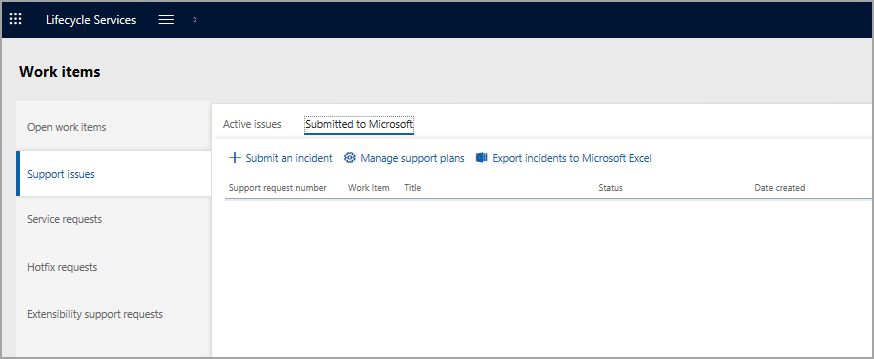
Service requests - All service requests are raised with a Dynamics 365 service engineer for any issue that's related to the production environment.
Extensibility support requests - If you discover a customization that can't be implemented as an extension, you'll need to log a request to Microsoft to ensure that appropriate extension support is added to the product for your scenario.
Hotfix requests - When business users encounter an issue while using finance and operations apps, they can search to find whether Microsoft has published any hotfixes regarding the same issue. If so, the business user can submit a request for a hotfix, which will be available under this section. The system administrator can assign the request to the IT team for further evaluation.
Send a support request to Microsoft
To send your support requests to Microsoft, follow these steps:
- Open a new incident. In Lifecycle Services, go to the project for which you want to file a support incident, and then select the Support tile.
- On the Submitted to Microsoft tab, select Submit an incident.
- Select an issue category, such as Financial Application or Commerce.
- Select an issue area, which is the module in finance and operations apps that has an issue for a specific functionality. The more detailed information that's submitted to Microsoft, the better for a faster resolution.
- Fill in as much detail as you can in the Describe your issue window.
- Enter the primary contact information. The customer support team uses these contact details to contact you about the case.
- Select the support contract and the severity level.
- Select Submit.
After you select Submit, an incident is created and added to the Incidents list. You'll receive an email from the Microsoft support engineer who's assigned to your case, and you'll be provided with a support ticket.
When you create an incident, the Issue search feature will populate the top 10 "Possible issue solutions" search results based on your selection and input, and it will dynamically refresh these results as more details are provided during support case creation.
You can also access the standalone Issue search feature through the dropdown menu if you need to search for more solutions.