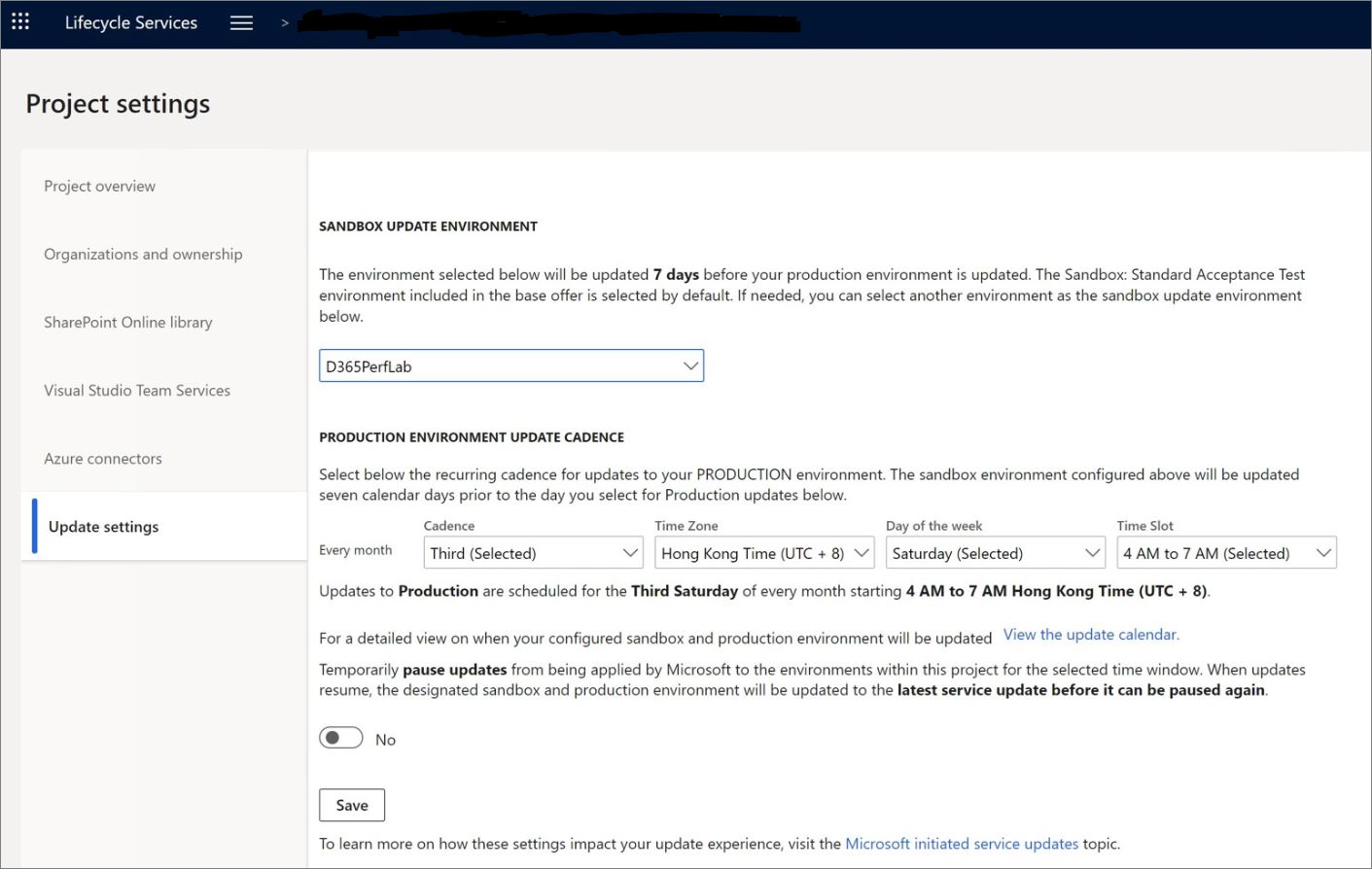Get product updates from Lifecycle Services
Instead of applying separate updates for the Application version and another update for the Platform version, both are updated at the same time for cloud deployments of the Dynamics 365 updates. This feature is named One Version service update.
In Lifecycle Services, you can manage continuous updates for your finance and operations apps instance. There's a release cadence for these updates provided by Microsoft.
The updates can be automatically applied by Microsoft, or manually updated by the customer, as long as the schedule meets the timeframe where Microsoft releases that specific version of the service update.
You can test the new features in advance, by using the Preview Early Access Program (PEAP), where you can get the latest available monthly update just before the stabilization state. You can sign up for the PEAP program by joining the Insider Program available at Experience Dynamics 365. After your application is accepted, you join the program and you can enable the features in preview, before they're generally available.
You manage the new features from your Feature management workspace in finance and operations apps. For more information about how to use the Feature management workspace, see Feature management overview.
Continuous update settings
You can select the maintenance window, based on your business constraints. In Lifecycle Services, use the fields in the Production environment update cadence section on the Update settings tab of the Project settings page, as shown in the following image. A calendar of upcoming updates is available to help you plan.
You can pause, delay, or opt-out of an update by using the Update settings in the Lifecycle Services projects.
You receive notifications of the upcoming updates in Lifecycle Services, five days in advance, according to your settings. If you want to manually update, then you need to go to the Environment details, then in the Maintain menu, select Apply updates.
You can validate the updates in the Sandbox, before updating production, using the Regression Suite Automation Tool (RSAT), where you can build multiple test cases and run them automatically, to validate that the updates have been applied successfully.
For more information, see One Version service updates overview.