Exercise - Deploy a container app
In this exercise you create a secure Container Apps environment and deploy container app.
Prerequisites
- An Azure account with an active subscription. If you don't already have one, you can sign up for a free trial at https://azure.com/free
Prepare your environment
Sign in to the Azure portal and open the Cloud Shell.

After the shell opens be sure to select the Bash environment.

Install the Azure Container Apps extension for the CLI.
az extension add --name containerapp --upgradeRegister the
Microsoft.Appnamespace.az provider register --namespace Microsoft.AppNote
Azure Container Apps resources have migrated from the Microsoft.Web namespace to the Microsoft.App namespace.
Register the
Microsoft.OperationalInsightsprovider for the Azure Monitor Log Analytics workspace if you haven't used it before.az provider register --namespace Microsoft.OperationalInsightsNote
Registering the
Microsoft.Appnamespace andMicrosoft.OperationalInsightscan each take a few minutes to complete.Set environment variables used later in this exercise. Replace
<location>with a region near you.myRG=az204-appcont-rg myLocation=<location> myAppContEnv=az204-env-$RANDOMCreate the resource group for your container app.
az group create \ --name $myRG \ --location $myLocation
With the CLI upgraded and a new resource group available, you can create a Container Apps environment and deploy your container app.
Create an environment
An environment in Azure Container Apps creates a secure boundary around a group of container apps. Container Apps deployed to the same environment are deployed in the same virtual network and write logs to the same Log Analytics workspace.
Create an environment by using the
az containerapp env createcommand.az containerapp env create \ --name $myAppContEnv \ --resource-group $myRG \ --location $myLocation
Create a container app
After the container app environment finishes deployment, you can deploy a container image to Azure Container Apps.
Deploy a sample app container image by using the
containerapp createcommand.az containerapp create \ --name my-container-app \ --resource-group $myRG \ --environment $myAppContEnv \ --image mcr.microsoft.com/azuredocs/containerapps-helloworld:latest \ --target-port 80 \ --ingress 'external' \ --query properties.configuration.ingress.fqdnBy setting
--ingresstoexternal, you make the container app available to public requests. The command returns a link to access your app.
Verify deployment
Select the link returned by the az containerapp create command to verify the container app is running.
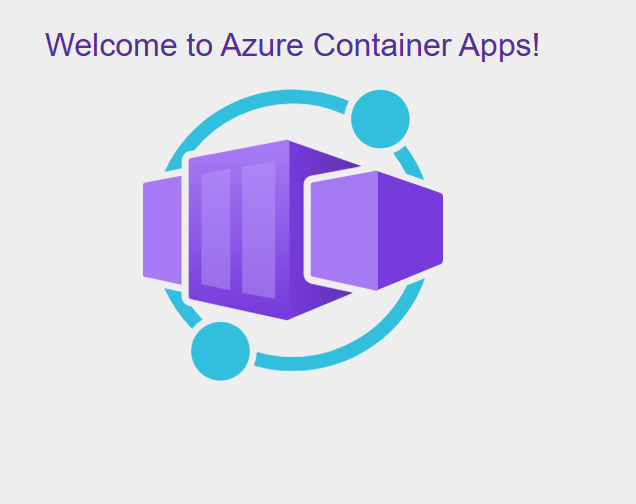
Clean up resources
When no longer needed, you can use the az group delete command to remove the resource group, the container app, and other resources stored there.
az group delete --name $myRG