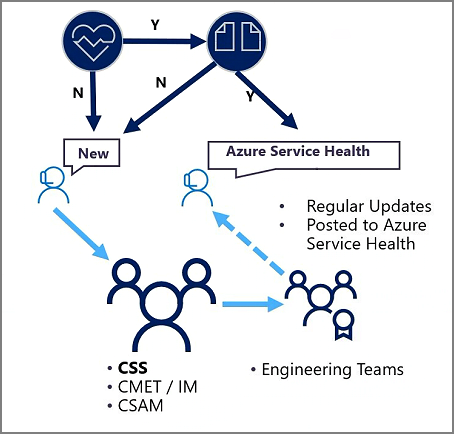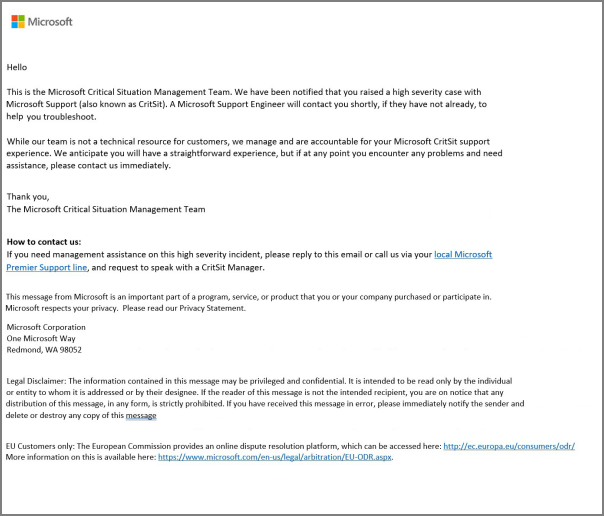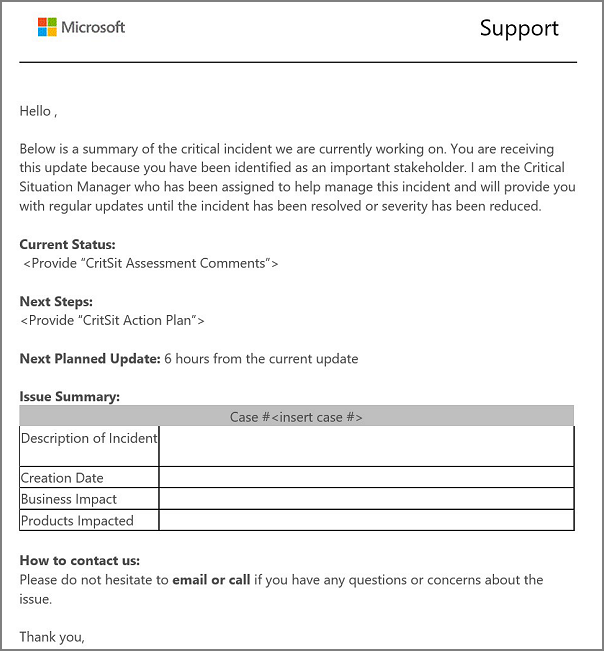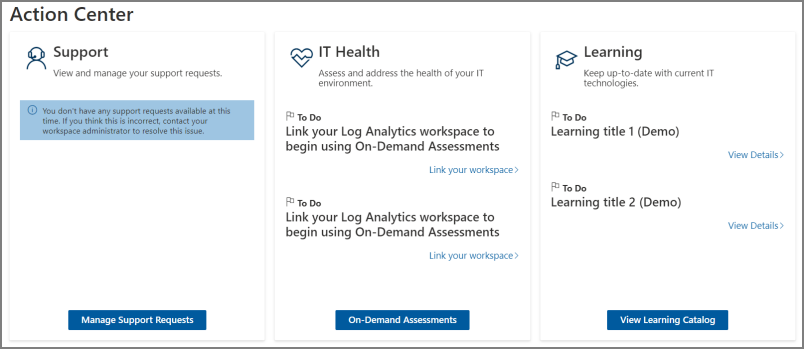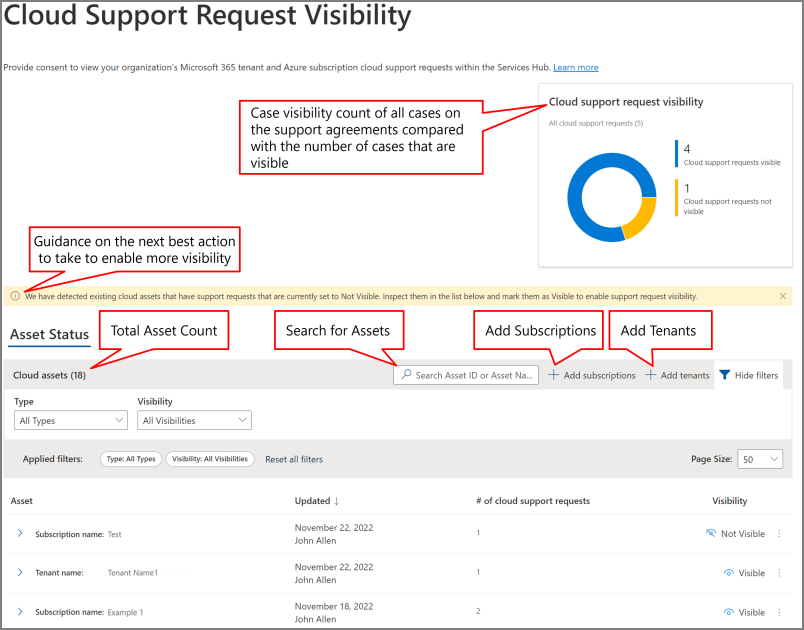When and how to get support engaged
Major incident process
Whenever you notice an issue, whether that is something your internal monitoring has picked up or your users are reporting, the first step you should always take is to use the Azure Admin Portal to check the Service Health Blade to see if there's an active Service Incident for your subscription(s).
If there's an active incident and it matches the issue you're experiencing, you shouldn't open the support case. Customers can obtain all the latest information from service health about the incident and next action plan. Customer should only engage support if the issue they're experiencing isn't already represented in Service Health or have read the updates from engineering but require support to respond to the incident (for example, to implement their failover plans)., Customers should open a Support Case from the Admin Portal with a reference to the Service Health ID number for that Service Incident.
If customers don't see any active incidents showing in the Service Health Blade -OR- the description of incidents showing don't match the issues they're experiencing, customer must open a Support Case, but there would be no Service Health ID number to reference.
In either case, engineers will be engaged in resolving the issue and your Customer Success Account Manager & Incident Manager (for Premier/Unified Support Customer) will be informed once you open a support case so they can assist as needed. Keep checking the Service Health for updates throughout the life of the incident as new information including updates, changes, and solutions will all be posted to the Service Health Dashboard.
Steps in the major incident process
Check Azure Service Health
- If there's no mention of the incident, open a new support case
- If the incident is mentioned, compare the symptoms
- If your symptoms don't match, open a support case
- If the symptoms match, but engineering assistance is needed (i.e., failover activities) open a support case referencing the Service Health ID
Support Case is logged
- Customer Service & Support (CSS) activated to troubleshoot the issue
- Critical Situation Management and Escalation Team (CMET), Incident Manager (IM) & Customer Success Account Manager (CSAM) are notified (applicable to only Premier/Unified support customers)
Engineering Teams engaged
- Regular updates posted to Azure Service Health
- Solution posted to Azure Service Health
Please ensure that all "case creators" have at least the Service Support admin role.
| Role | Description |
|---|---|
| Global Administrator Owner (Azure RBAC) Contributor (Azure RBAC) |
Accesses all administrative features (per role) in the Azure portal including access to create support requests. |
| Service Support Admin | Create and manage Azure support tickets. Read and configure Azure Service Health. |
For more information, see Azure roles, Microsoft Entra roles, and classic subscription administrator roles, Service Health portal classic experience overview
Service Support Administrator - This role can open support requests with Microsoft for Azure and Microsoft 365 services and views the service dashboard and message center in the Azure portal and Microsoft 365 admin center.
To create a support request, you must be an Owner, Contributor or be assigned to the Service Support Admin role at the subscription level. To create a support request without a subscription, for example a Microsoft Entra scenario, you must be an Admin.
Account Administrator, Service Administrator, and Co-Administrator are the three classic subscription administrator roles in Azure. Classic subscription administrators have full access to the Azure subscription. They can manage resources using the Azure portal, Azure Resource Manager APIs, and the classic deployment model APIs. The account that is used to sign up for Azure is automatically set as both the Account Administrator and Service Administrator. Then, additional Co-Administrators can be added. The Service Administrator and the Co-Administrators have the equivalent access of users who have been assigned the Owner role (an Azure RBAC role) at the subscription scope.
Azure RBAC is an authorization system built on Azure Resource Manager that provides fine-grained access management to Azure resources, such as compute and storage. Azure RBAC includes over 70 built-in roles. There are four fundamental RBAC roles. The first three apply to all resource types:
| Role | Description | Scope |
|---|---|---|
| Owner | Full access to all resources. Delegate access to others. The Service Administrator and Co-Administrators are assigned the Owner role at the subscription scope. |
Applies to all resource types. |
| Contributor | Create and manage all of types of Azure resources. Can't grant access to others. |
Applies to all resource types. |
| Reader | View Azure resources. | Applies to all resource types. |
| User Access Administrator | Manage user access to Azure resources. | n/a |
The rest of the built-in roles allow management of specific Azure resources. For example, the Virtual Machine Contributor role allows the user to create and manage virtual machines. For a list of all the built-in roles, see Built-in roles for Azure resources.
Only the Azure portal and the Azure Resource Manager APIs support RBAC. Users, groups, and applications that are assigned RBAC roles can't use the Azure classic deployment model APIs.
Note
The following two sections, Critical Situation Communication and Manage Support Requests Via Services Hub, are only applicable to customers with Unified or Premier Support agreement.
Critical Situation (Severity A Support Case) Communications
When a Severity A/support case is logged with Microsoft, the customer will be notified and all ongoing support case updates will be provided by the Support Engineer.
Microsoft Premier/Unified support customers will also get notification at the start of a Severity A case from Critical Situation and Escalation Management Team (Global Critical Situation Management). The role of the Critical Situation and Escalation Management team (CMET) is to provide oversight and monitoring of all Severity A cases and intervene on behalf of customer if needed. If assistance is needed regarding a Severity A case, please contact CMET via your local support number and request to speak to a Critical Situation Manager.
Here are two examples of the Initial Communications and the Update Communications emails that are sent.
Initial communications email from Critical Situation and escalation management team (CMET) for Severity A case.
Update communications email when Critical Situation Manager is engaged.
Manage Support Requests via Services Hub
Support request status in the Services Hub
Customers can view all the support cases including Azure, Microsoft 365 and Dynamics 365 along with on-premises support requests centrally at Service Hub. It provides more information at-a-glance for each Support Request including status, and specifications. This information is available without the need to click through or expand the selection for a more intuitive and simplified experience.
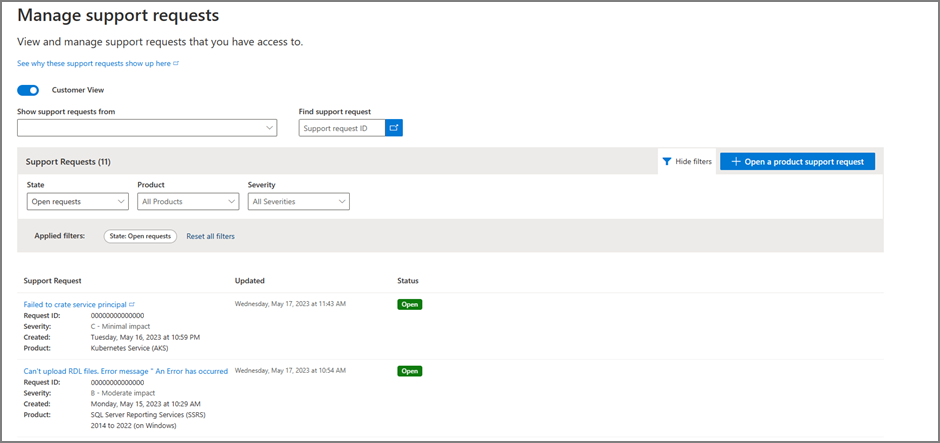
Cloud Support Case Visibility dashboard
The Services Hub Case Visibility dashboard helps you provide consent for your cloud assets. Customers must provide consent individually for each Azure subscription. If consent is enabled and you have the required permissions, you can see cloud cases and their details within their respective workspaces.
In the Cloud Support Request Visibility dashboard, you can:
- Add or remove subscriptions and tenants
- Toggle case visibility on and off for individual cloud assets
- View each cloud asset's visibility status history
- Use the filters on the Cloud Support Request Visibility dashboard to refine your list and search results
For more information and step-by-step instructions, see Cloud Support Request Visibility dashboard.