Smart and scalable alerts for Azure Arc-enabled servers with Azure Monitor
Tailwind Manufacturing is interested in setting up a system of alerts to respond to operational and connectivity signals from its Azure Arc-enabled servers. In this unit, you learn how Azure Monitor supports smart and scalable alerting through rules. Then, you walk through the creation of an Azure Monitor Alert Rule for Azure Arc-enabled servers.
Overview of Azure Monitor alerts and alert rules
Alerts proactively notify you when issues are found with your infrastructure or application by using your monitoring data in Azure Monitor. They allow you to identify and address issues before your system's users notice them. The core components of Azure Monitor alerts include alert rules, action groups, and monitor conditions.
Alert rules are separated from alerts and the actions taken when an alert fires. The alert rule captures the target and criteria for alerting. Key attributes of an alert include:
Target resource defines the scope and signals available for alerting. A target can be any Azure resource. Azure Arc-enabled servers can be targets for Azure Monitor Alerts.
Signal includes the metric, activity log, Application Insights, and log emitted by the target resource. For example, the heartbeats emitted by an Azure Arc-enabled server, or the CPU Utilization threshold of that server.
Criteria specifies the combination of signal and logic applied on a target resource. For example, if the CPU utilization threshold passes 70%.
Alert name, Alert description, and Severity are configured by the user. Severity ranges from 0 to 4, where Severity 0 is Critical, Severity 1 is Error, Severity 2 is Warning, Severity 3 is Informational, and Severity 4 is Verbose.
Action specifies the corresponding action group to be notified and respond. Main action types include Automation Runbook, Azure Function, ITSM, Logic App, Secure Webhook, and Webhook.
The default Alerts page provides a summary of alerts that are created within a particular time range. You can also manage the state of an alert to specify where it is in the resolution process. When all of criteria specified in the alert rule are met, an alert is created or fired, and it has a status of New. You can change the status when you acknowledge an alert and when you close it. All state changes are stored in the history of the alert.
You might want to query programmatically for alerts generated against your subscription. Through Azure Resource Graph, you can programmatically manage your alert instances. Additionally, you can use smart groups to reduce noise and improve troubleshooting. Smart groups are aggregations of alerts based on machine learning algorithms.
Azure Monitor’s robust alert management and resource framework can be extended to reporting of hybrid and multicloud machines through Azure Arc-enabled servers.
Create an alert rule for Azure Arc-enabled servers
When you have one or more Azure Arc-enabled servers with VM Insights enabled, you can use the following steps to define a new alert rule for your Azure Arc-enabled servers:
From your browser, navigate to the Azure portal at https://portal.azure.com/.
In the portal, browse to Monitor and select Alerts from the left-navigation list.
From under the Create section, select Alert Rule.
From under the Filter by Resource Type section, select Servers - Azure Arc.
Select the target Azure Arc-enabled servers as the scope of the rule.
Select the signal \LogicalDisk(_Total)% Disk Time (Azure.VM.Windows.GuestMetrics).
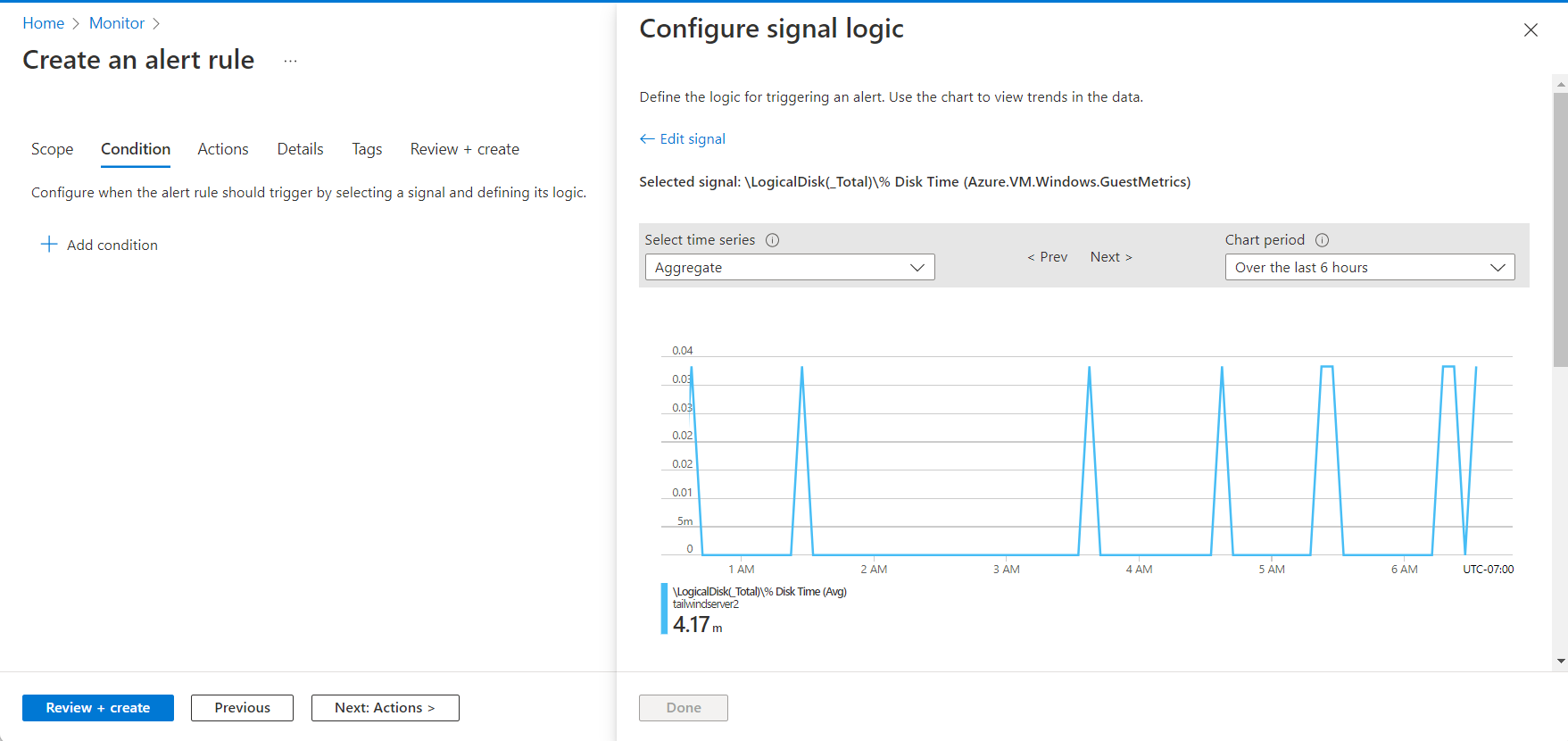
Enter the Threshold value of 0.5 and select Done.
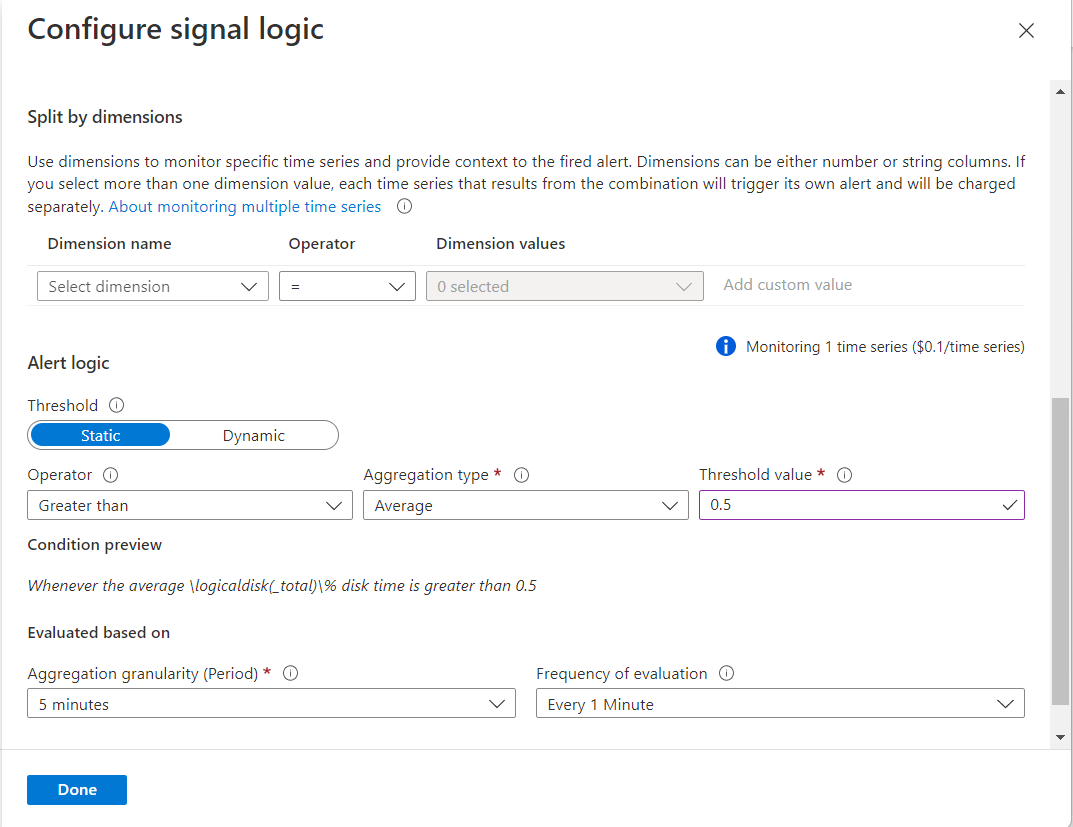
Select Create a new Action Group to define the response to the alert.
For Basics, enter the Subscription, Resource Group, and Action Group Name.
For Notifications, select Email Azure Resource Manager Role and choose Owner from the dropdown options.
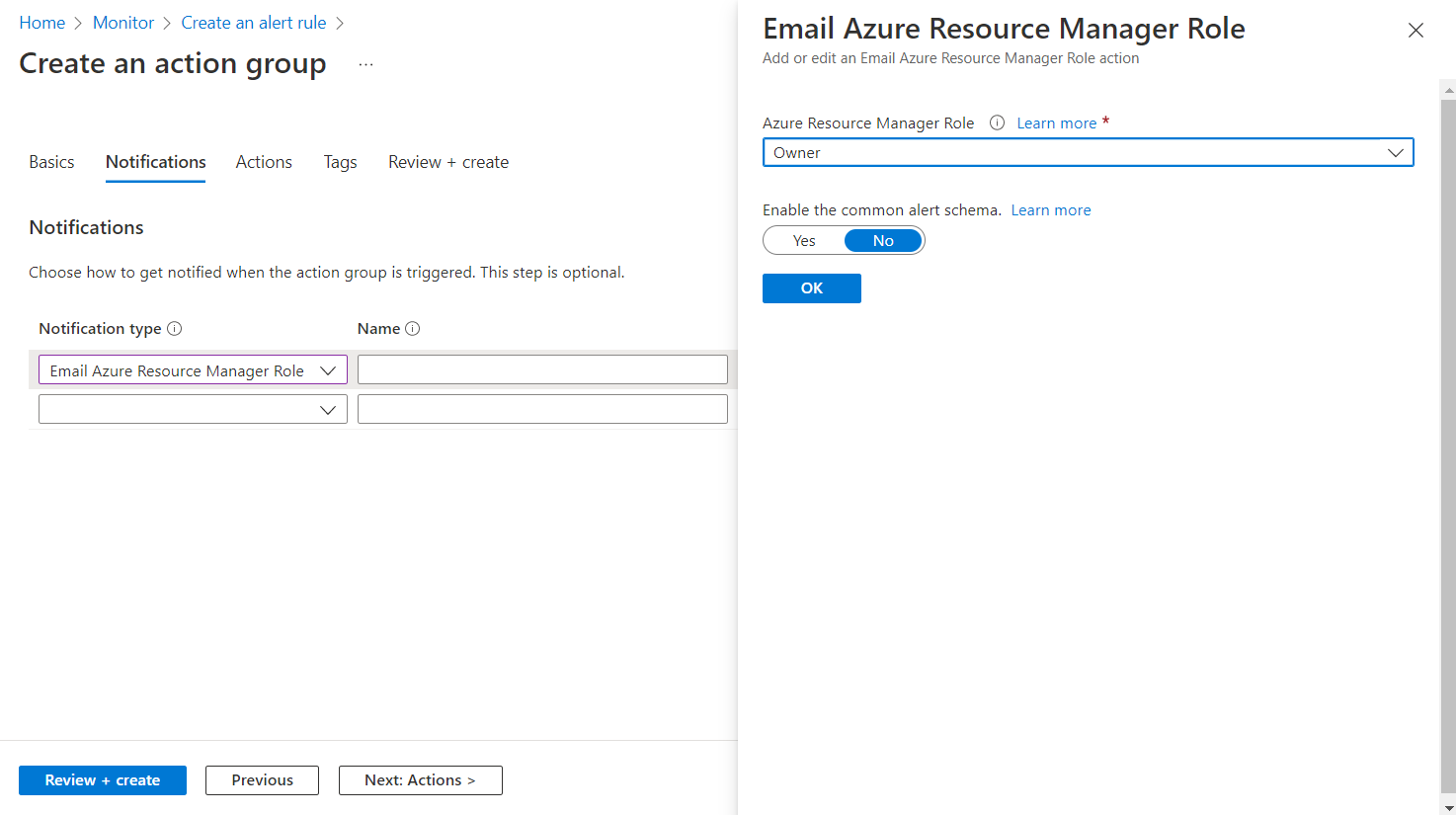
Enter a Notification Name and select Review + Create for the Action Group.
Select Review + Create for the alert rule.