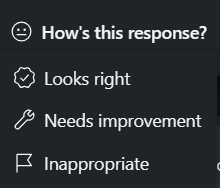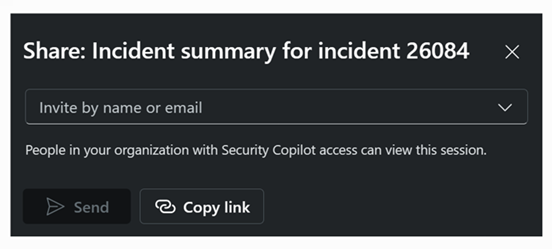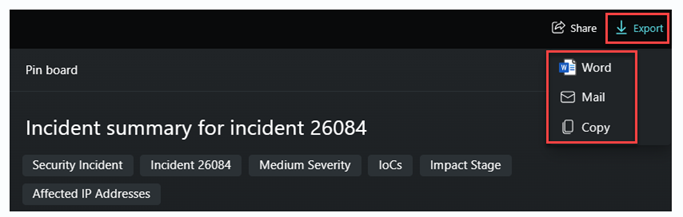Describe the features available in a session of the standalone experience
A session is a particular conversation within Copilot and consists of one or more prompts. A session may be initiated through prompts you enter directly in the prompt bar, by running a promptbook, or a prompt suggestion.
Copilot has features that are common across all sessions and the individual prompts that make up a session, including:
- The process log
- Actions you can take a prompt and its response
- Prompt feedback
- The pin board
Process log
For every prompt Copilot runs, Copilot generates a process log that is visible to the user. The user can see what capability is used to generate the response. This is important because it enables the user to determine whether the response was generated from a trusted source. In the screenshot that follows, the process log shows that Copilot chose the Incident Analysis capability. The process log also shows that the final output went through safety checks, which is part of Microsoft’s commitment to responsible AI.
Action you can take on prompt and its response
There's a consistent set of actions available for every prompt/response pair in the Copilot standalone experience. Actions include:
- Pin an individual prompt and its corresponding response to the pin board by selecting the pin icon.
- Edit a prompt.
- Rerun a prompt.
- Delete a prompt.
- Export a prompt.
- Copy a response.
- Provide feedback on a response
Feedback
Whether you use promptbooks, prompt suggestions, or your own prompt, providing feedback about your satisfaction with the generated response can help Microsoft in improving Copilot. You can find the feedback buttons on the left-hand side at the bottom of every response.
You can select:
- Looks right
- Needs improvement
- Inappropriate
For each option, the user is prompted for additional information. The image that follows shows the options for a response that needs improvement.
The option to provide feedback is also available for Copilot features that are available in the embedded experience. Refer to Describe the embedded experiences of Microsoft Security Copilot.
Pin board
The pin board enables you to keep track of important responses in a session. You can pin individual or multiple prompt-response pairs. To select one or more individual items, select the check box next to the item then select the pin icon. To select all the prompt-response pairs in the session, select the checkbox at the top of the session window then select the pin icon. Upon selecting the pin icon, the pin board window opens in a split view with the session. The pin board includes a summary tab that summarizes the session and a pinned items tab that lists the prompt and a collapsed view of the response that users can expand. You can also edit the title of the session on the pin board.
The contents of the pin board can be shared so that people in your organization with Copilot access can view this session. Additionally, the contents of the pin board can be exported to Microsoft Word, sent via email, or copied.